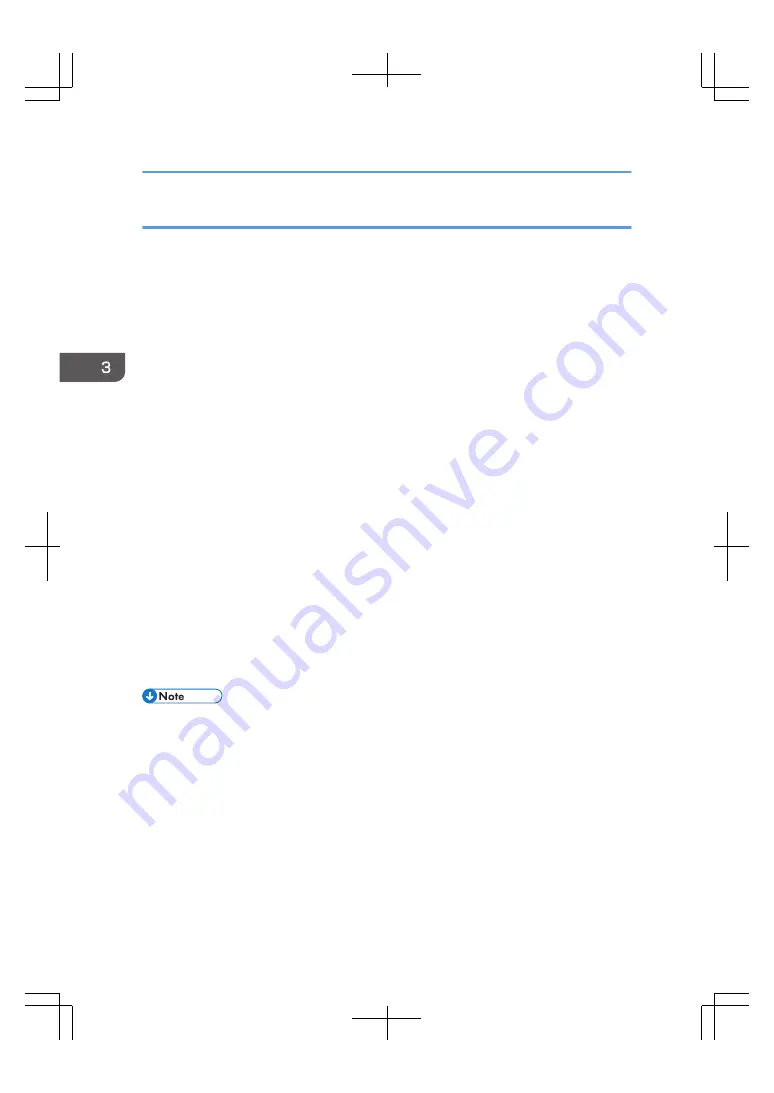
Using the LPR port
1.
Quit all applications.
2.
Insert the provided CD-ROM into the client computer's CD-ROM drive.
If the [AutoPlay] dialog box appears, click [Run SETUP.EXE].
3.
Select an interface language, and then click [OK].
4.
Click [PostScript 3 Printer Driver] on the installer screen.
5.
The software license agreement appears in the [License Agreement] dialog box. After
reading the agreement, click [I accept the agreement.], and then click [Next >].
6.
Make sure that [PS Printer Driver] is selected, and then click [Next>].
7.
Select [Specify a new port], and then click [Next >].
8.
Select [LPR Port], and then click [Next >].
In Windows 7, enable LPR port if [LPR Port] does not appear.
9.
Enter the machine name or IP address in the [Name or address of server providing lpd:]
box.
10.
Enter the name of a virtual printer in the [Name of printer or print queue on that server:]
box, and then click [OK].
11.
Make sure that the [Printer Name :] check box of the machine model you want to use is
selected.
12.
Configure the default printer and shared printer as necessary.
13.
Click [Continue].
The installation starts.
14.
Click [Finish].
15.
Specify when to restart your computer, and then click [Finish].
• The [AutoPlay] dialog box is displayed only for a few seconds under Windows 8.1/10 and
Windows Server 2012/2012 R2/2016. If the [AutoPlay] dialog box disappears, use the
following procedure to replay the CD-ROM:
• Windows Server 2012
1. On the Charm Bar, click [Search], and then click [Computer].
2. Double-click the CD-ROM drive in which the provided CD-ROM is set, and then click
"Setup.exe".
• Windows 8.1, Windows Server 2012 R2
1. On the desktop, right-click the [Start] button, and then click [File Explorer].
3. Getting Started
46
Summary of Contents for TotalFlow Print Server R-62
Page 8: ...Type 1 TotalFlow Print Server R 62 Type 2 TotalFlow Print Server R 62A 7...
Page 9: ...8...
Page 17: ...1 Safety Information for This Print Server 16...
Page 19: ...2 Other Information for This Print Server 18...
Page 51: ...6 Quit System Preferences 3 Getting Started 50...
Page 55: ...3 Getting Started 54...






























