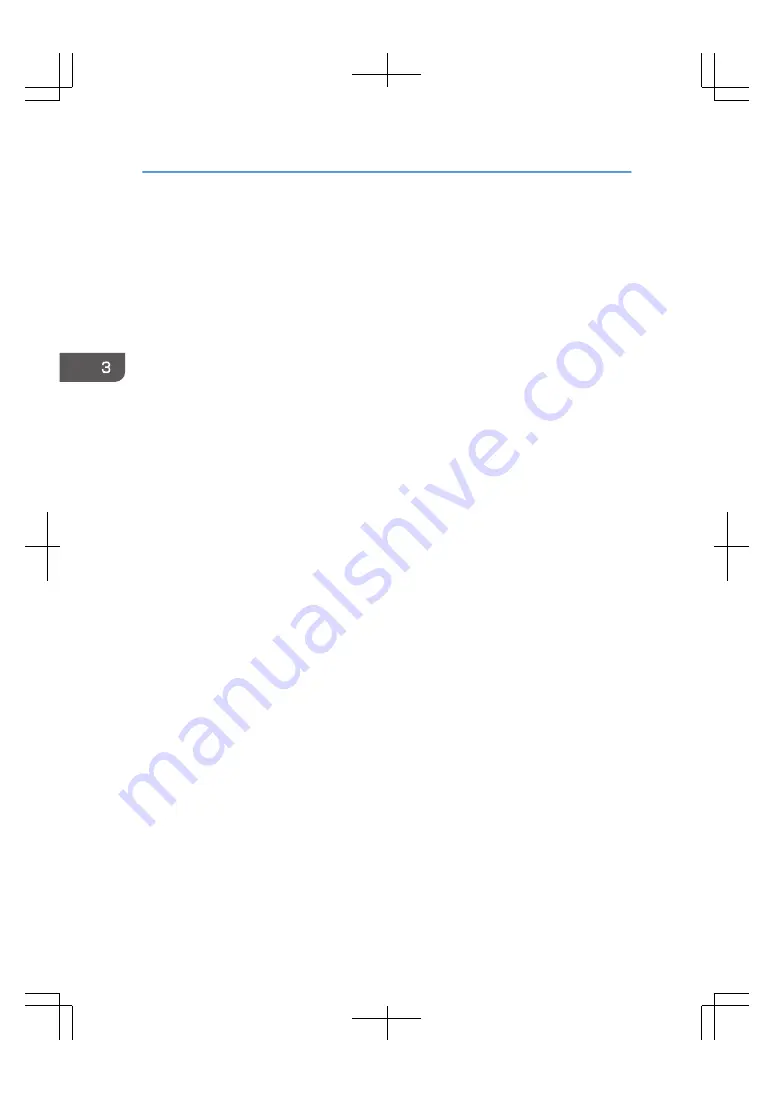
8. Digital display
When you turn the power switch on, a self-diagnosis using BIOS is performed. If an error is found, the error
code is displayed on the digital display. If an error code is displayed, contact your service representative.
9. Power interlock switch
Turn this switch to "EN (enable)" when interlocking the power to the print server with the printer's power.
To operate the power interlock switch, shut down the machine, unplug the power cord, and then wait one
minute or longer before operating it.
10. Data Transfer Unit ports
Use the ports to connect the print server to the printer.
11. Optical disc drive
Use this to read from CDs and DVDs.
12. Disc eject button
Use this button to open/close the optical disc drive.
13. Front side USB ports
Use these to install system software, connect the color management tool, or print from a prepared USB flash
drive.
14. System error indicator
The system error indicator lights up when there is a problem with the CPU fan or cabinet fan, or the
temperature of the CPU is abnormal.
15. HDD access indicator
When the print server's HDD is being accessed, the indicator flashes.
16. Network indicator
The indicator lights up when the print server is connected to the network.
17. Power switch
Press to start the print server when the power interlock function is disabled. The switch lights up while the
power to the print server is on.
3. Getting Started
22
Summary of Contents for TotalFlow Print Server R-62
Page 8: ...Type 1 TotalFlow Print Server R 62 Type 2 TotalFlow Print Server R 62A 7...
Page 9: ...8...
Page 17: ...1 Safety Information for This Print Server 16...
Page 19: ...2 Other Information for This Print Server 18...
Page 51: ...6 Quit System Preferences 3 Getting Started 50...
Page 55: ...3 Getting Started 54...
















































