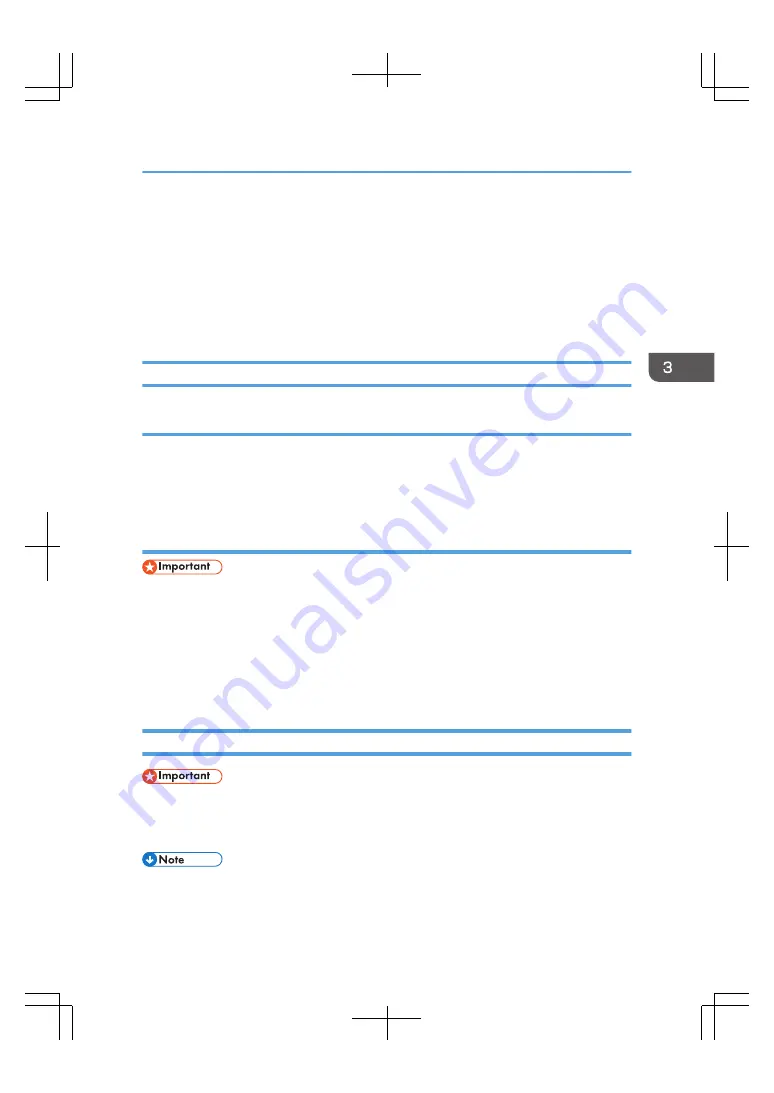
Starting and Shutting Down the Print Server
The printer and the print server have separate power switches.
The print server has a function to interlock the power with the printer. The factory default setting interlocks
the print server's power with the printer's power. Use the power interlock switch on the back of the print
server to enable or disable the power interlock function. To operate the power interlock switch, shut
down the machine, unplug the power cord, and then wait one minute or longer before operating it.
Starting the Print Server
Starting the print server when the power interlock function is enabled
1.
Turn on the main power switch of the printer.
The power switch lights up.
The [TotalFlow] icon appears on the home screen of the control panel of the printer.
Starting the print server when the power interlock function is disabled
• First turn on the printer, and then turn on the print server. Otherwise, the print server might not work
correctly.
1.
Turn on the main power switch of the printer.
2.
Push down the power switch of the print server.
The power switch lights up.
The [TotalFlow] icon appears on the home screen of the control panel of the printer.
Shutting Down or Restarting the Print Server
• If you shut down the print server while another user is editing job properties, the edited data will be
lost.
• Before relocating the printer, be sure to turn off the print server.
• If you suspend a print job before the shutdown sequence of the print server ends, the job will be
resumed from where it was suspended after the print server restarts.
Starting and Shutting Down the Print Server
31
Summary of Contents for TotalFlow Print Server R-62
Page 8: ...Type 1 TotalFlow Print Server R 62 Type 2 TotalFlow Print Server R 62A 7...
Page 9: ...8...
Page 17: ...1 Safety Information for This Print Server 16...
Page 19: ...2 Other Information for This Print Server 18...
Page 51: ...6 Quit System Preferences 3 Getting Started 50...
Page 55: ...3 Getting Started 54...






























