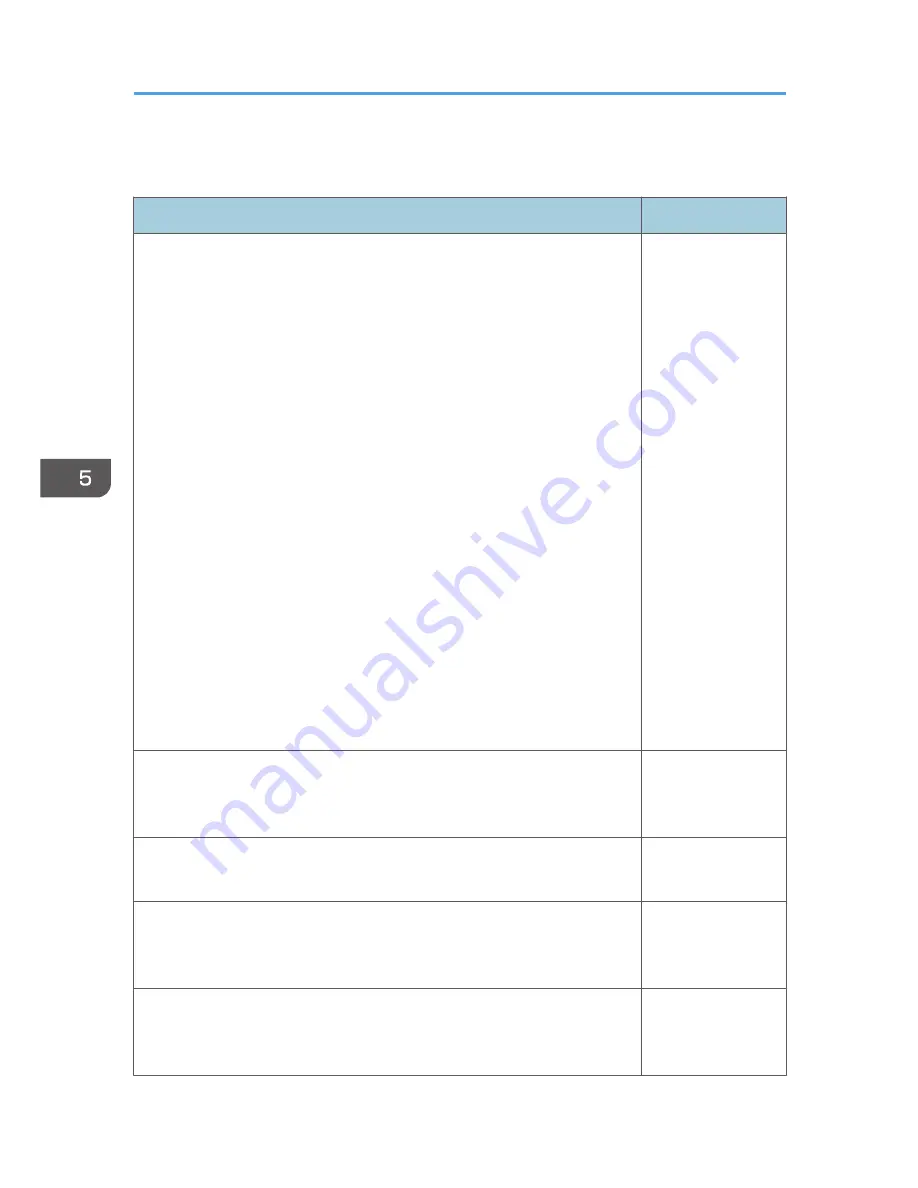
Image Adjustment Menu
Item
Default
Picture Mode
Select the picture mode.
This function is not available when you select [On] in [3D Projection]
under [Display Settings] or [On] in [Interactive Mode] under [Default
Settings 1].
• Bright
This image mode makes it easier to see the projection in bright
locations.
• Standard
This is the standard image mode.
• Natural
Photos appear more natural in this mode.
• DICOM Sim. Mode
In this image mode, the images are adjusted to simulate the DICOM
format. DICOM is a global standard for storing and transmitting
medical images. DICOM is used for computer tomography (CT),
magnetic resonance imaging (MRI), and endoscope images.
However, this mode only simulates these formats, so the image may
be projected differently from the original DICOM format. Use this
mode only for education. It should not be used for actual diagnoses.
Standard
Contrast
Adjust the image contrast. The greater the value, the stronger the image
contrast.
0
Brightness
Adjust the image brightness. The greater the value, the brighter the image.
0
Sharpness
Adjust the sharpness of the image. The greater the value, the sharper the
image.
0
R-level
Adjust the level of red in the image. The greater the value, the stronger the
color red is in the image.
0
5. Changing the Projector Settings
78
Summary of Contents for IPSiO PJ X3240N
Page 2: ......
Page 7: ...Trademarks 140 INDEX 143 5 ...
Page 60: ...3 Projecting Images from a USB Memory Device or Digital Camera 58 ...
Page 108: ...5 Changing the Projector Settings 106 ...
Page 116: ...6 Troubleshooting 114 ...
Page 144: ...8 Appendix 142 ...
Page 149: ...MEMO 147 ...
Page 150: ...MEMO 148 EN GB EN US EN AU Y028 7513 ...
Page 151: ... 2012 Ricoh Co Ltd ...
















































