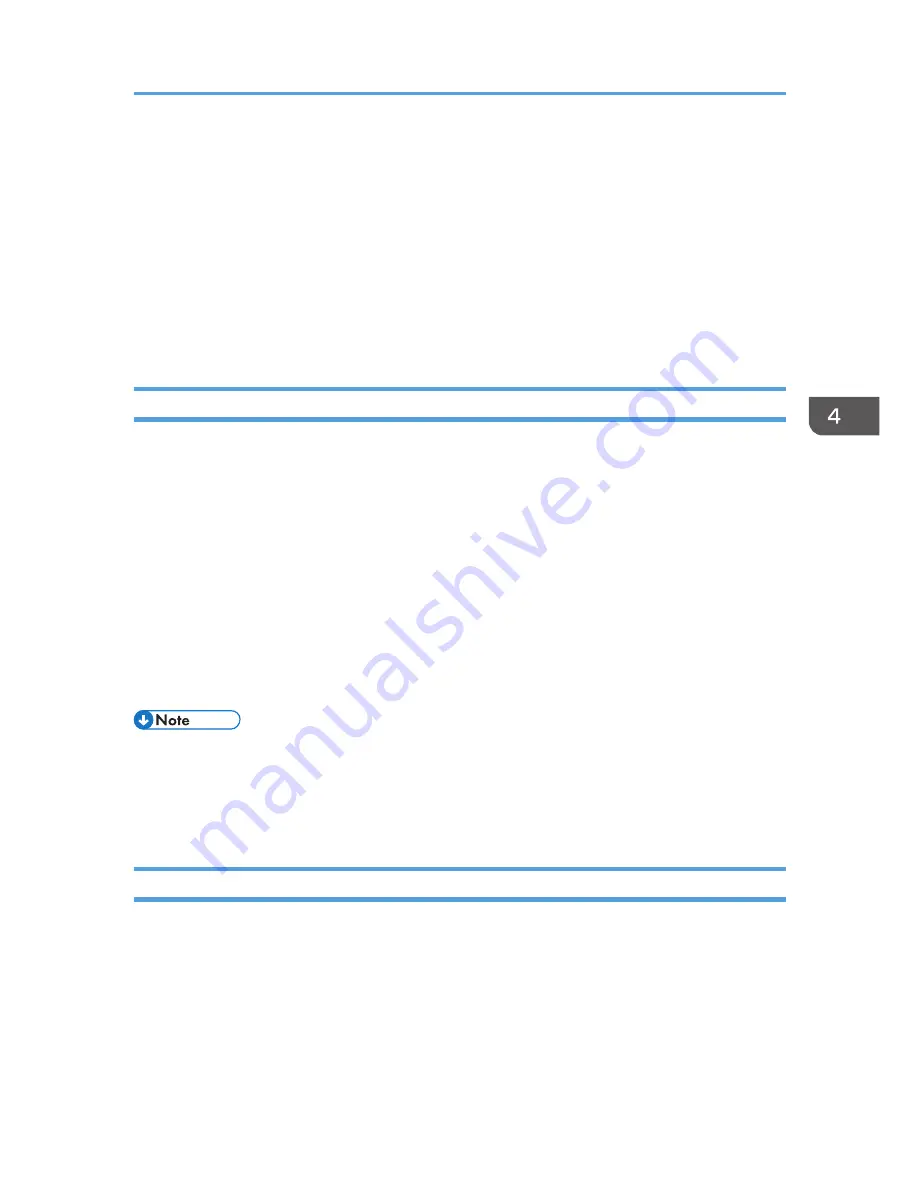
Registering a URL rewrite rule
Using a URL rewrite module, register a rule to rewrite "original characters" to "rewritten characters":
• Original characters: ^alias name of the virtual directory/(.*)
• Rewritten characters: /alias name of the virtual directory/name of the folder management file
If you use IIS 7, and if the alias name is "ABC" and the folder management file name is "xyz.asp",
the characters become the following:
• Original characters: ^ABC/(.*)
• Rewritten characters: /ABC/xyz.asp
Configuring the Projector
Configure the settings for the projection server in [Projection Server] under [Network Application
Settings] beforehand.
• Server URL
Enter the projection server URL and the alias name of the virtual directory in the following format:
Projection server URL/alias name/{n}
If the projection server URL is "http://hostname" and the alias name is "document", enter "http://
hostname/document".
An IP address can be used as the projection server URL.
If you select [Access No.] in [Access Restriction Type], add "/{n}" at the end of the Server URL.
Specify other settings in [Projection Server], if necessary.
• To use the projection server function, you must specify the network settings in advance. For details,
see page 62 "Connecting the Projector to a Network".
• For details about how to change the settings, see page 75 "Using the Menu Screen". For details
about the setting items, see page 101 "Network Application Settings Menu".
Projecting Files that Are Stored on the Server
Store files to be projected using the projector in the virtual directory on the network server.
If you select [Access No.] in [Access Restriction Type], create a folder whose name is the number that
you specify as the access number. After this, store the files to be projected in the folder. To project the
files stored in the folder, enter the access number when accessing the projection server.
The following still images are supported by the projector:
Using the Projection Server Function
71
Summary of Contents for IPSiO PJ X3240N
Page 2: ......
Page 7: ...Trademarks 140 INDEX 143 5 ...
Page 60: ...3 Projecting Images from a USB Memory Device or Digital Camera 58 ...
Page 108: ...5 Changing the Projector Settings 106 ...
Page 116: ...6 Troubleshooting 114 ...
Page 144: ...8 Appendix 142 ...
Page 149: ...MEMO 147 ...
Page 150: ...MEMO 148 EN GB EN US EN AU Y028 7513 ...
Page 151: ... 2012 Ricoh Co Ltd ...






























