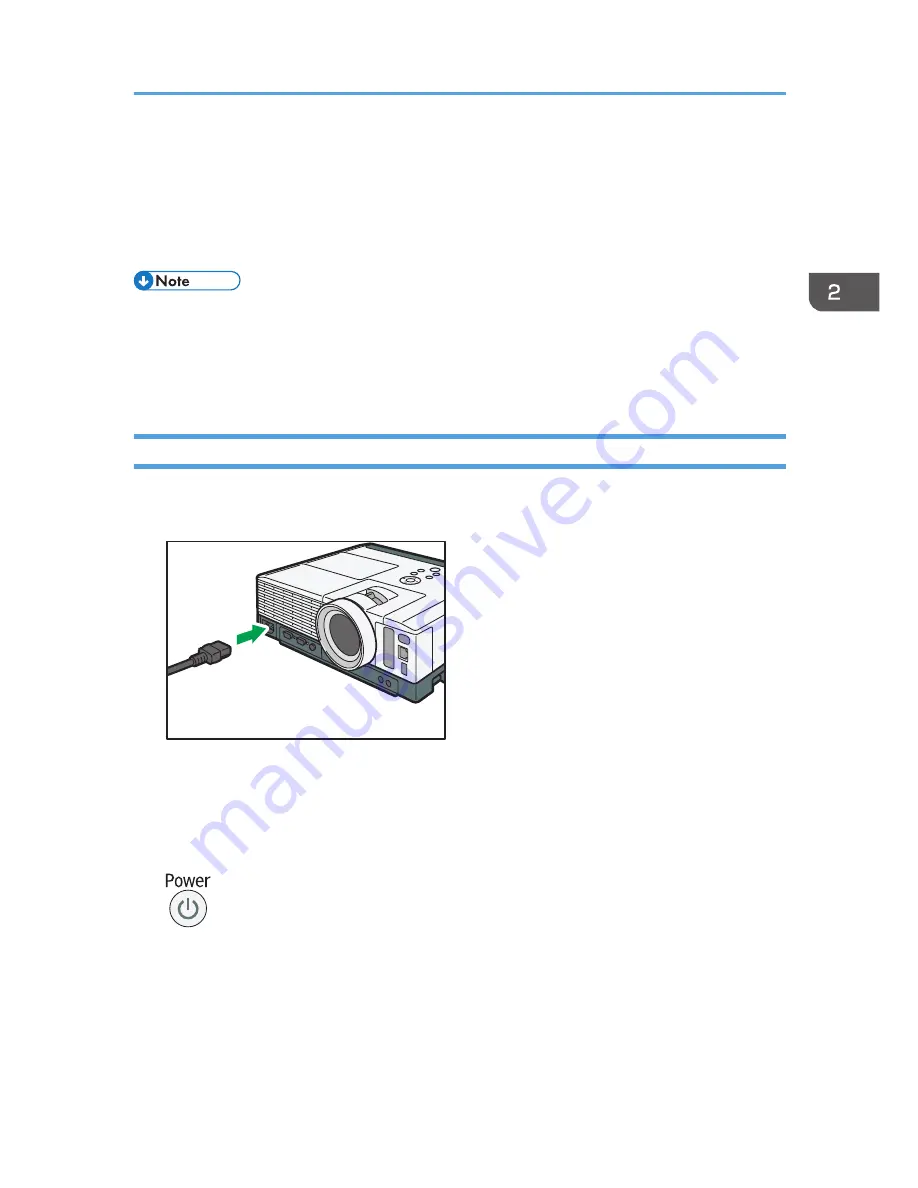
Basic Operations
Position the projector squarely in front of the screen and connect the projector and equipment before
using the projector. For details, see page 27 "Positioning the Projector" and page 31 "Connecting
Equipment to the Projector".
• If [Key Lock] in [Default Settings 2] is specified as [On], you cannot operate the projector from its
control panel. Use the remote control.
• If you press a button that is disabled, the projector beeps and an error icon appears on the screen.
• If [Beep] in [Default Settings 1] is specified as [Off], the projector does not beep.
Projecting an Image
1.
Insert the connector of the power cord set into the AC In socket on the lens side of the
projector.
CUD065
2.
Insert the power plug into a power outlet.
When [Power On Method] in [Default Settings 2] is specified as [Auto.], the projector turns on in
this step. Proceed to Step 4.
3.
Press the [Power] button.
The projector beeps and the indicator flashes blue.
The start-up screen is displayed.
4.
Turn on the equipment that is connected to the projector.
The input signal is detected automatically and the image is projected.
To project the image of a video player, press the play button on the video player.
Basic Operations
37
Summary of Contents for IPSiO PJ X3240N
Page 2: ......
Page 7: ...Trademarks 140 INDEX 143 5 ...
Page 60: ...3 Projecting Images from a USB Memory Device or Digital Camera 58 ...
Page 108: ...5 Changing the Projector Settings 106 ...
Page 116: ...6 Troubleshooting 114 ...
Page 144: ...8 Appendix 142 ...
Page 149: ...MEMO 147 ...
Page 150: ...MEMO 148 EN GB EN US EN AU Y028 7513 ...
Page 151: ... 2012 Ricoh Co Ltd ...






























