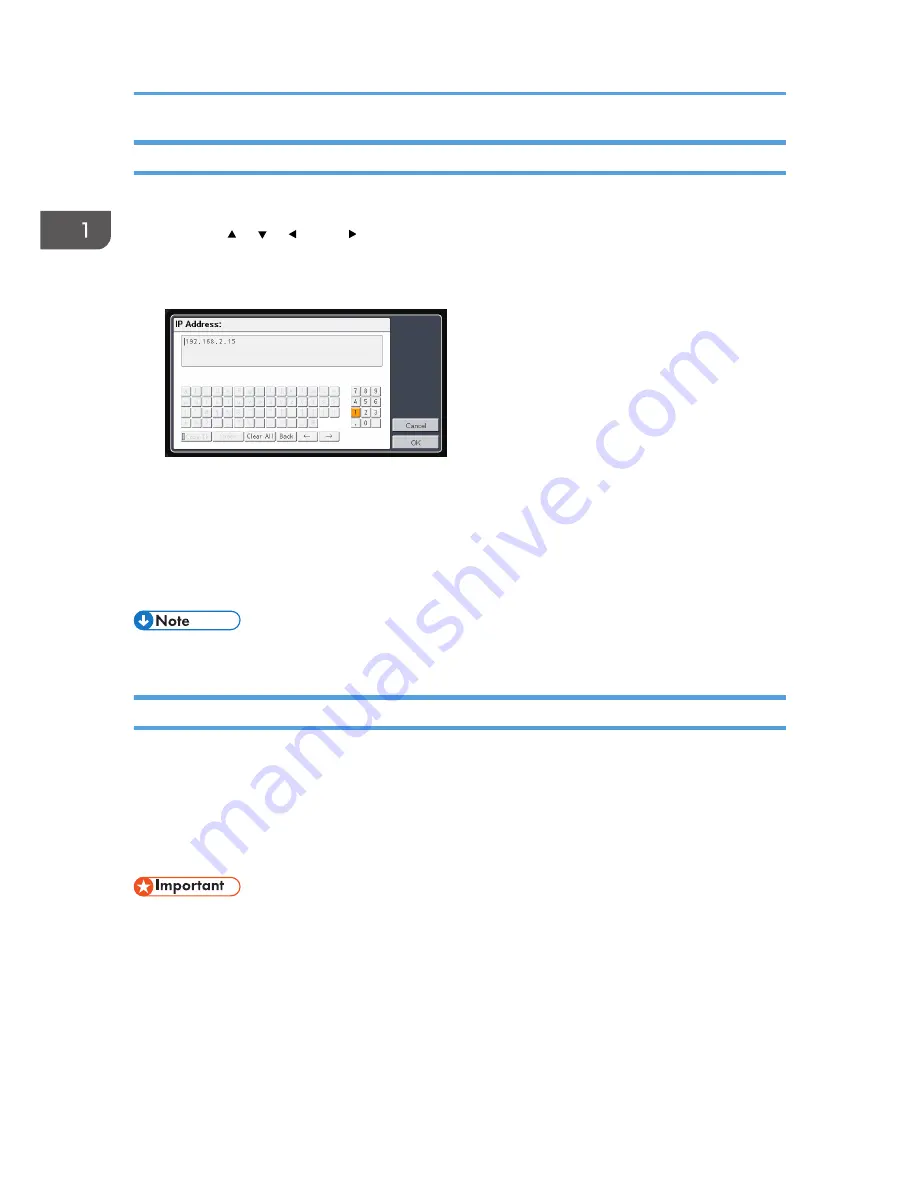
Inputting Text
Use the keyboard that is displayed on screen to input text on the setting screen.
1.
Use the [ ], [ ], [ ], and [ ] buttons on the remote control to select a character on the
screen.
The selected character is highlighted in orange.
2.
Press the [Enter] button.
The selected character appears in the text area.
3.
After inputting all the characters, select [OK].
4.
Press the [Enter] button.
The text is input.
• You can also use the number buttons on the remote control to input numbers.
Operating a Computer with the Remote Control
You can operate a computer using the projector's remote control. This function can be used when the
mouse remote control receiver is connected to a computer.
This function is available with RICOH PJ X3340N/WX3340N/WX4240N.
A computer with a USB port that supports USB 2.0 can be used. Supported operating systems are
Windows XP, Vista, and 7.
• Connect the mouse remote control receiver to a computer only when operating the computer with
the remote control. When operating the projector with the remote control while the mouse remote
control receiver is connected to the computer, the pointer on the computer screen also moves
according to the key operations of the remote control.
1.
Connect the mouse remote control receiver to the computer.
1. Preparations for Using the Projector
24
Summary of Contents for IPSiO PJ X3240N
Page 2: ......
Page 7: ...Trademarks 140 INDEX 143 5 ...
Page 60: ...3 Projecting Images from a USB Memory Device or Digital Camera 58 ...
Page 108: ...5 Changing the Projector Settings 106 ...
Page 116: ...6 Troubleshooting 114 ...
Page 144: ...8 Appendix 142 ...
Page 149: ...MEMO 147 ...
Page 150: ...MEMO 148 EN GB EN US EN AU Y028 7513 ...
Page 151: ... 2012 Ricoh Co Ltd ...






























