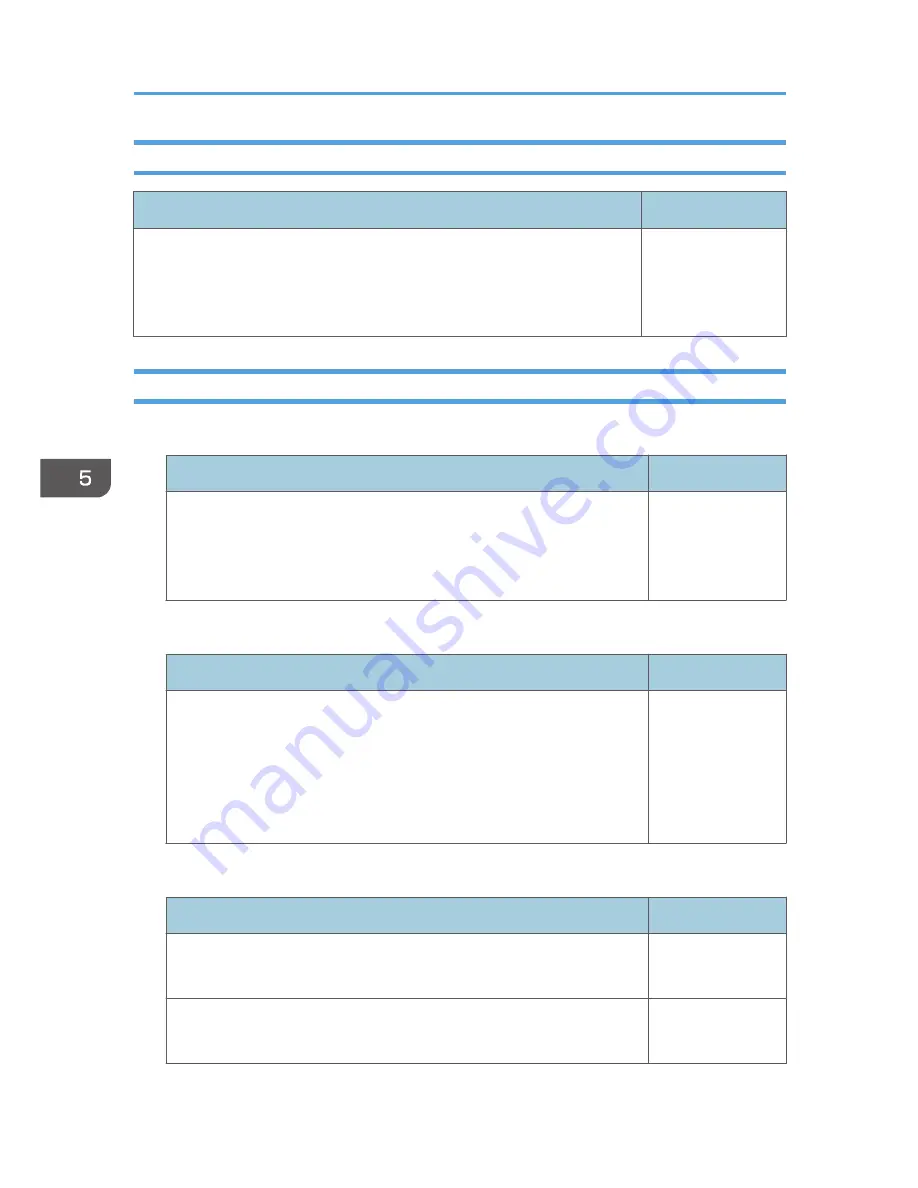
Setup Wizard
Item
Default
Network Setting Wizard
Open the [Network Setting Wizard] screen. For details about the
[Network Setting Wizard] screen, see page 62 "Connecting the Projector
to a Network".
-
Display Status
Wired LAN
Item
Default
Current wired LAN settings are displayed. You can confirm the following
items:
Connection Status, MAC Address, Transmission Speed, IP Address,
Subnet Mask, Default Gateway
-
Wireless LAN (RICOH PJ X3340N/WX3340N/WX4240N only)
Item
Default
Current wireless LAN settings are displayed. You can confirm the following
items:
Connection Status, Radio Field Intensity, MAC Address, Access Point
BSSID, Communication Mode, Transmission Speed, Channel, SSID,
Authentication Method, Encryption Method, IP Address, Subnet Mask,
Default Gateway
-
Firmware Version
Item
Default
Network/USB Func. Firmware Version
Display the firmware version of the network and USB functions.
-
Energy Saving IO Firmware Version
Display the energy-saving IO firmware version.
-
5. Changing the Projector Settings
100
Summary of Contents for IPSiO PJ X3240N
Page 2: ......
Page 7: ...Trademarks 140 INDEX 143 5 ...
Page 60: ...3 Projecting Images from a USB Memory Device or Digital Camera 58 ...
Page 108: ...5 Changing the Projector Settings 106 ...
Page 116: ...6 Troubleshooting 114 ...
Page 144: ...8 Appendix 142 ...
Page 149: ...MEMO 147 ...
Page 150: ...MEMO 148 EN GB EN US EN AU Y028 7513 ...
Page 151: ... 2012 Ricoh Co Ltd ...
















































