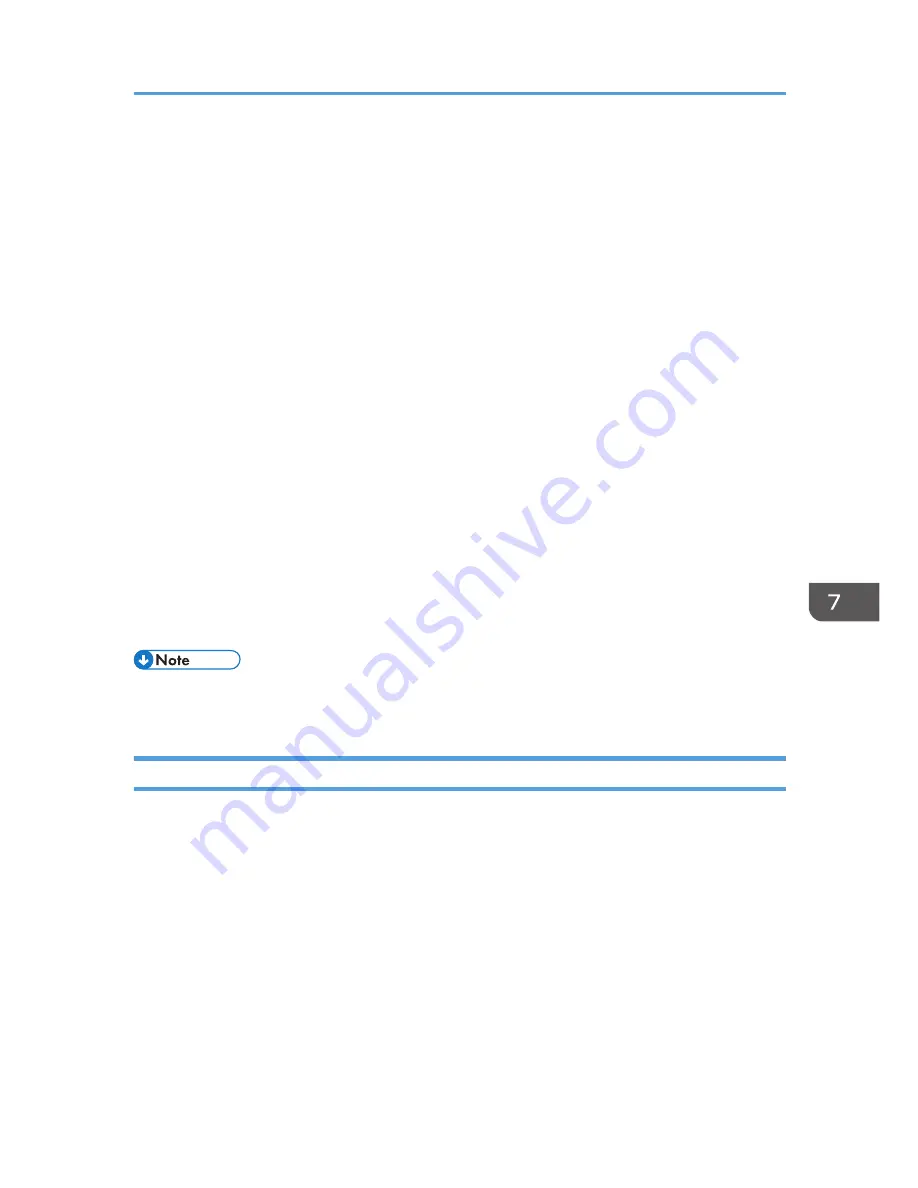
Managing the Projector Using Projector
Management Utility
Projector Management Utility conforms to the PJLink class 1 standards, and is compatible with all class 1
commands.
A maximum of 100 projectors connected to the network can be managed using one computer.
Projector Management Utility operating environment is described below.
• Supported operating system
• Windows XP (32-bit version) Professional, Home Edition, SP3 or later
• Windows Vista (32-bit and 64-bit versions) Ultimate, Business, Home Premium, Home Basic,
SP2 or later
• Windows 7 (32-bit and 64-bit versions) Home Premium, Professional, Ultimate, Enterprise
• Windows Server 2008 (32-bit and 64-bit versions) Standard SP2 or later
• Windows Server 2008 R2 (64-bit version) Standard SP1 or later
• Memory size
Recommended memory size for the operating system of the computer you are using
• Display resolution
800 × 600 pixels or more
• This software is to control and monitor projectors manufactured by our company. The software may
not work properly when used to control other projectors.
Installing Projector Management Utility
Projector Management Utility is included on the supplied CD-ROM.
Log in to the computer with administrator privileges to install or uninstall utilities.
1.
Close all applications.
2.
Insert the CD-ROM in the CD-ROM drive of your computer.
3.
Specify a language.
The launcher screen appears.
4.
Click [Projector Management Utility].
5.
Install the application by following the on-screen instruction.
Managing the Projector Using Projector Management Utility
123
Summary of Contents for IPSiO PJ X3240N
Page 2: ......
Page 7: ...Trademarks 140 INDEX 143 5 ...
Page 60: ...3 Projecting Images from a USB Memory Device or Digital Camera 58 ...
Page 108: ...5 Changing the Projector Settings 106 ...
Page 116: ...6 Troubleshooting 114 ...
Page 144: ...8 Appendix 142 ...
Page 149: ...MEMO 147 ...
Page 150: ...MEMO 148 EN GB EN US EN AU Y028 7513 ...
Page 151: ... 2012 Ricoh Co Ltd ...






























