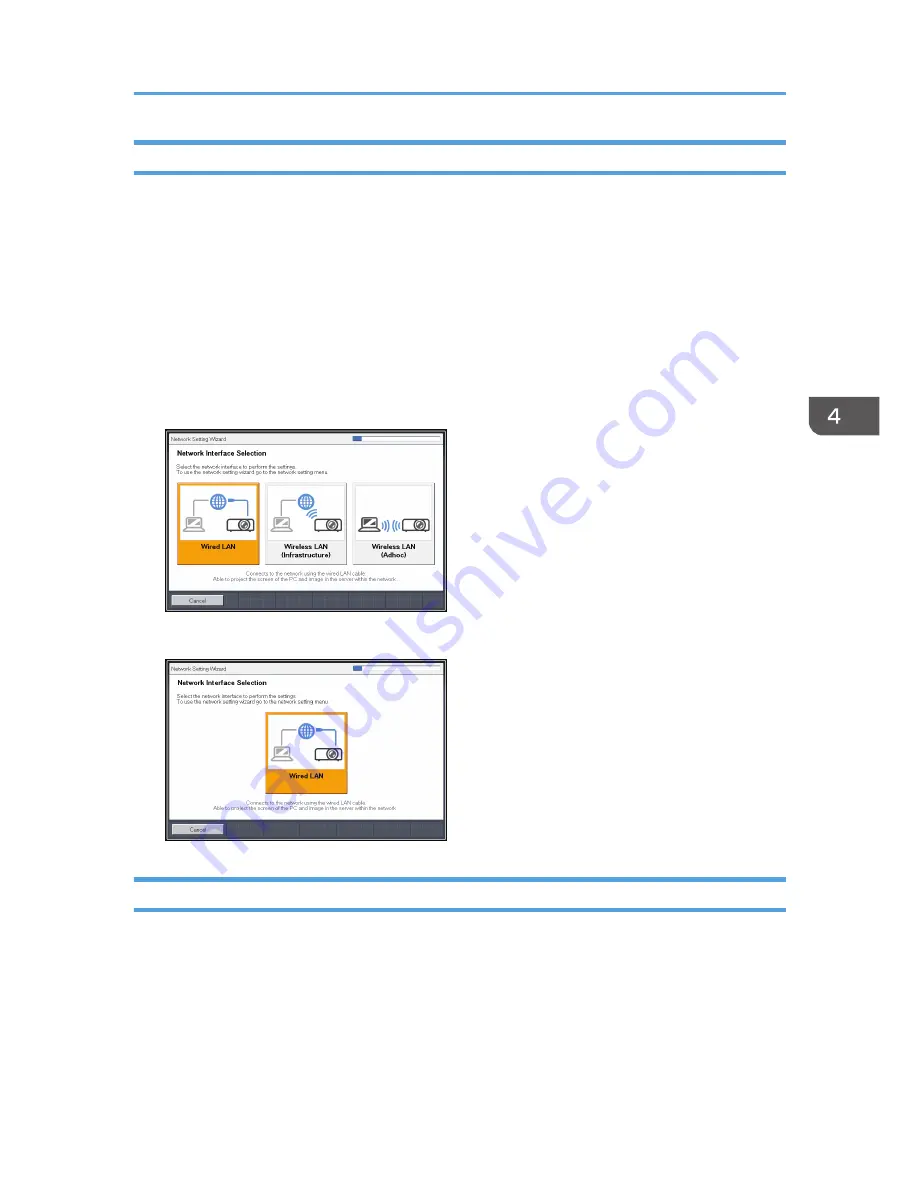
Opening the [Network Setting Wizard] Screen
You can open the [Network Setting Wizard] screen on the menu screen.
1.
Press the [Menu] button.
2.
Select the [Network/USB Settings] menu.
3.
Select [Network Settings].
4.
Select [Setup Wizard].
5.
Select [Network Setting Wizard].
The [Network Setting Wizard] screen appears.
RICOH PJ X3340N/WX3340N/WX4240N
RICOH PJ X4240N
Configuring the Wired LAN Settings
Connect an Ethernet cable to the projector before configuring the settings.
Contact your network administrator for the information required for configuring network settings.
1.
Select [Wired LAN] on the [Network Setting Wizard] screen.
RICOH PJ X3340N/WX3340N/WX4240N
Connecting the Projector to a Network
63
Summary of Contents for IPSiO PJ X3240N
Page 2: ......
Page 7: ...Trademarks 140 INDEX 143 5 ...
Page 60: ...3 Projecting Images from a USB Memory Device or Digital Camera 58 ...
Page 108: ...5 Changing the Projector Settings 106 ...
Page 116: ...6 Troubleshooting 114 ...
Page 144: ...8 Appendix 142 ...
Page 149: ...MEMO 147 ...
Page 150: ...MEMO 148 EN GB EN US EN AU Y028 7513 ...
Page 151: ... 2012 Ricoh Co Ltd ...
















































