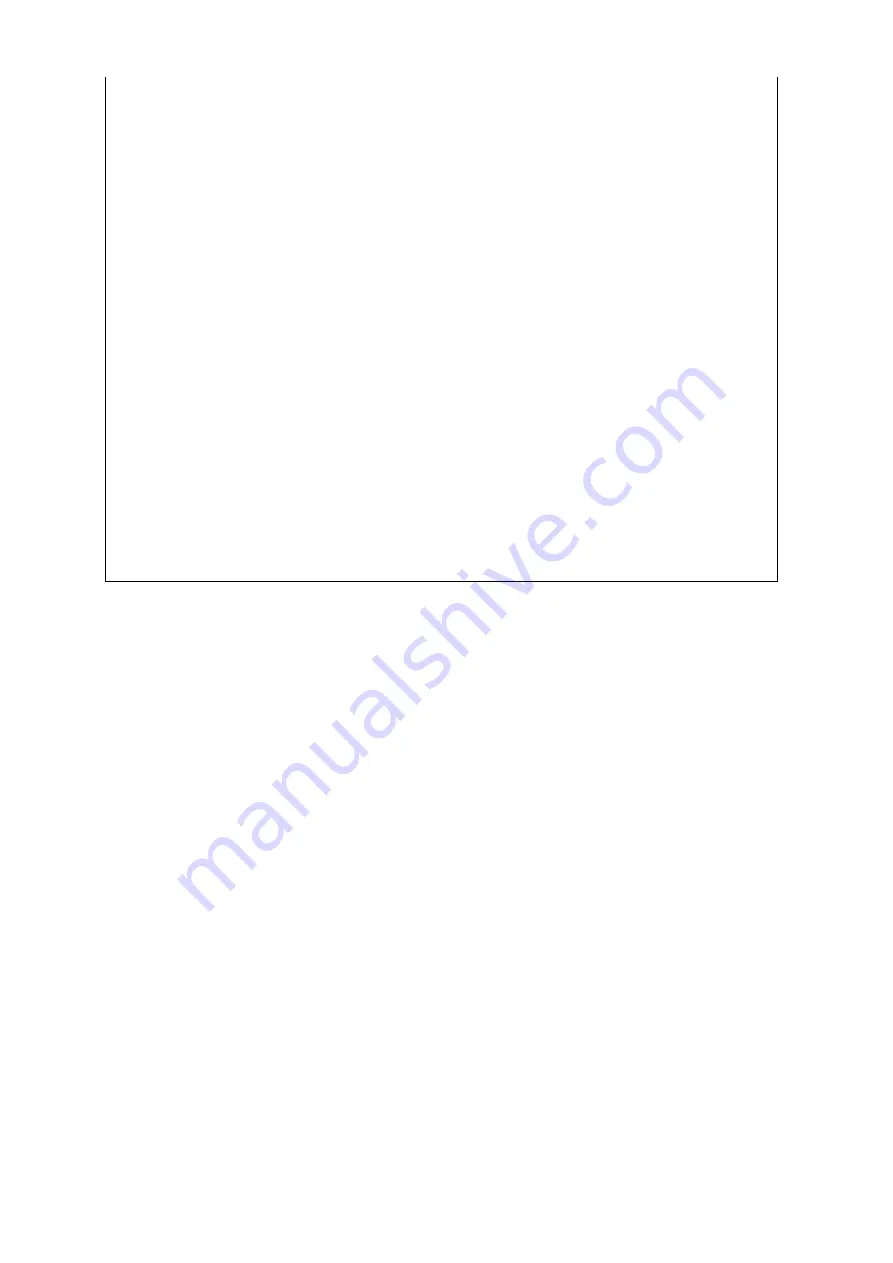
132
132
Duplex Scanning Image Quality
Front side: Scanned by the CCD inside the main
body of the machine
z
SP 4901 010 to 014: one adjustment for each original
mode
Rear side: Scanned by the CIS in the ADF
z
SP 4902 010 to 014: one adjustment for each original
mode
Adjustments are needed for the following reasons:
z
To match the image quality of the two scans
z
To remove defects in the image caused by borders
between blocks of elements
Service manual, section 6.6.4, Duplex Scanning Mode Image Quality
The slide explains why we need adjustments for duplex scanning.
There are 10 adjustments
¾
Five original modes, two adjustments for each original mode (front side image
quality, rear side image quality)
If the image quality of the front and rear sides are different, adjust either SP4901 or
SP4902 until the quality is about the same.
In some original modes, if halftones (photos) are present, vertical white lines may
appear in the scan. To remove these, adjust SP 4902 for that original type.
¾
Then, you may have to adjust SP 4901 for that original type, to make the
image quality for front and rear scans the same.
Service manual, page 6-38, and 6-42 to 6-44
The front side adjustments (SP 4901 010 to 014) are normally only applied during
duplex scanning. However, by changing SP 4901 019 to 1, you can apply the
adjustment to both single-sided scans and the front sides of two-sided scans.
¾
This may be needed if users are remarking on the difference in image quality
between single-sided scans and the front sides of two-sided scans.
¾
Note that such differences are less likely in Text/Photo mode, so one
workaround is to try using Text/Photo mode for troublesome originals.
Remember that all these adjustments are only valid for the ‘custom setting’ original
types.
Summary of Contents for B246 SERIES
Page 2: ...2 2 Basic Information about the B246 Series...
Page 8: ...8 8 What Options Does the Machine Have...
Page 25: ...25 25 Overview This section tells you what units the class will install...
Page 37: ...37 37 Installation Copier...
Page 53: ...53 53 Installation Options...
Page 68: ...68 68 Installation Printer Scanner and Options Service manual section 1 24...
Page 69: ...69 69 Install the Options Use the procedures in the service manual section 1 24...
Page 70: ...70 70 Updating the Firmware...
Page 76: ...76 76 Simplified Display Here is an example of the simplified display...
Page 231: ...231 231 Belt Contact Mechanism 2...
Page 241: ...241 241 B246 SERIES TRAINING COPIER ENGINE FUSING Fusing will be described in this section...






























