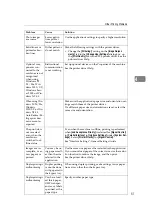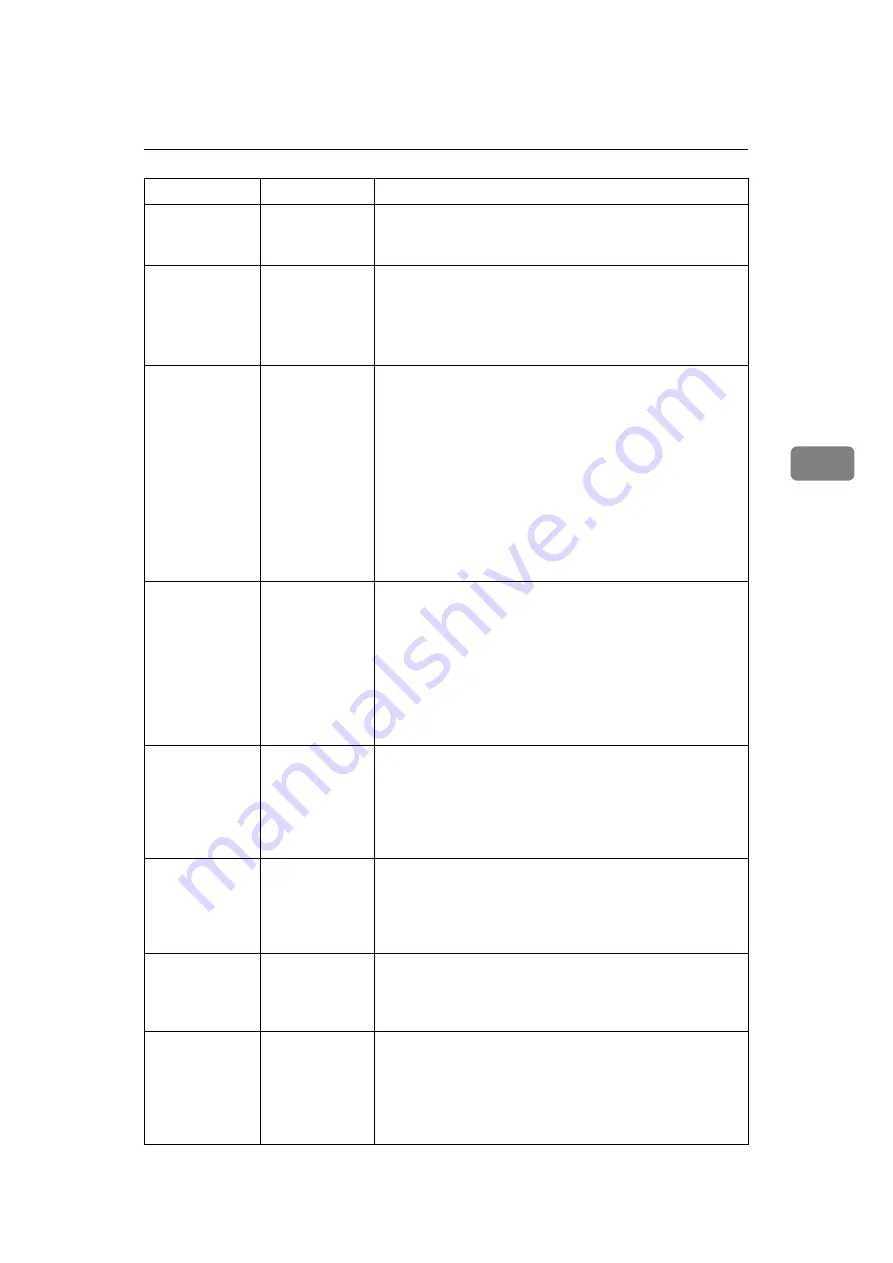
Other Printing Problems
51
4
Photo images
are coarse.
Some applica-
tions print at
lower resolution.
Use the application's settings to specify a higher resolution.
Solid lines are
printed as bro-
ken lines.
Dither patterns
do not match.
Make the following settings with the printer driver:
• Change the
[
Dithering:
]
setting on the
[
Image Adjust-
ments
]
tab in the
[
Change User Settings
]
dialog box, on
the
[
Print Quality
]
tab in the RPCS printer driver. See the
printer driver Help.
Optional com-
ponents con-
nected to the
machine are not
recognized
when using
Windows 95 /
98 / Me, Win-
dows 2000 / XP,
Windows Serv-
er 2003, or Win-
dows NT 4.0.
Bidirectional
communication
is not working.
Set up optional devices on the Properties of the machine.
See the printer driver Help.
When using Win-
dows 95/98/Me,
Windows
2000/XP, or Win-
dows NT 4.0,
Auto Reduce/En-
large print does
not come out as
expected.
-
Make sure the application's paper size and orientation set-
tings match those of the printer driver.
If a different paper size and orientation are set, select the
same size and orientation.
The print job is
not canceled
even when the
machine is
switched to of-
fline status.
-
Even when the machine is offline, printing is performed
when
[
Job Acceptance Priority
]
is selected for
[
Signal Control
]
in
[
Parallel Interface
]
in
[
Interface Settings
]
under
[
System Set-
tings
]
. Select
[
Printer Priority
]
for
[
Signal Control
]
.
See “Interface Settings”, General Settings Guide.
Images are in-
complete, or ex-
cess pages are
printed.
You may be us-
ing paper small-
er than the size
selected in the
application.
Use the same size paper as that selected in the application.
If you cannot load paper of the correct size, use the reduc-
tion function to reduce the image, and then print.
See the printer driver Help.
Duplex printing is
malfunctioning.
Duplex printing
cannot be done
with paper set in
the bypass tray.
When using duplex printing, make settings to use paper
from a tray other than the bypass tray.
Duplex printing is
malfunctioning.
You have load-
ed thick paper ,
OHP transpar-
encies, or labels
specified as the
paper type.
Specify another paper type.
Problem
Cause
Solution
Summary of Contents for Aficio MP 161SPF
Page 8: ...2 ...
Page 24: ...Troubleshooting When Using the Copy Function 18 2 ...
Page 70: ...Troubleshooting When Using the Scanner Function 64 5 ...
Page 82: ...Adding Paper and Replacing Toner 76 6 F Press the User Tools Counter key ARK004S ...
Page 86: ...Adding Paper and Replacing Toner 80 6 ...
Page 89: ...Removing Jammed Paper 83 7 When P is displayed When Y is displayed ASS007S ASS009S ...
Page 90: ...Clearing Misfeeds 84 7 ...
Page 100: ...Operating Instructions Troubleshooting GB GB B262 7654 ...