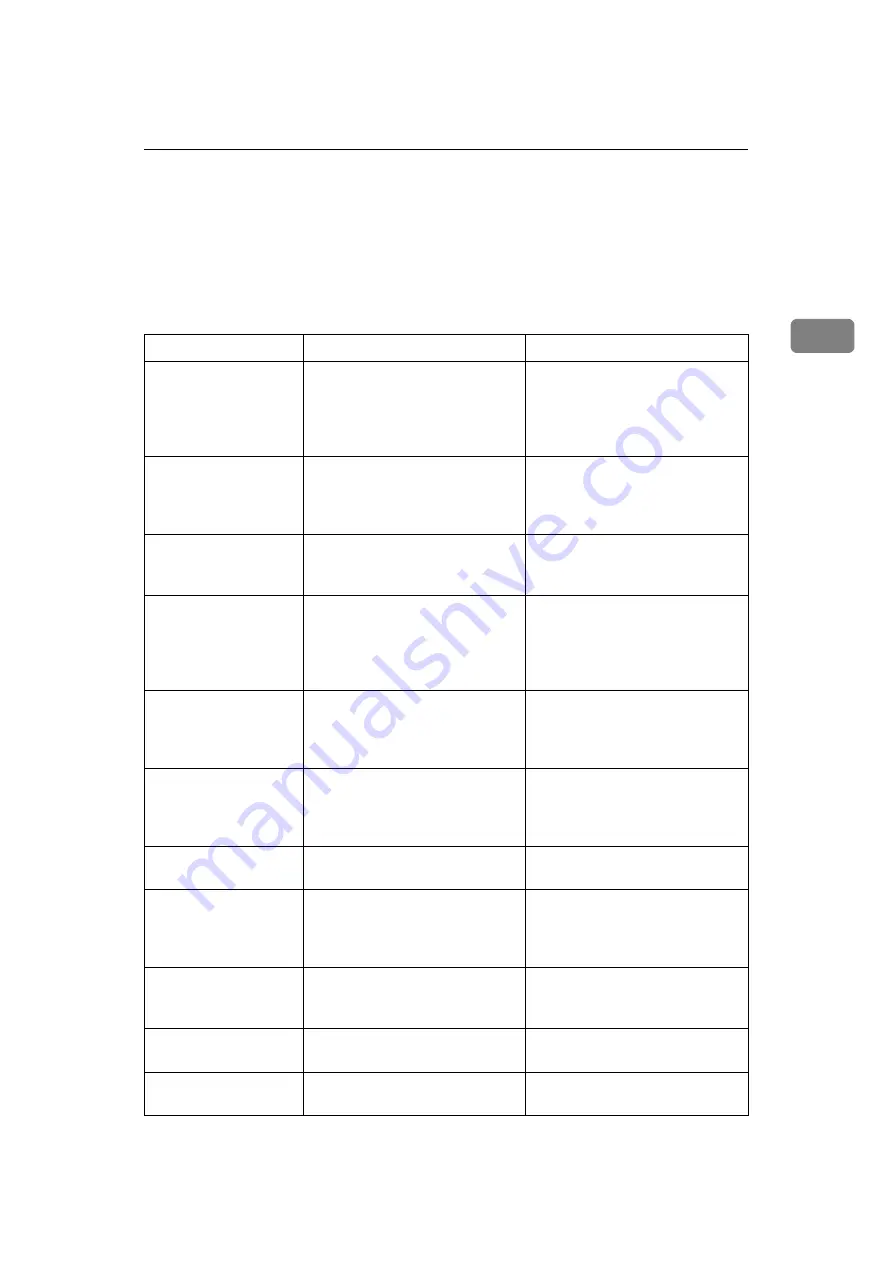
When You Cannot Make Copies As Wanted
15
2
When You Cannot Make Copies As
Wanted
This section describes causes and remedies when copy results are not as expected.
❖
Basic
Problem
Cause
Solution
Misfeeds occur frequently. The number of sheets loaded ex-
ceeds the capacity of the machine.
Load paper only as high as the
upper limit markings on the side
fences of the paper tray or bypass
tray. See “Copy Paper”, About
This Machine.
Misfeeds occur frequently. The paper is damp.
Use paper that has been stored in
the recommended temperature and
humidity condition. See “Copy Pa-
per”, About This Machine.
Misfeeds occur frequently. The paper is too thick or too thin. Use recommended paper. See
“Copy Paper”, About This Ma-
chine.
Misfeeds occur frequently. The copy paper is wrinkled or has
been folded/creased.
Use recommended paper. Use pa-
per that has been stored in the
recommended temperature and
humidity condition. See “Copy
Paper”, About This Machine.
Misfeeds occur frequently. Printed paper is used.
Use recommended paper. Do not re-
use copy paper that has been already
copied or printed onto. See “Copy
Paper”, About This Machine.
Copy paper becomes
creased.
The paper is damp.
Use paper that has been stored in
the recommended temperature and
humidity condition. See “Copy Pa-
per”, About This Machine.
Copy paper becomes
creased.
The paper is too thin.
Use recommended paper. See “Copy
Paper”, About This Machine.
You cannot combine
several functions.
Selected functions cannot be used
together.
Check the combination of func-
tions and make the settings again.
See “Combination Chart”, Copy
Reference.
Print is slanted.
The side fences in the paper tray
is not locked.
Make sure the side fence is
locked. See p.70 “Changing the
Paper Size”.
Print is slanted.
The paper is feeding in at a slant.
Load the paper correctly. See p.65
“Loading Paper”.
Print is slanted.
The machine's cover is open.
Make sure the right and lower
right covers are properly closed.
Summary of Contents for Aficio MP 161SPF
Page 8: ...2 ...
Page 24: ...Troubleshooting When Using the Copy Function 18 2 ...
Page 70: ...Troubleshooting When Using the Scanner Function 64 5 ...
Page 82: ...Adding Paper and Replacing Toner 76 6 F Press the User Tools Counter key ARK004S ...
Page 86: ...Adding Paper and Replacing Toner 80 6 ...
Page 89: ...Removing Jammed Paper 83 7 When P is displayed When Y is displayed ASS007S ASS009S ...
Page 90: ...Clearing Misfeeds 84 7 ...
Page 100: ...Operating Instructions Troubleshooting GB GB B262 7654 ...
















































