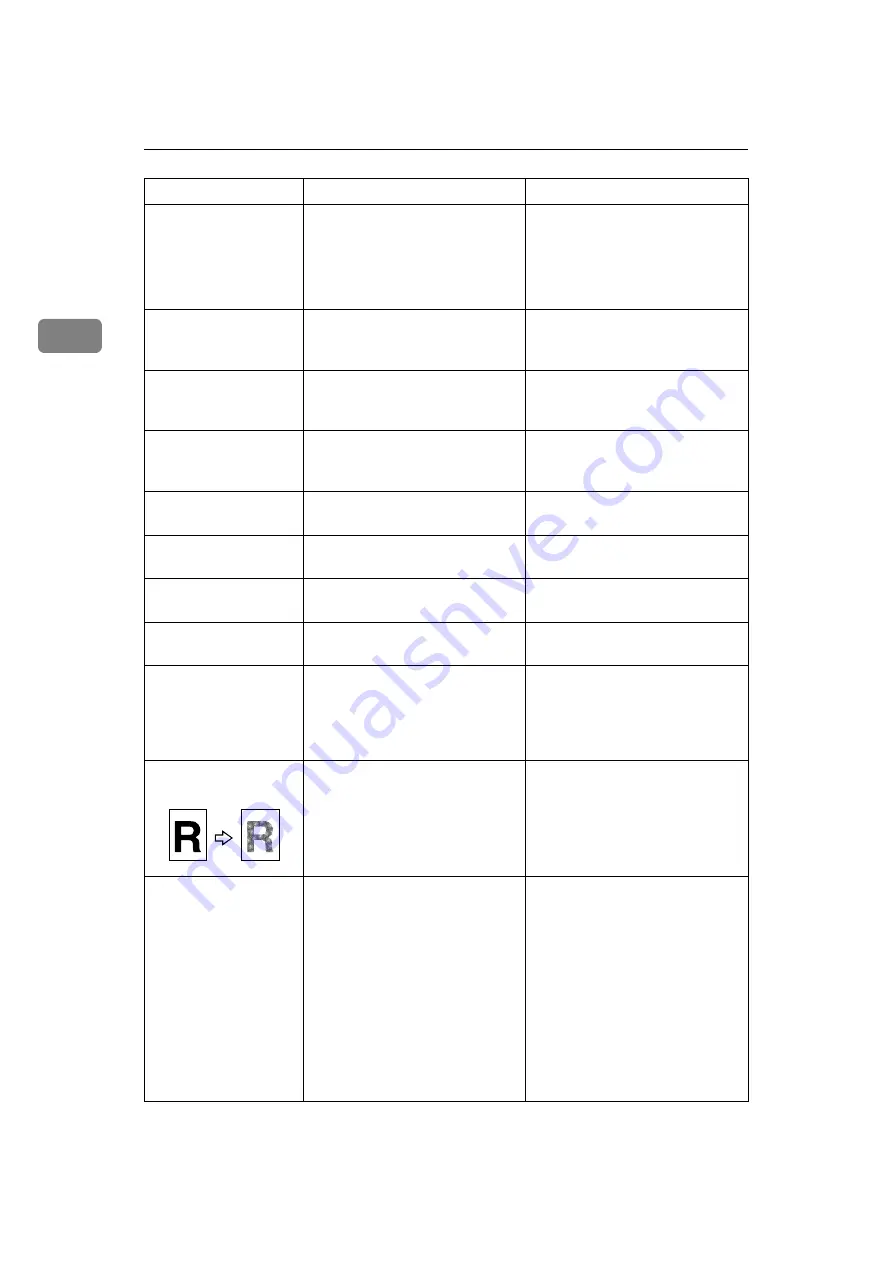
Troubleshooting When Using the Copy Function
14
2
A shadow appears on
copies if you use past-
ed originals.
Image density is too dark.
Adjust the image density. See
“Adjusting Image Density”,
Copy Reference.
Change the orientation of the original.
Put mending tape on the pasted area.
The same copy area is
dirty whenever mak-
ing copies.
The exposure glass or ARDF is
dirty.
Clean them. See p.89 “Maintain-
ing Your Machine”.
Copies are too light.
Image density is too light.
Adjust the image density. See
“Adjusting Image Density”,
Copy Reference.
Copies are too light.
The paper is damp or rough.
Use the recommended paper. A
light copy may result when you
use damp or rough grain paper.
Copies are too light.
The toner bottle is almost empty.
Add toner. See p.77 “Adding
Toner”.
Parts of images are not
copied.
The original is not placed correctly. Place originals correctly. See “Plac-
ing Originals”, Copy Reference.
Parts of images are not
copied.
The correct paper size is not selected. Select the proper paper size.
White lines appear.
The exposure glass or scanning
glass is dirty.
Clean them. See p.89 “Maintain-
ing Your Machine”.
Copies are blank.
The original is not placed correctly. When using the exposure glass,
place originals face down. When
using the ARDF, place them face
up. See “Placing Originals”, Copy
Reference.
A moiré pattern is pro-
duced on copies.
Your original has a dot pattern
image or many lines.
Place the original on the exposure
glass at a slight angle.
Black spots appear on
the copy of a photo-
graphic print.
Because of high humidity, the
photographic print has stuck to
the exposure glass.
Place the print on the exposure glass
in either of the following ways:
• Place an OHP transparency on
the exposure glass, and then
place the print on top of the
OHP transparency.
• Place the print on the expo-
sure glass, and then place two
or three sheets of white paper
on top of it. Leave the expo-
sure glass cover or ARDF
open when copying.
Problem
Cause
Solution
Summary of Contents for Aficio MP 161SPF
Page 8: ...2 ...
Page 24: ...Troubleshooting When Using the Copy Function 18 2 ...
Page 70: ...Troubleshooting When Using the Scanner Function 64 5 ...
Page 82: ...Adding Paper and Replacing Toner 76 6 F Press the User Tools Counter key ARK004S ...
Page 86: ...Adding Paper and Replacing Toner 80 6 ...
Page 89: ...Removing Jammed Paper 83 7 When P is displayed When Y is displayed ASS007S ASS009S ...
Page 90: ...Clearing Misfeeds 84 7 ...
Page 100: ...Operating Instructions Troubleshooting GB GB B262 7654 ...
















































