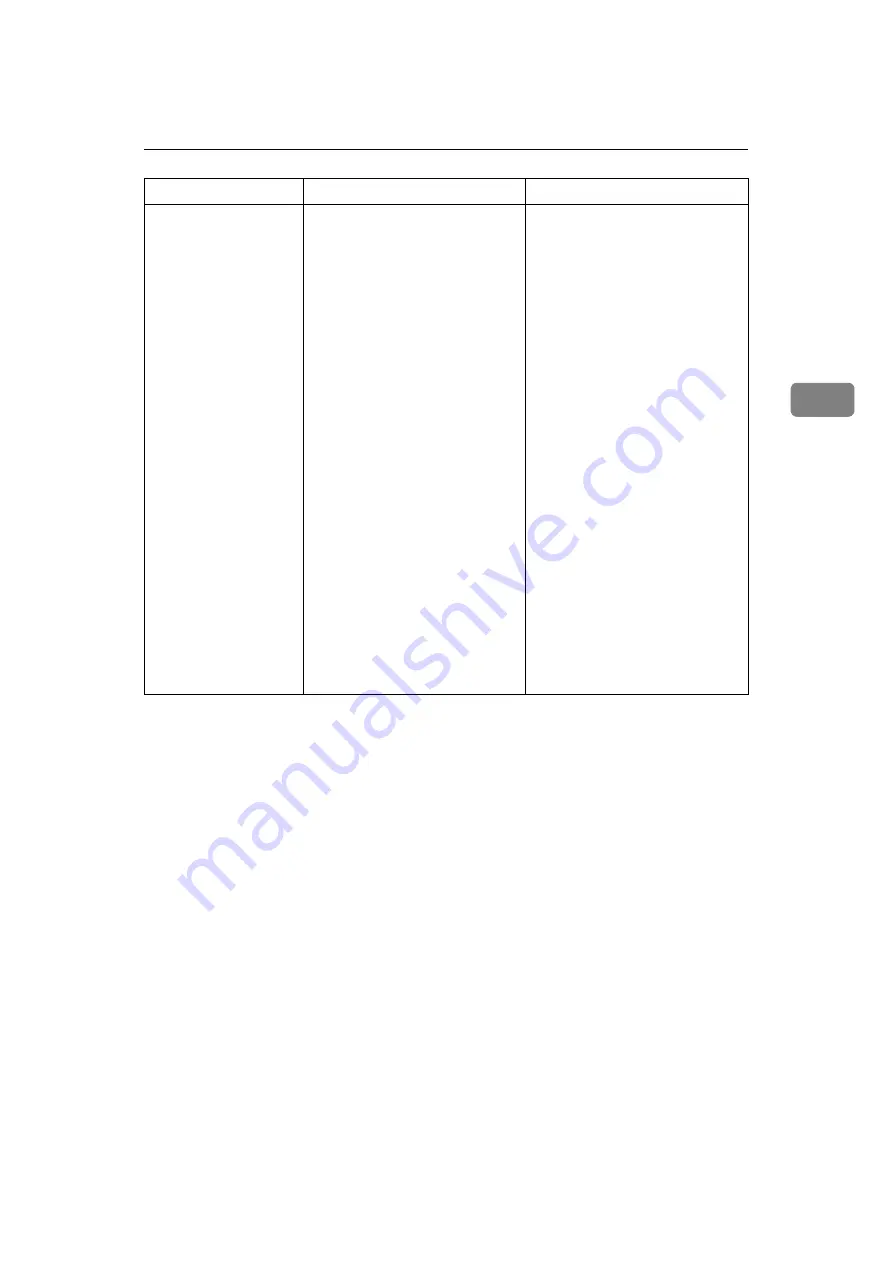
When a Message Is Displayed
25
3
Check whether
there are any
network prob-
lems.
{
14-01
}
Cannot find the DNS server, SMTP
server or folder for forwarding.
• Check that the DNS server
IPv4 address is correctly pro-
grammed using Web Image
Monitor. See the Web Image
Monitor's Help.
• Check that the host name or
IPv4 address of the SMTP
server is correctly pro-
grammed using Web Image
Monitor. See the Web Image
Monitor's Help.
• Check that the SMTP server is
correctly programmed using
Web Image Monitor. See the
Web Image Monitor's Help.
• Check that the folder for
transfer is correctly specified.
• Check that the computer in
which the folder for transfer is
specified is operating correctly.
• Check that the LAN cable is cor-
rectly connected to the machine.
• Check the network connection
and radio wave status.
• Contact your network admin-
istrator.
Message
Cause
Solution
Summary of Contents for Aficio MP 161SPF
Page 8: ...2 ...
Page 24: ...Troubleshooting When Using the Copy Function 18 2 ...
Page 70: ...Troubleshooting When Using the Scanner Function 64 5 ...
Page 82: ...Adding Paper and Replacing Toner 76 6 F Press the User Tools Counter key ARK004S ...
Page 86: ...Adding Paper and Replacing Toner 80 6 ...
Page 89: ...Removing Jammed Paper 83 7 When P is displayed When Y is displayed ASS007S ASS009S ...
Page 90: ...Clearing Misfeeds 84 7 ...
Page 100: ...Operating Instructions Troubleshooting GB GB B262 7654 ...
















































