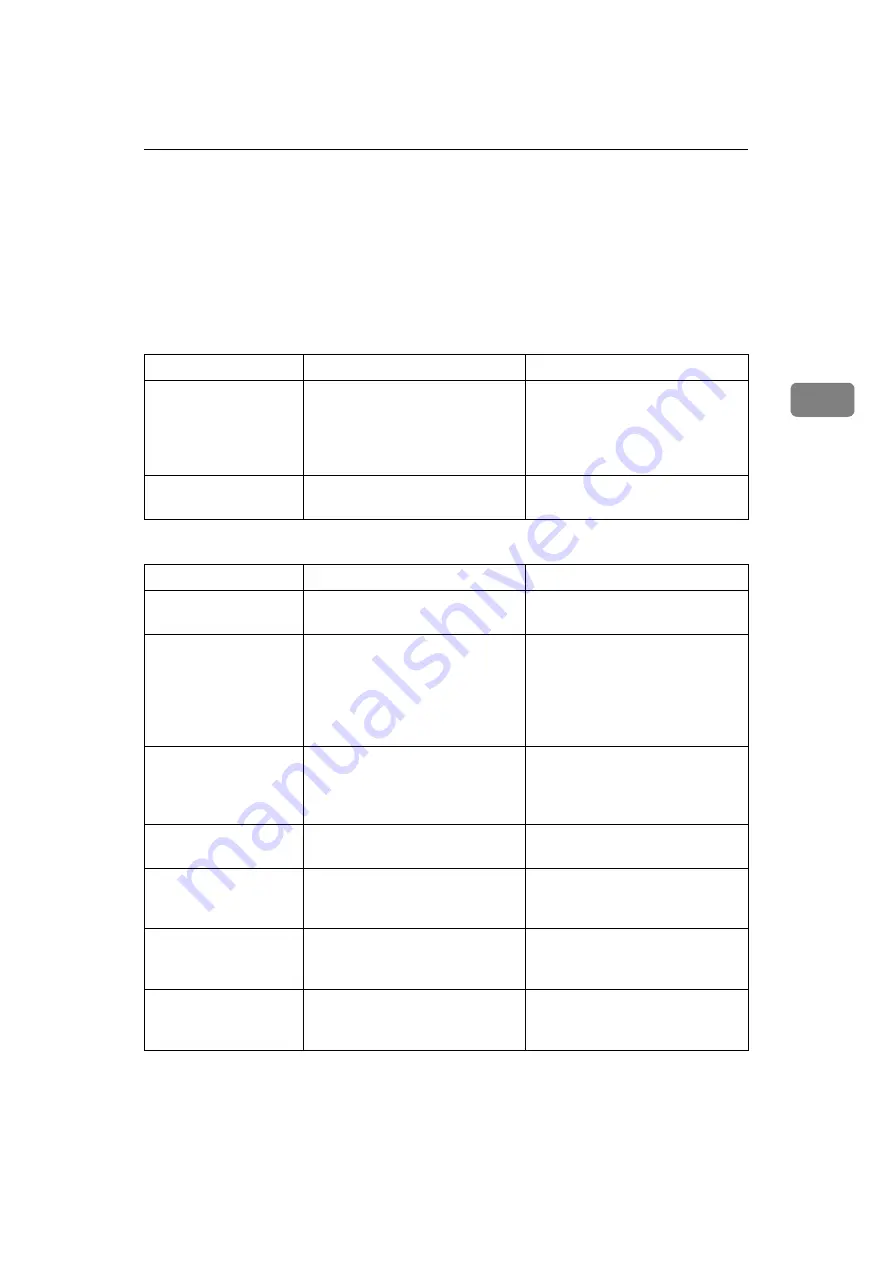
When You Cannot Send or Receive Fax Messages As Wanted
29
3
When You Cannot Send or Receive Fax
Messages As Wanted
This section describes likely causes of and possible solutions for transmission
and reception-related problems.
❖
Transmission/Reception
❖
Transmission
Problem
Cause
Solution
Both transmission and
reception are impossible.
The modular cable may be dis-
connected.
Make sure that the modular cable
is correctly connected. See “Con-
necting the Machine to a Tele-
phone Line and Telephone”,
General Settings Guide.
Both transmission and
reception are impossible.
The terminal adaptor setting is in-
correct.
Check the setting.
Problem
Cause
Solution
Document appears
blank at the other end.
The original was placed upside
down.
Place it correctly. See “Placing
Originals”, Facsimile Reference.
Transmission failed
due to a “maximum e-
mail size” error.
The size of the Internet fax docu-
ment exceeds the maximum e-
mail size specified on the ma-
chine.
Set
[
Maximum E-mail Size
]
under
[
E-
mail Settings
]
to
[
Off
]
, or set the
maximum e-mail size to a larger
value. Then, re-send the docu-
ment. See “E-mail Settings”, Gen-
eral Settings Guide.
LAN-Fax Driver does
not work.
The entered login user name,
password, or driver encryption
key is incorrect.
Check your login user name,
password, or driver encryption
key, and enter them correctly.
Contact the administrator.
LAN-Fax Driver does
not work.
A high security level is set by the
extended security function.
Contact the administrator.
Cannot cancel a Memo-
ry Transmission.
The document is being scanned.
Press the
{
Clear/Stop
}
key. See
“Canceling a Transmission”, Fac-
simile Reference.
Cannot cancel a Memo-
ry Transmission.
The document is being sent or it is
in standby.
Press the
{
Clear/Stop
}
key. See
“Canceling a Transmission”, Fac-
simile Reference.
Cannot cancel an Im-
mediate Transmission.
-
Press the
{
Clear/Stop
}
key. See
“Canceling a Transmission”, Fac-
simile Reference.
Summary of Contents for Aficio MP 161SPF
Page 8: ...2 ...
Page 24: ...Troubleshooting When Using the Copy Function 18 2 ...
Page 70: ...Troubleshooting When Using the Scanner Function 64 5 ...
Page 82: ...Adding Paper and Replacing Toner 76 6 F Press the User Tools Counter key ARK004S ...
Page 86: ...Adding Paper and Replacing Toner 80 6 ...
Page 89: ...Removing Jammed Paper 83 7 When P is displayed When Y is displayed ASS007S ASS009S ...
Page 90: ...Clearing Misfeeds 84 7 ...
Page 100: ...Operating Instructions Troubleshooting GB GB B262 7654 ...
















































