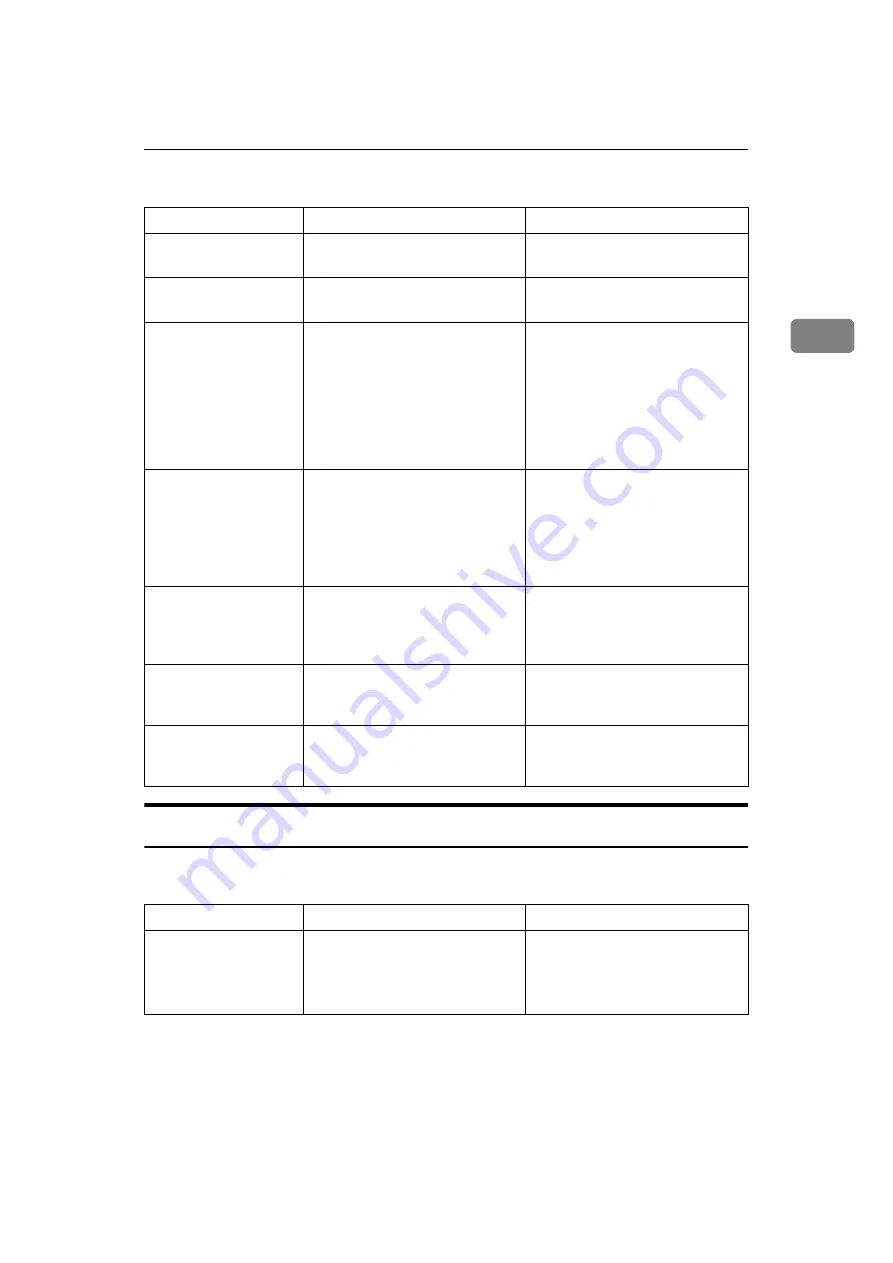
When You Cannot Make Copies As Wanted
17
2
❖
Duplex
When Memory Is Full
This section describes likely causes of and possible solutions for problems relat-
ed to full memory.
Problem
Cause
Solution
Cannot print in duplex
mode.
You may have loaded paper on
the bypass tray.
Remove paper loaded on the by-
pass tray. Load paper in Tray 1 - 2.
Cannot print in duplex
mode.
You have loaded paper exceeding
90 g/m
2
.
Change the paper.
Cannot print in duplex
mode.
You have selected a tray that is set
to
[
Off
]
for duplex printing in
[
Tray Paper Settings
]
under
[
System
Settings
]
.
Select a paper tray in
[
Tray Paper
Settings
]
under
[
System Settings
]
,
and then press
[
OK
]
. Then, select
[
No Display (Plain Paper)
]
or
[
Recy-
cled Paper
]
for Paper Type, press
[
Duplex
]
, and then select
[
On
]
. See
“Tray Paper Settings”, General
Settings Guide.
Order of copies is not
correct.
You placed the originals in the in-
correct order.
When placing a stack of originals
in the ARDF, the last page should
be on the bottom.
If you place an original on the ex-
posure glass, start with the first
page to be copied.
When using Duplex,
copy is made Top to
Bottom even though
[
Top to Top
]
is selected.
You placed the originals in the
wrong orientation.
Place the original in the correct
orientation. See “Original Orien-
tation”, Copy Reference.
Parts of the original im-
age are not copied.
The margin is too wide.
Set a narrower margin with User
Tools. See “User Tools Menu (Cop-
ier Features)”, Copy Reference.
Parts of the original im-
age are not copied.
There is a lack of margin space on
the opposite side of the binding
position.
Set a narrower margin with User
Tools. See “User Tools Menu (Cop-
ier Features)”, Copy Reference.
Message
Cause
Solution
Press [Resume]
to scan and copy
remaining orig-
inals.
The machine checks if the remain-
ing originals should be copied, af-
ter the scanned original has been
printed.
To continue copying, remove all
copies, and then press
[
Resume
]
.
To stop copying, press
[
Stop
]
.
Summary of Contents for Aficio MP 161SPF
Page 8: ...2 ...
Page 24: ...Troubleshooting When Using the Copy Function 18 2 ...
Page 70: ...Troubleshooting When Using the Scanner Function 64 5 ...
Page 82: ...Adding Paper and Replacing Toner 76 6 F Press the User Tools Counter key ARK004S ...
Page 86: ...Adding Paper and Replacing Toner 80 6 ...
Page 89: ...Removing Jammed Paper 83 7 When P is displayed When Y is displayed ASS007S ASS009S ...
Page 90: ...Clearing Misfeeds 84 7 ...
Page 100: ...Operating Instructions Troubleshooting GB GB B262 7654 ...






























