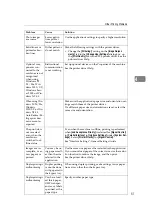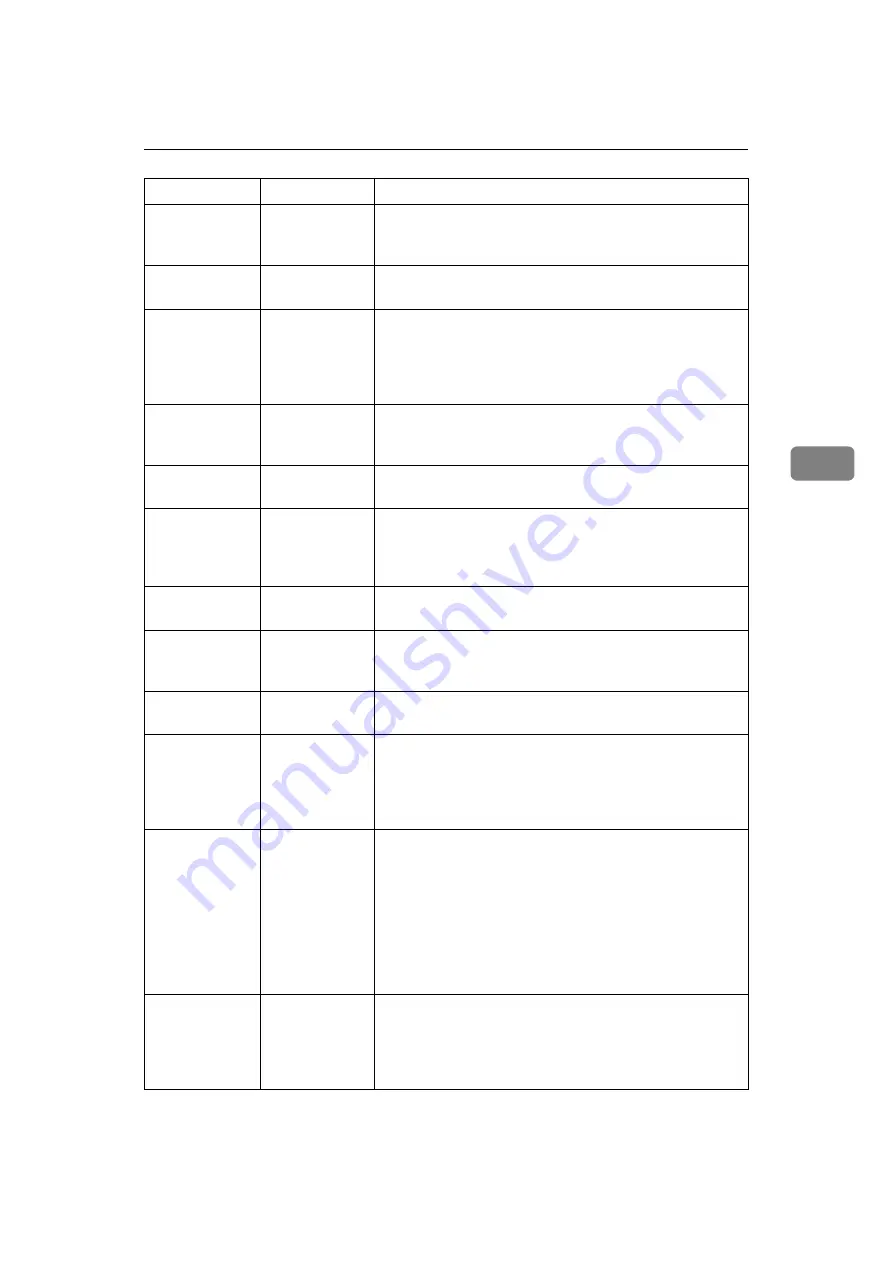
Other Printing Problems
49
4
Print is slanted.
The paper is
feeding in at a
slant.
Load the paper correctly. See p.65 “Loading Paper”.
Print is slanted.
The machine's
cover is open.
Make sure the right and lower right covers are properly
closed.
Misfeeds occur
frequently.
The number of
sheets loaded
exceeds the ca-
pacity of the
machine.
Load paper only as high as the upper limit markings on
the side fences of the paper tray or bypass tray. See “Copy
Paper”, About This Machine.
Misfeeds occur
frequently.
The paper is
damp.
Use paper that has been stored in the recommended tem-
perature and humidity condition. See “Copy Paper”,
About This Machine.
Misfeeds occur
frequently.
The paper is too
thick or too thin.
Use recommended paper. See “Copy Paper”, About This
Machine.
Misfeeds occur
frequently.
The copy paper
is wrinkled or
has been fold-
ed/creased.
Use recommended paper. Use paper that has been stored
in the recommended temperature and humidity condi-
tion. See “Copy Paper”, About This Machine.
Misfeeds occur
frequently.
Printed paper is
being used.
Use recommended paper. See “Copy Paper”, About This
Machine.
Copy paper be-
comes creased.
The paper is
damp.
Use paper that has been stored in the recommended tem-
perature and humidity condition. See “Copy Paper”,
About This Machine.
Copy paper be-
comes creased.
The paper is too
thin.
Use recommended paper. See “Copy Paper”, About This
Machine.
Garbled charac-
ters are printed.
The correct
printer lan-
guage might
have not been
selected.
Set the correct printer language.
Images are print-
ed in the wrong
orientation.
The feed orien-
tation you se-
lected and the
feed orientation
selected in the
printer driver's
option setup
might not be the
same.
Set the machine's feed orientation and the printer driver's
feed orientation accordingly. See the printer driver Help.
There is considera-
ble delay between
the print start in-
struction and actu-
al printing.
“Sleep mode”
might be set.
The machine requires time to warm up if it has been in
“Sleep mode”. See “Timer Settings”, General Settings Guide
and “ENERGY STAR Program”, About This Machine.
Problem
Cause
Solution
Summary of Contents for Aficio MP 161SPF
Page 8: ...2 ...
Page 24: ...Troubleshooting When Using the Copy Function 18 2 ...
Page 70: ...Troubleshooting When Using the Scanner Function 64 5 ...
Page 82: ...Adding Paper and Replacing Toner 76 6 F Press the User Tools Counter key ARK004S ...
Page 86: ...Adding Paper and Replacing Toner 80 6 ...
Page 89: ...Removing Jammed Paper 83 7 When P is displayed When Y is displayed ASS007S ASS009S ...
Page 90: ...Clearing Misfeeds 84 7 ...
Page 100: ...Operating Instructions Troubleshooting GB GB B262 7654 ...