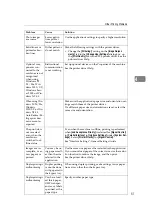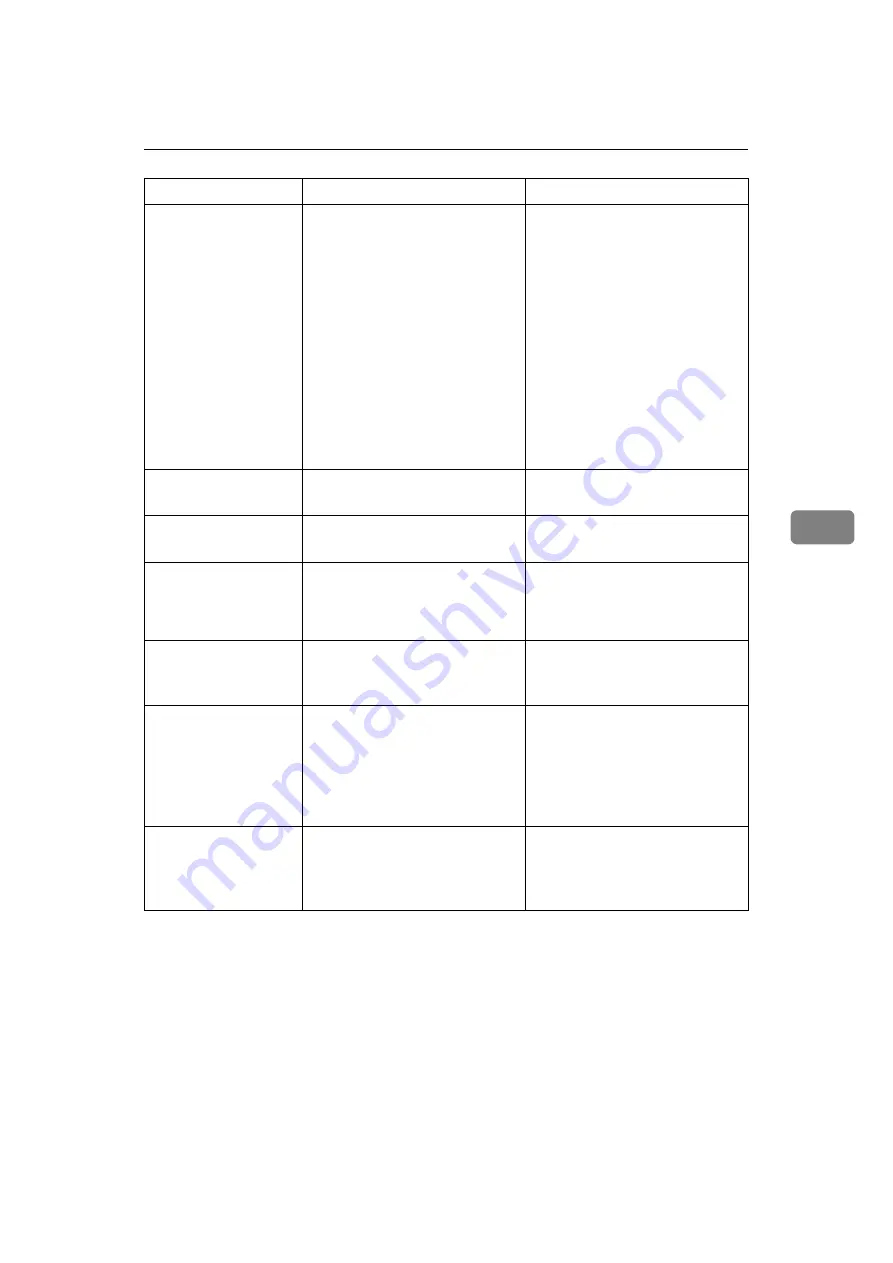
When a Message Is Displayed
61
5
Scanner is not
available.
Check the scan-
ner connection
status.
• The machine's main power
switch is off.
• The machine is not connected
to the network correctly.
• Set the main power switch to
“On”.
• Check whether the machine is con-
nected to the network correctly.
• Deselect the personal firewall
function of the client computer.
• Use an application such as tel-
net to make sure SNMPv1 or
SNMPv2 is set as the ma-
chine’s protocol. See “Net-
work Settings”, General
Settings Guide and “Remote
Maintenance by telnet”, Net-
work Guide.
No response from
the scanner.
The machine is not connected to
the network correctly.
Check whether the machine is con-
nected to the network correctly.
No response from
the scanner.
The network is crowded.
Wait for a while, and then try to
reconnect.
Error has oc-
curred in the
scanner.
The application-specified scan
conditions have exceeded the set-
ting range of the machine.
Check whether the scanning set-
tings made with the application
exceed the setting range of the
machine.
Fatal error has
occurred in the
scanner.
An unrecoverable error has oc-
curred on the machine.
Call your service representative.
Cannot connect
to the scanner.
Check the net-
work Access Mask
settings in User
Tools.
An access mask is set.
Contact the administrator.
Scanner is not
ready. Check the
scanner and the
options.
The ARDF cover is open.
Check whether the ARDF cover is
closed.
Message
Cause
Solution
Summary of Contents for Aficio MP 161SPF
Page 8: ...2 ...
Page 24: ...Troubleshooting When Using the Copy Function 18 2 ...
Page 70: ...Troubleshooting When Using the Scanner Function 64 5 ...
Page 82: ...Adding Paper and Replacing Toner 76 6 F Press the User Tools Counter key ARK004S ...
Page 86: ...Adding Paper and Replacing Toner 80 6 ...
Page 89: ...Removing Jammed Paper 83 7 When P is displayed When Y is displayed ASS007S ASS009S ...
Page 90: ...Clearing Misfeeds 84 7 ...
Page 100: ...Operating Instructions Troubleshooting GB GB B262 7654 ...