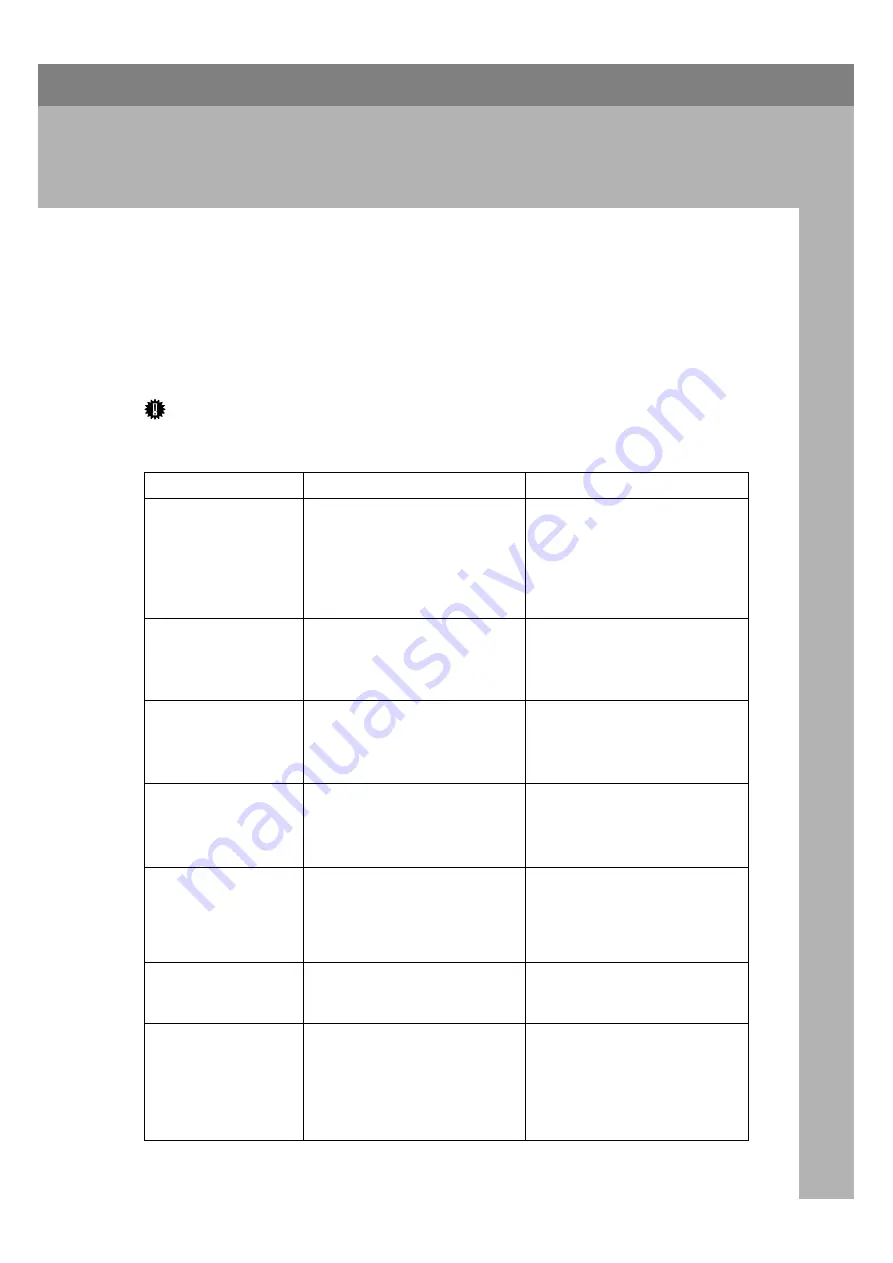
11
2. Troubleshooting When
Using the Copy Function
This chapter describes likely causes of and possible solutions for copier function
problems.
When a Message Is Displayed
This section describes the machine's main messages. If other messages appear,
follow the instructions they contain.
Important
❒
For messages that are not listed here, see “When You Have Problems Operat-
ing the Machine”.
Message
Cause
Solution
Cannot dup. copy
this size.
Duplex mode does not support
the selected paper size.
Duplex mode supports the fol-
lowing paper sizes: A4
L
, B5
JIS
L
, 8
1
/
2
"
×
14"
L
, 8
1
/
4
"
×
14"
L
,
8
1
/
2
"
×
11"
L
, 8
1
/
2
"
×
13"
L
,
8
1
/
4
"
×
13"
L
, 7
1
/
4
"
×
10
1
/
2
"
L
,
16K
L
. Select one of these sizes.
Cannot sort this
size.
The specified paper size is not
available with the Sort function.
This message appears when the
bypass tray is selected.
Use copy paper that is not longer
than 356 mm.
Size error in
Combine mode.
The specified paper size is not avail-
able with the Combine function.
This message appears when the
bypass tray is selected.
Use copy paper that is not longer
than 356 mm.
Cannot select
Bypass Tray in
current set-
ting.
The specified function is not
available with the bypass tray.
Select a paper tray other than the
bypass tray.
Original with
this length can-
not be duplex
scanned.
The specified custom length is not
available for duplex printing
from the ARDF (e.g., 2 Sided
→
2
Sided, 2 Sided
→
1 Sided, 2 Sided
→
Combine).
Do not place originals that are
longer than 356 mm.
Max. number of
sets is nn.
The number of copies exceeds the
maximum copy quantity.
You can change the maximum
copy quantity. See “Copier Fea-
tures”, General Settings Guide.
Cannot copy.
Original is be-
ing scanned by
another func-
tion.
The scanner function is in use.
Cancel the current scan job. To do
this, press the
{
Clear/ Stop
}
key on
the scanner screen to display the
message “
Clear/Stop key
was pressed. Stop scan-
ning?
”, and then press
[
Stop
]
.
Summary of Contents for Aficio MP 161SPF
Page 8: ...2 ...
Page 24: ...Troubleshooting When Using the Copy Function 18 2 ...
Page 70: ...Troubleshooting When Using the Scanner Function 64 5 ...
Page 82: ...Adding Paper and Replacing Toner 76 6 F Press the User Tools Counter key ARK004S ...
Page 86: ...Adding Paper and Replacing Toner 80 6 ...
Page 89: ...Removing Jammed Paper 83 7 When P is displayed When Y is displayed ASS007S ASS009S ...
Page 90: ...Clearing Misfeeds 84 7 ...
Page 100: ...Operating Instructions Troubleshooting GB GB B262 7654 ...
















































