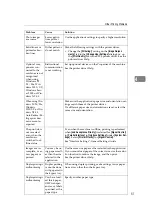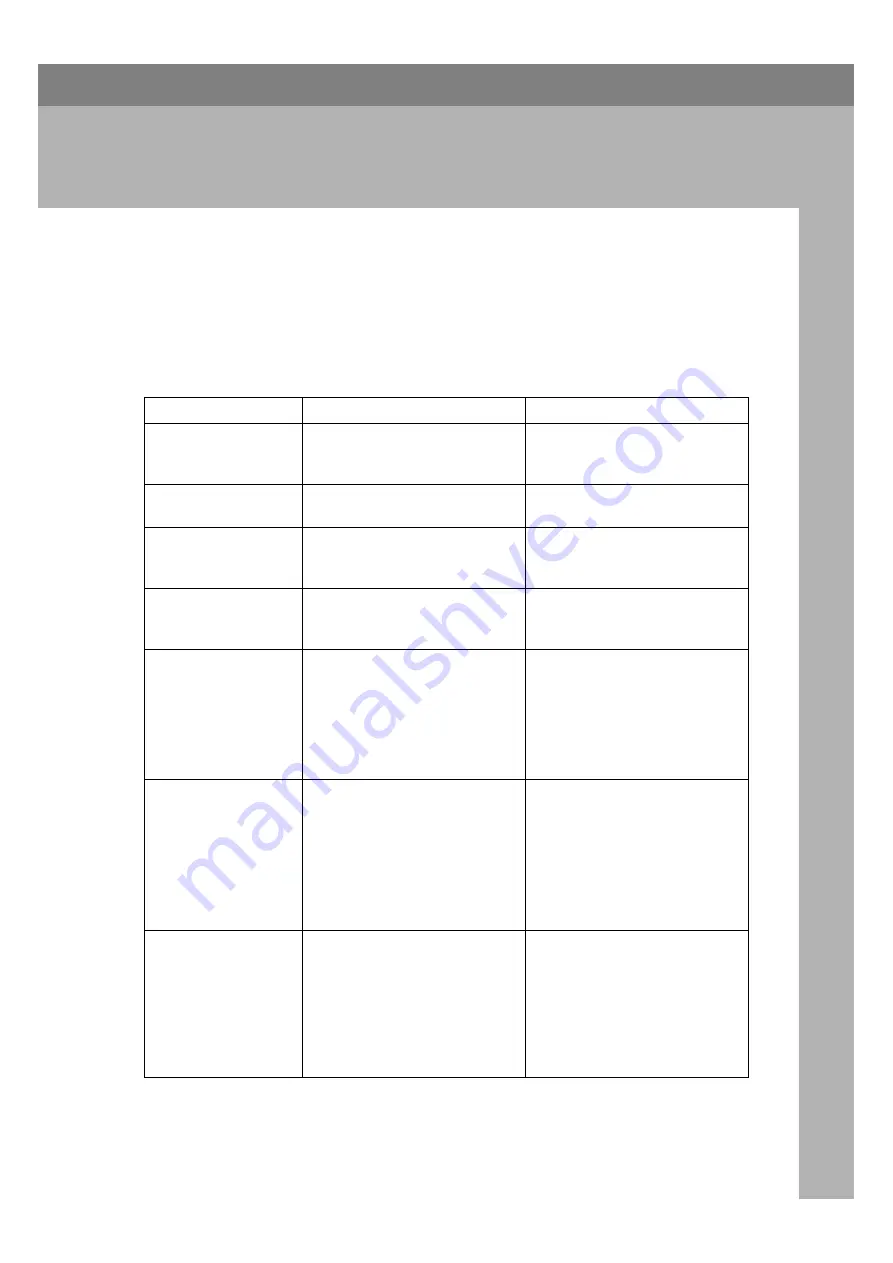
53
5. Troubleshooting When
Using the Scanner Function
This chapter describes likely causes of and possible solutions for scanner func-
tion problems.
When Scanning Is Not Done As Expected
This section describes causes and remedies when scan results are not as expect-
ed.
Problem
Cause
Solution
The scanned image is
dirty.
The exposure glass, scanning
glass, exposure glass cover or
ARDF is dirty.
Clean these parts. See p.89 “Main-
taining Your Machine”.
The image is distorted
or out of position.
The original was moved during
scanning.
Do not move the original during
scanning.
The image is distorted
or out of position.
The original was not pressed flat
against the exposure glass.
Make sure that the original is
pressed flat against the exposure
glass.
The scanned image is
upside down.
The original was placed upside
down.
Place the original in the correct
orientation. See “Placing Origi-
nals”, Copy Reference.
No image results from
scanning.
The original was placed with the
front and back reversed.
When the original is placed di-
rectly on the exposure glass, the
side to be scanned must face
down. When the original is fed
via the ARDF, the side to be
scanned must face up. See “Plac-
ing Originals”, Copy Reference.
Images are scanned in
rotated orientation.
If you set the original with its up-
per edge backward and save grey
scale images as a TIFF or JPEG
file, they are scanned in rotated
orientation.
• If you select
[
Top to Bottom
]
for
one- or two-sided originals,
place your originals upper
edge first in the ARDF.
• If you select
[
Top to Top
]
for
two-sided originals, select
[
Single Page:PDF
]
or
[
Multi-
page:PDF
]
for
[
File Type Priority
]
.
The scanned image
contains white spaces.
If you scan originals using func-
tions other than the network
TWAIN scanner function, certain
paper size and resolution settings
may produce scanned images
that are larger than the specified
size because of margins being
added to the sides.
Scanning at a higher resolution
may reduce the margins.
Summary of Contents for Aficio MP 161SPF
Page 8: ...2 ...
Page 24: ...Troubleshooting When Using the Copy Function 18 2 ...
Page 70: ...Troubleshooting When Using the Scanner Function 64 5 ...
Page 82: ...Adding Paper and Replacing Toner 76 6 F Press the User Tools Counter key ARK004S ...
Page 86: ...Adding Paper and Replacing Toner 80 6 ...
Page 89: ...Removing Jammed Paper 83 7 When P is displayed When Y is displayed ASS007S ASS009S ...
Page 90: ...Clearing Misfeeds 84 7 ...
Page 100: ...Operating Instructions Troubleshooting GB GB B262 7654 ...