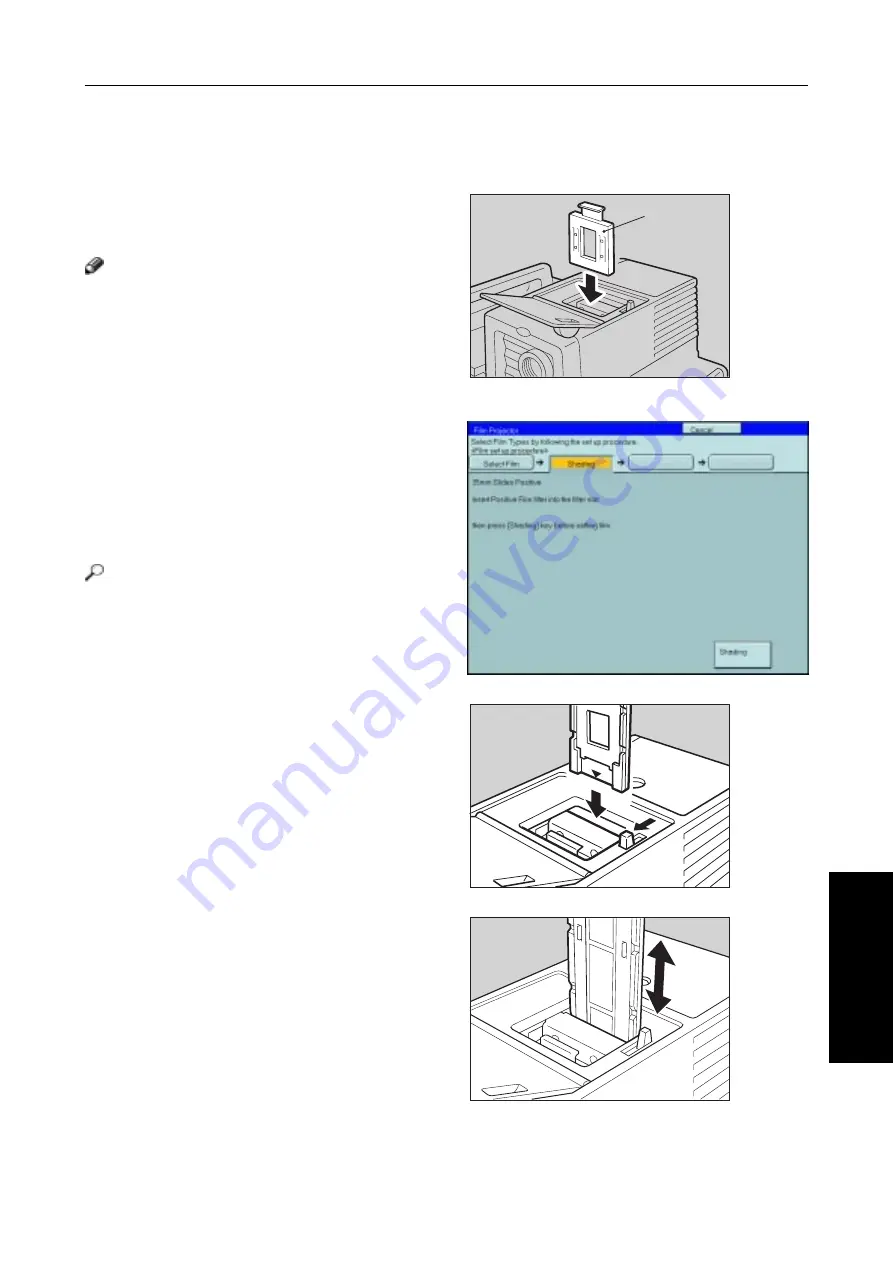
185
Projector
U
nit
Operation
Selecting the Film Type and Performing Shading
35mm Slides Positive
1
Press the [Shading] key.
2
Open the film cover and insert the “P” (Posi-
tive) filter firmly in the left slot as shown in the
illustration.
Note
❐
Be careful to insert the filter as shown, not the other
way around.
❐
Before going to the next step, make sure that fresnel
lens is lowered in position.
3
Press the [Shading] key.
❐
The machine will start shading automatically.
4
Set the film (slide or strip) in the holder.
Reference
Regarding setting the film,
☛
see page 182.
5
While pressing the holder lever to the left, insert
the holder in the right slot.
6
Adjust the holder by sliding it up and down to
position the correct frame for copying.
TRSR0F0E
1
TRSR0Y0E
TRSR0N0E
2
1
1: Filter
Summary of Contents for Aficio Color 4006
Page 14: ...1 Where it is what it is Where it is What it is ...
Page 20: ...7 What You can do with this Machine What You can do with this Machine ...
Page 22: ...9 What You can do with this Machine Differences between Edit Type and Basic Type ...
Page 38: ...25 Basics Basics ...
Page 48: ...35 Copying Basic Operation Copying ...
Page 103: ...90 ...
Page 104: ...91 Adjustment and Color Memory Adjustment and Color Memory ...
Page 116: ...103 Area Editing Only for Edit Type Area Editing Only for Edit Type ...
Page 143: ...130 ...
Page 144: ...131 What to do if Something Goes Wrong What to do if Something Goes Wrong ...
Page 159: ...146 ...
Page 160: ...147 Changing the Machine s Settings Changing the Machine s Settings ...
Page 184: ...171 Projector Unit Operation Projector Unit Operation ...
Page 214: ...201 Specification Specifications ...
Page 224: ...211 Index Index ...
Page 227: ...214 UE USA A259 ...






























