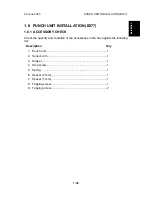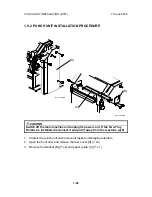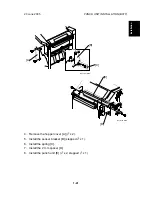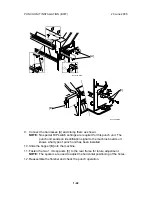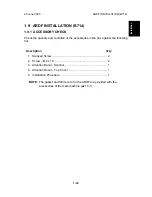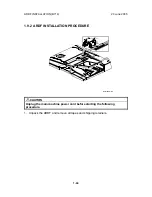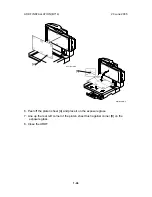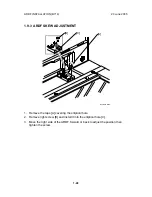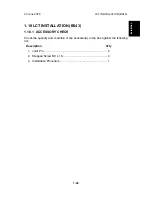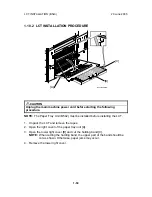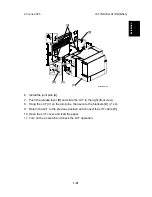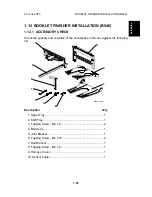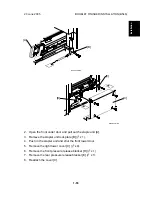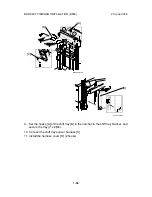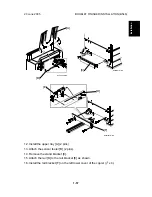20 June 2005
ARDF INSTALLATION (B714)
1-43
Installation
1.9 ARDF INSTALLATION (B714)
1.9.1 ACCESSORY CHECK
Check the quantity and condition of the accessories in the box against the following
list:
Description
Q’ty
1. Stepped Screw ...................................................................... 2
2. Screw – M4 x 10 .................................................................... 2
3. Attention Decal - Scanner ...................................................... 1
4. Attention Decal – Top Cover.................................................. 1
5. Installation Procedure ............................................................ 1
NOTE:
The gasket and ferrite core for the ARDF are provided with the
accessories of the main machine. (
1.3.1)