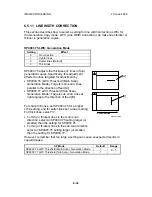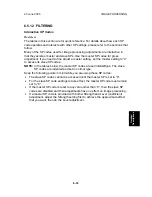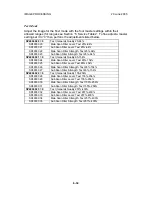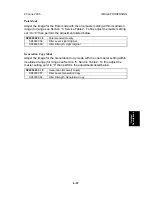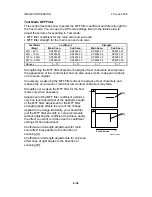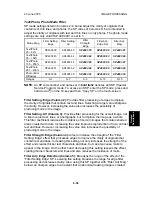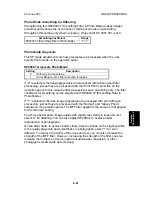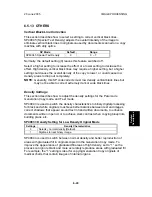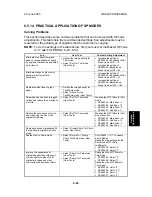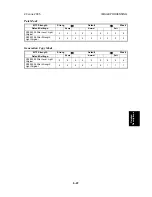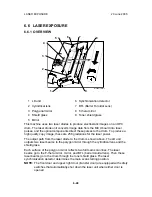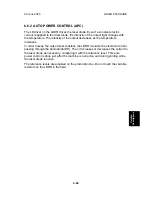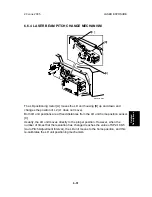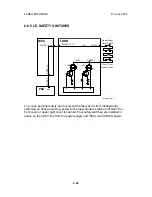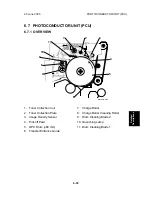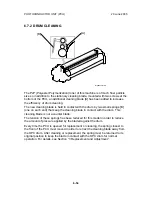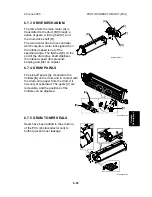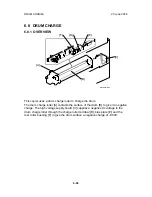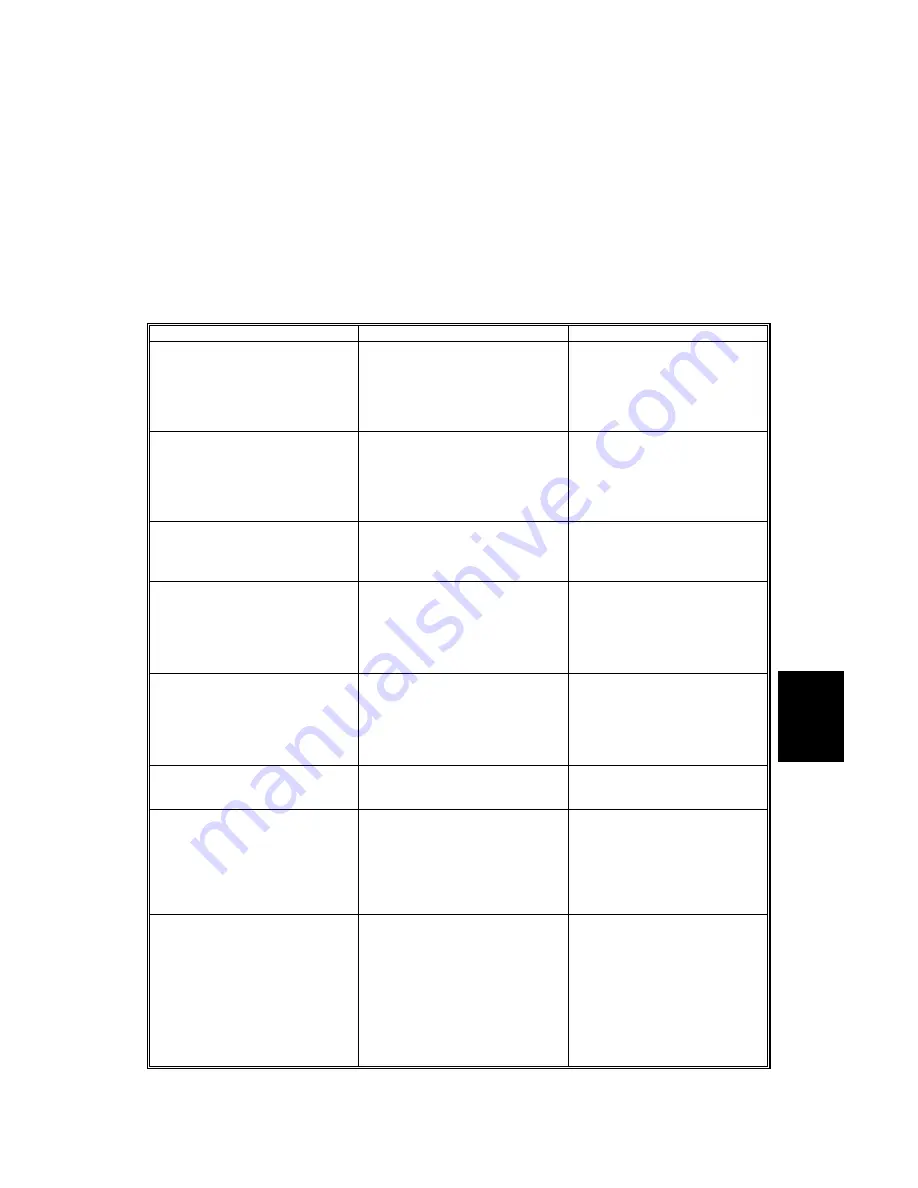
20 June 2005
IMAGE PROCESSING
6-45
Detailed
Descriptions
6.5.14 PRACTICAL APPLICATION OF SP MODES
Solving Problems
This section describes some common problems that can be solved with SP code
adjustments. This table lists the recommended settings; fine adjustments may be
required for the actual type of originals that the customer is copying.
NOTE:
To do the settings in the table below, first you must set the Master SP code
to “0”. (
”FILTERING”, 6-23~6-31)
Job
User Tool
Custom Setting Adjustment
Eliminate blue lines from graph
paper, or erase shadows caused
by originals that have been pasted
up for layout.
•
Lighten the image density for
Text mode.
•
Select “Soft” for Text mode
(User Tools).
•
Increase the setting of
SP4903 60 (Independent Dot
Erase) to about 6 ~ 10.
•
Increase the setting of
SP4903 65 (Background
Erase) to about 20 ~ 60.
Eliminate orange or other color
backgrounds from official
documents.
•
Increase the setting of
SP4903 60 (Independent Dot
Erase) to about 10 ~ 15.
•
Increase the setting of
SP4903 65 (Background
Erase) to about 120 ~ 160.
Reproduce blue lines of graph
paper.
•
Darken the image density for
Text/Photo mode.
•
Select “Sharp” for the
Text/Photo mode (User Tools).
De-emphasize fine lines in jagged
valleys and reduce the occurrence
of moiré.
•
Select “Soft” for Text mode
(User Tools).
Weaken the MTF filters for Text
mode:
•
SP4903 24, Main Scan: 9
•
SP4903 25, Sub Scan: 13
•
SP4903 26, Main Scan: 2
•
SP4903 27, Sub Scan: 2
Reduce the occurrence of moiré
when reducing the size of the
original for copying.
•
Select “Soft” for Text mode
(User Tools).
Weaken the MTF filters for Text
mode reduction:
•
SP4903 20, Main Scan: 14
•
SP4903 21, Sub Scan: 13
•
SP4903 22, Main Scan: 1
•
SP4903 23, Sub Scan: 1
Reproduce areas of graduated fill
in high density originals in Photo
mode.
•
Select “Glossy Photo” for Photo
mode (User Tools).
Sharpen text in Photo mode.
•
Select “Normal” or “Glossy
Photo” for Photo mode (User
Tools).
Set SP4904 1 to “1” to enable
error diffusion.
Strengthen the settings for the
Photo mode MTF filters
coefficients:
•
SP4903 36: Select “3”
•
SP4903 38: Select “1”
Improve the appearance of
originals handwritten with pencil,
or make lighter copies of color
originals (invoices and other
commonly used business forms)
•
Select “Sharp” for Pale mode
(User Tools).
•
Select “Sharp” for Text mode
(User Tools).
Strengthen the MTF filters for
Pale mode:
•
SP4903 55: Select “3”
•
SP4903 56: Select “4”
Strengthen the MTF filters for
Text mode:
•
SP4903 24: Set to “9”.
•
SP4903 25: Set to “13”.
•
SP4903 26: Set to “3”.
•
SP4903 27: Set to “3”.