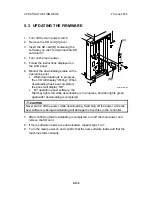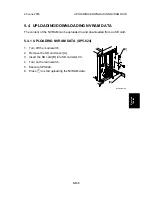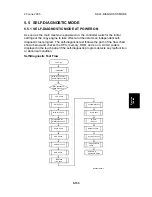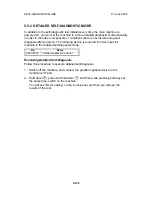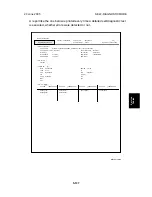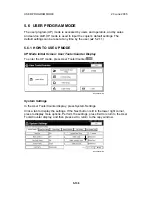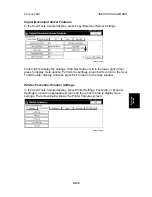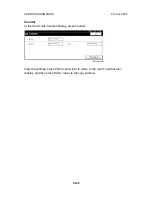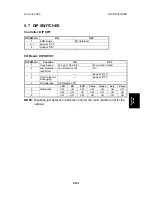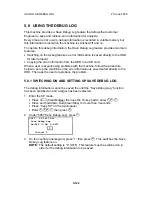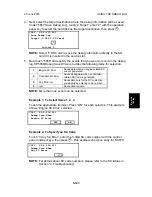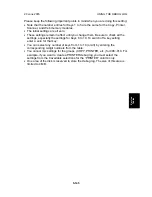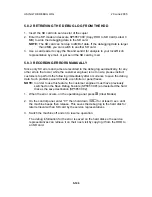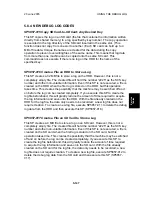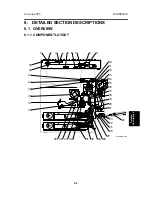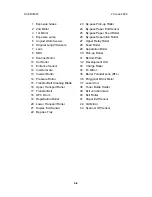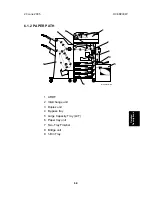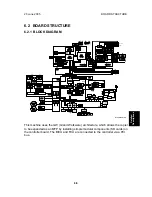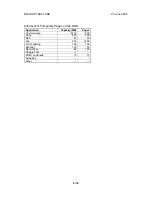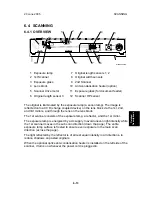USING THE DEBUG LOG
20 June 2005
5-146
5.8.2 RETRIEVING THE DEBUG LOG FROM THE HDD
1. Insert the SD card into service slot of the copier.
2. Enter the SP mode and execute SP5857 009 (Copy HDD to SD Card (Latest 4
MB) to write the debugging data to the SD card.
NOTE:
The SD card can hold up to 4MB of data. If the debugging data is larger
than 4MB, you can switch to another SD card.
3. Use a card reader to copy the file and send it for analysis to your local Ricoh
representative by email, or just send the SD card by mail.
5.8.3 RECORDING ERRORS MANUALLY
Since only SC errors and jams are recorded to the debug log automatically, for any
other errors that occur while the customer engineer is not on site, please instruct
customers to perform the following immediately after occurrence to save the debug
data. Such problems would include a controller or panel freeze.
NOTE:
In order to use this feature, the customer engineer must have previously
switched on the Save Debug Feature (SP5857-001) and selected the hard
disk as the save destination (SP5857-002).
1. When the error occurs, on the operation panel, press
(Clear Modes).
2. On the control panel, enter “01” then hold down
for at least 3 sec. until
the machine beeps then release. This saves the debug log to the hard disk for
later retrieval with an SD card by the service representatives.
3. Switch the machine off and on to resume operation.
The debug information for the error is saved on the hard disk so the service
representatives can retrieve it on their next visit by copying it from the HDD to
an SD card.