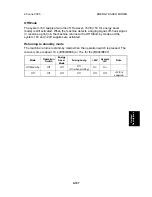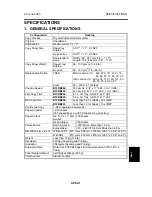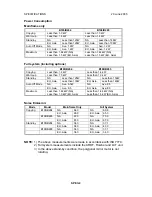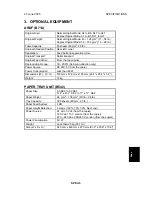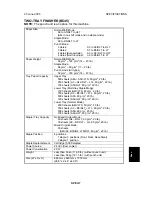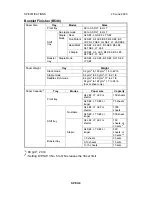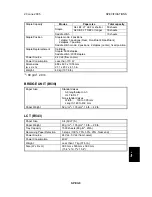IMAGE FUSING AND PAPER EXIT
20 June 2005
6-102
6.15.11 COOLING AND OVERHEAT PROTECTION
The fusing unit operates at temperatures lower than the previous model in order to
accommodate the new toner which has a lower melting temperature. In order to
further ensure cooler running temperatures for the fusing unit, two cooling fans
have been added.
The side cooling fan [A] and corner cooling fan [B] switch on when the temperature
of the fusing unit exceeds 150
°
C and switch off when the main motor switches off.
If the hot roller temperature exceeds 230
°
C for 5 seconds or more, the CPU cuts
off the power to the fusing lamp, and SC543 (Fusing Overheat Error) will be
displayed.
Even if the thermistor overheat protection fails, there is a thermostat in series with
the common ground line of the fusing lamp. If the temperature of the thermostat
reaches 210
°
C, the thermostat opens, removing power from the fusing lamp. At
the same time, the copier stops operating. At this time, SC542 (Fusing
Temperature Warm-up Error) will be displayed.
B195D986.WMF
[A]
[B]