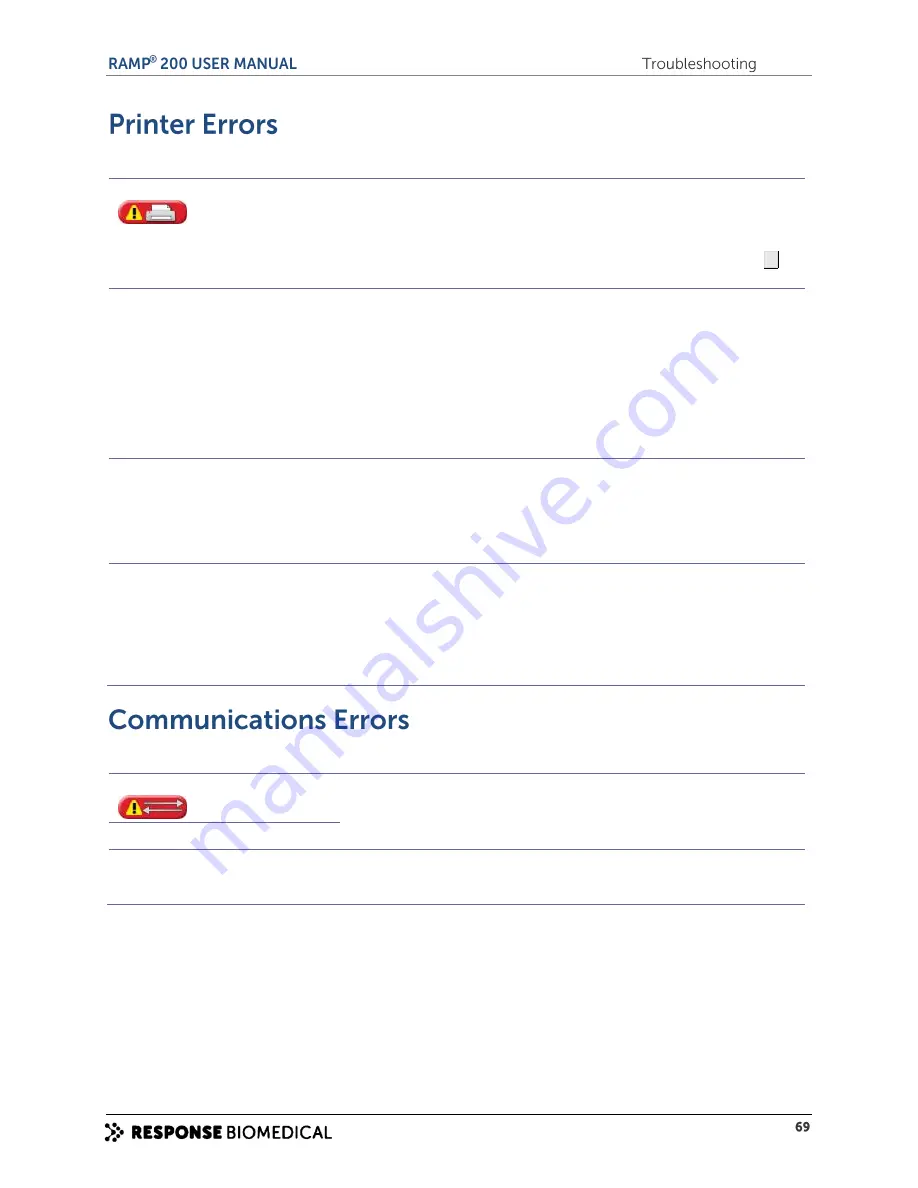
Message / problem
Cause(s)
Solution
Printer Error.
The RAMP
®
200 is not able to
communicate with the printer.
The printer may be offline.
Reconnect the printer, switch it on and
try again.
If the printer is not being used, turn off
Auto Print via the RCU. For complete
instructions, start the RCU, press
F1
and refer to the online help.
Poor print quality.
The printer could be using the wrong
print labels or print ribbon.
Refer to the printer manual.
Consumables required for TLP 2824
TM
or TLP 2824 Plus
TM
printer:
Labels
:
2.25” W x 3” L Z-Select 4000T
labels from Zebra
®
Technologies (part
number: 800222-305);
Ribbon:
57mm x 74m Wax/Resin
Ribbon from Zebra
®
Technologies (part
number: 800132-102)
Failure to print.
Poor cable connection or jammed
printer.
Check if any cable connections are
loose. Check if the printer is jammed;
refer to the printer manual for
instructions. If the persists, contact
Technical Support to report the
problem.
Printer light does not turn on.
Printer is not receiving power.
Refer to the printer manual. Check
system power; ensure the power
supply is connected. Ensure that the
switch on the bottom right-hand side
of the printer is in the On position. If
the problem persists, contact Technical
Support to report the problem.
Message
Cause(s)
Solution
Transfer Error
Network communications error or an
error writing to the USB flash drive.
Check all cable connections and try
again.
If the problem persists, contact the
Supervisor or Technical Support.
Transfer Failed
IP settings disabled while network
transfers are set to auto
Attempt to set IP address while
Transfer Mode is Auto.
Set Transfer Mode to Manual, enter
the IP address information, and set the
Transfer Mode to Auto.
Summary of Contents for RAMP 200
Page 7: ...A ...
Page 13: ...B ...
Page 15: ...C ...
Page 20: ...Figure 4 RAMP 200 Test Module rear panel label ...
Page 21: ...D ...
Page 25: ...E ...
Page 31: ...F ...
Page 37: ...G ...
Page 44: ...H ...
Page 54: ......
Page 55: ...I ...
Page 62: ...J ...
Page 65: ...K ...
Page 73: ...L ...
Page 85: ...M ...
Page 94: ......
















































