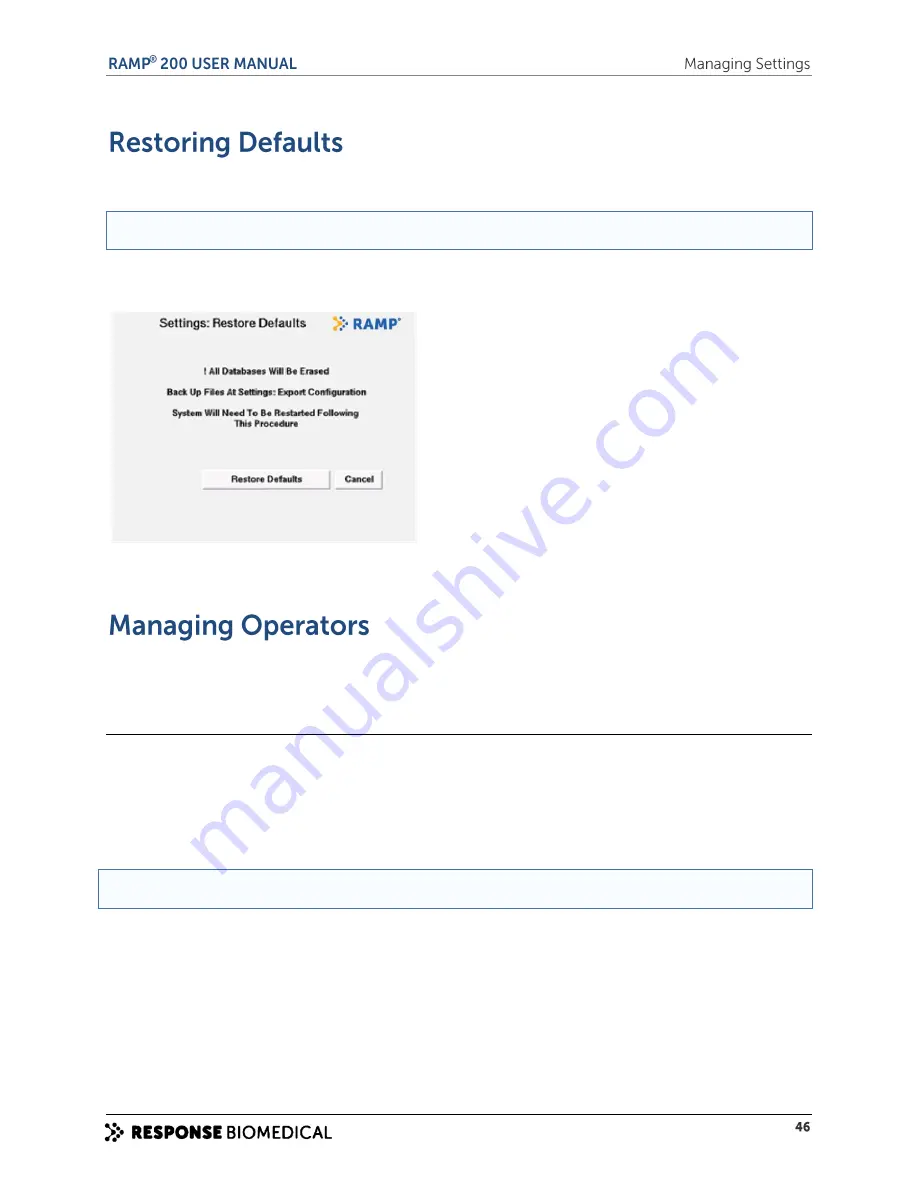
Restoring device settings to factory defaults erases all stored settings, Assay results and operator
information.
NOTE:
Back up all device databases before you restore the system settings to the default values.
To restore the system defaults:
1
Select
Menu
>
Settings
>
Restore Defaults
. The
Settings: Restore Defaults
screen appears
.
Select
Restore Defaults
and then select
Confirm
.
At the prompt, turn the RAMP® 200 off and on. The system completes the restoration of the defaults.
If an operator ID or password is required, only individuals with operator IDs stored on the RAMP® 200
can perform Assays. The operator login requirements can be set on the CM and RCU.
Accessing the operator management fields
To manage operators:
1
Select
Menu
>
Settings
and enter the operator ID and password. The default login for access to
the
Settings
menu is:
Operator ID: SUPERVISOR
Password: PASSWORD
NOTE:
Both entries are case-sensitive
.
From the
Settings Menu
(
Menu
>
Settings
)
, select
Edit Operators
.
The
Settings: Operators
screen appears.
Summary of Contents for RAMP 200
Page 7: ...A ...
Page 13: ...B ...
Page 15: ...C ...
Page 20: ...Figure 4 RAMP 200 Test Module rear panel label ...
Page 21: ...D ...
Page 25: ...E ...
Page 31: ...F ...
Page 37: ...G ...
Page 44: ...H ...
Page 54: ......
Page 55: ...I ...
Page 62: ...J ...
Page 65: ...K ...
Page 73: ...L ...
Page 85: ...M ...
Page 94: ......






























