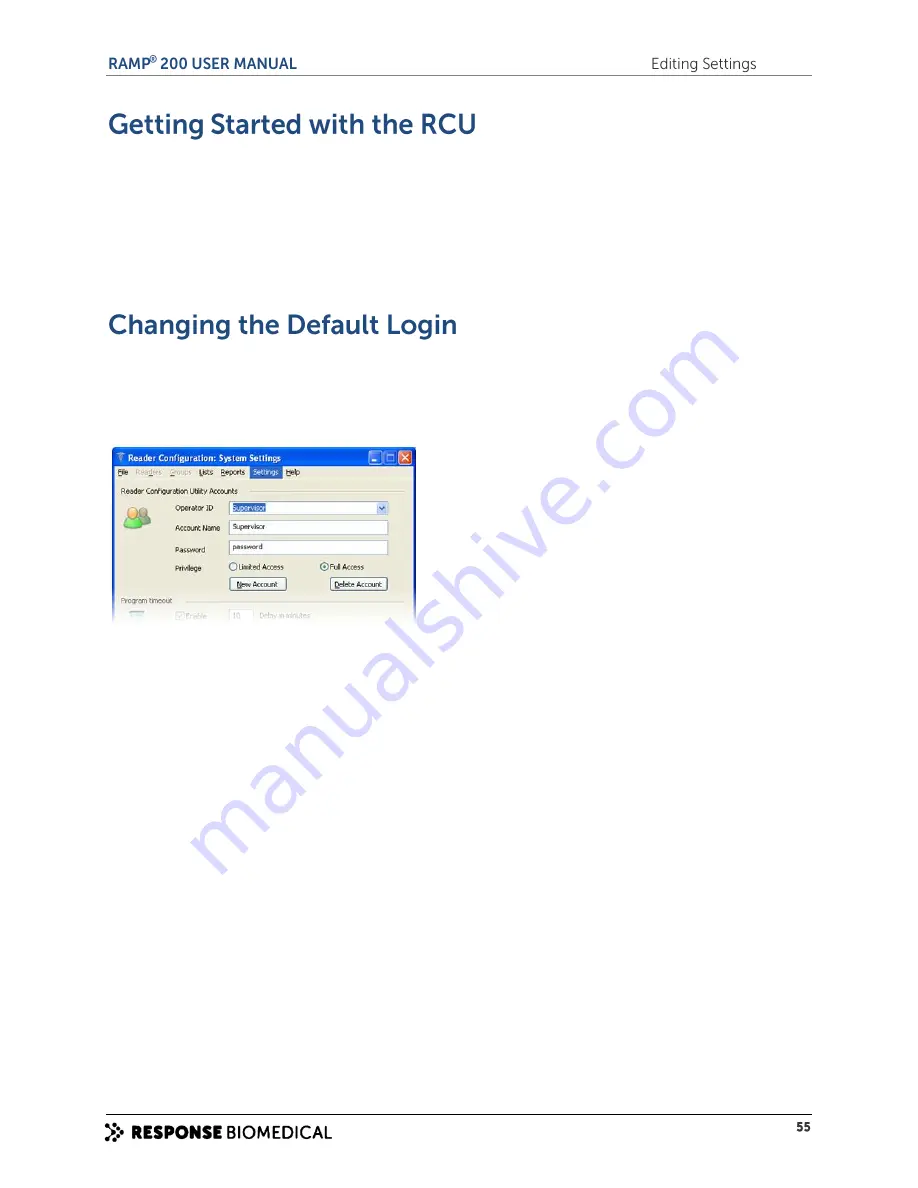
To run an RCU session:
1
Open the RCU from the START menu: Click
START
>
All Programs
>
Reader Configuration
>
Reader Configuration Program
.
Login to the system. When the RCU is initially installed, the case sensitive default login is:
User ID: Supervisor
Password: password
To ensure that only authorized users access the RCU, you can and should change at least the password as
soon as you install the application.
To change the default login:
1
Select the
Settings
menu. The
Reader Configuration: System
Settings
screen appears.
In the
Reader Configuration Utility Accounts
section change the values for the
Operator ID,
Account Name
and
Password
fields and then click
File
>
Save
.
You can also add new RCU user accounts from this screen. User accounts can be set to
Limited
Access
or set to
Full Access
.
Limited Access:
users can only access the Controls Editor feature
Full Access:
users can access all features in the application
See the RCU Help for information on adding / editing and deleting users.
Summary of Contents for RAMP 200
Page 7: ...A ...
Page 13: ...B ...
Page 15: ...C ...
Page 20: ...Figure 4 RAMP 200 Test Module rear panel label ...
Page 21: ...D ...
Page 25: ...E ...
Page 31: ...F ...
Page 37: ...G ...
Page 44: ...H ...
Page 54: ......
Page 55: ...I ...
Page 62: ...J ...
Page 65: ...K ...
Page 73: ...L ...
Page 85: ...M ...
Page 94: ......






























