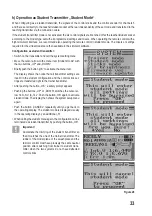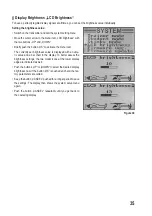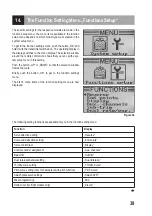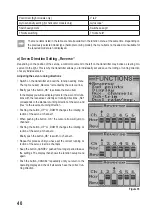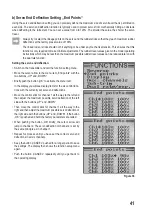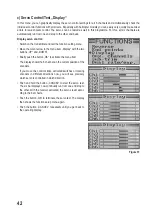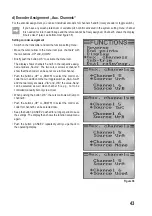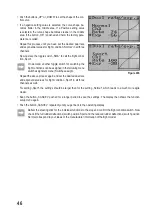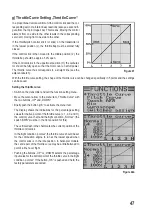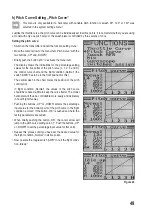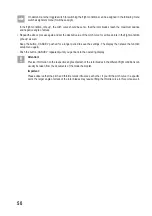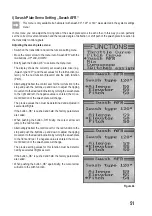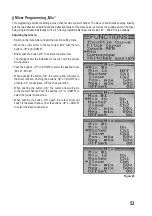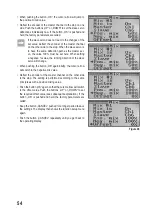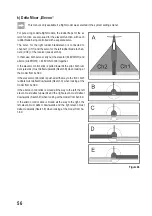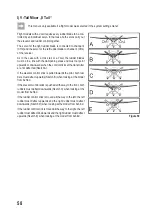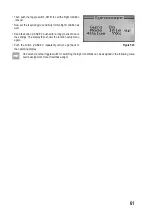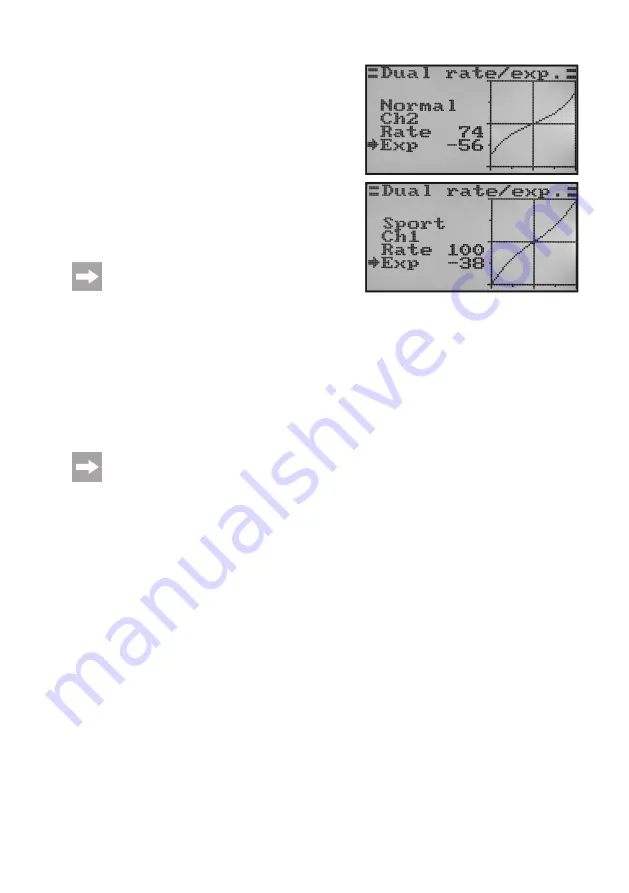
46
• Push the buttons „UP“ or „DOWN“ to set the shape of the con
-
trol curve.
• If a negative setting value is selected, the curve shape be
-
comes flatter in the middle area. If a Positive setting value
is selected, the curve shape becomes steeper in the middle
area. If the button „OK“ is pushed and held, the factory para-
meters are called.
• Repeat his process until you have set the desired dual rate
and exponential values for flight condition „Normal“ in all three
channels.
• Now operate the toggle switch „SWA“ to call the flight condi
-
tion „Sport“.
On demand, another toggle switch for switching the
flight conditions can be assigned in the following menu
switch assignment menu (Switches assign).
• Repeat the above process again and set the desired dual rate
and exponential values for flight condition „Sport“ in all three
channels as well.
For setting „Sport“, the settings should be larger than for the setting „Normal“, which leads to a much more agile
model.
• Keep the button „CANCEL“ pushed for a longer period to save the settings. The display then shows the function
setup menu again.
• Push the button „CANCEL“ repeatedly until you get back to the operating display.
Deflect the steering stick for the individual functions to the stop and confirm the flight condition switch. Now
check if the full rudder deflections (switch position Sport and the reduced rudder deflections (switch position
Normal correspond to your ideas or the manufacturer information of the flight model.
Figure 40b
Summary of Contents for HT-6
Page 1: ... Remote Control HT 6 2 4 GHz Item no 1310037 Version 04 15 7 ...
Page 69: ...69 ...
Page 70: ...70 ...
Page 71: ...71 ...