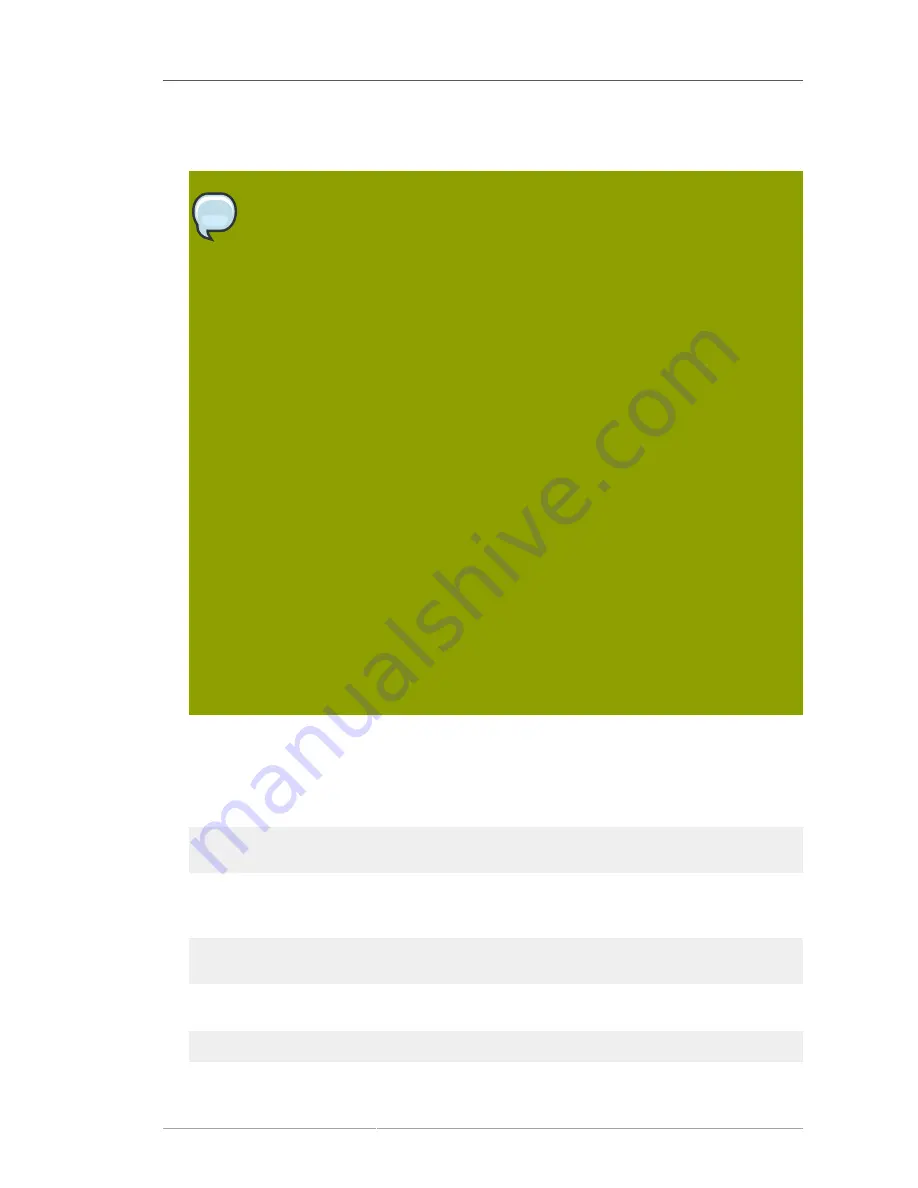
Typical Setup
43
as a Configuration Directory Server and move to the next typical install step, setting up the
administrator user.
NOTE
To register the Directory Server instance with an existing Configuration Directory
Server, select
yes
. This continues with the registration process rather than the regular
typical setup process.
Registering a new instance with a Configuration Directory Server requires you to
supply information about the Configuration Directory Server:
• The Configuration Directory Server URL, such as
ldap://
ldap.example.com:389/o=NetscapeRoot
To use TLS/SSL, set the protocol as
ldaps://
instead of
ldap://
For LDAPS,
use the secure port (636) instead of the standard port (389), and provide a CA
certificate.
• The Configuration Directory Server administrator's user ID; by default, this is
admin
.
• The administrator user's password.
• The Configuration Directory Server Admin domain, such as
example.com
.
• The CA certificate to authenticate to the Configuration Directory Server. This is only
required if the Directory Server instance will connect to the Configuration Directory
Server over LDAPS. This should be the full path and filename the CA certificate in
PEM/ASCII format.
This information is supplied in place of creating an admin user and domain for the new
Directory Server, steps
8
,
9
, and
10
.
8. Set the administrator username. The default is
admin
.
9. Set the administrator password and confirm it.
10. Set the administration domain. This defaults to the host's domain. For example:
Administration Domain [example.com]:
11. Enter the Directory Server port number. The default is
389
, but if that port is in use, the
setup
program supplies a randomly generated one.
Directory server network port [30860]: 1025
12. Enter the Directory Server identifier; this defaults to the hostname.
Directory server identifier [example]:
















































