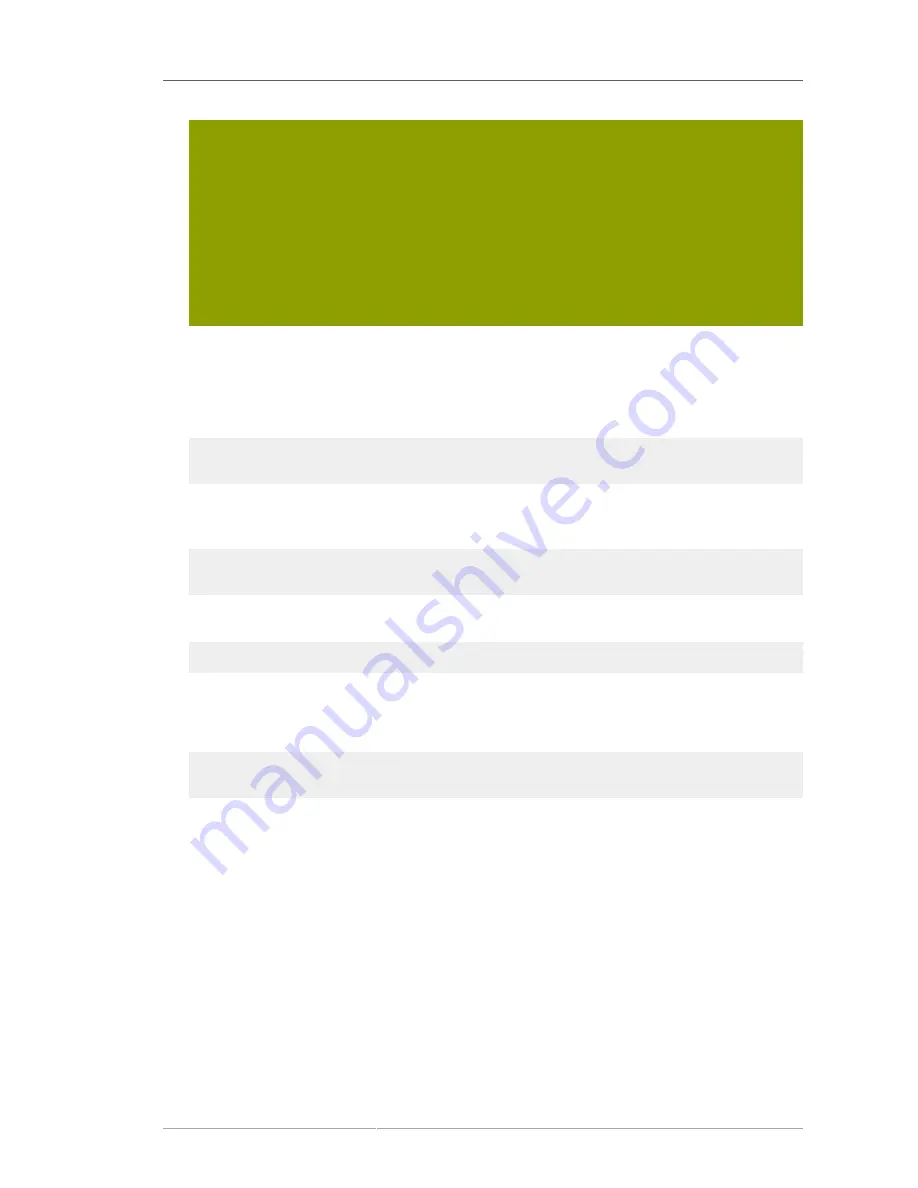
Custom Setup
47
• The administrator user's password.
• The Configuration Directory Server Admin domain, such as
example.com
.
• The CA certificate to authenticate to the Configuration Directory Server. This is only
required if the Directory Server instance will connect to the Configuration Directory
Server over LDAPS. This should be the full path and filename the CA certificate in
PEM/ASCII format.
This information is supplied in place of creating an admin user and domain for the new
Directory Server steps
8
,
9
, and
10
.
8. Set the administrator username. The default is
admin
.
9. Set the administrator password and confirm it.
10. Set the administration domain. This defaults to the host's domain. For example:
Administration Domain [example.com]:
11. Enter the Directory Server port number. The default is
389
, but if that port is in use, the
setup
program supplies a randomly generated one.
Directory server network port [389]: 1066
12. Enter the Directory Server identifier; this defaults to the hostname.
Directory server identifier [example]:
The server identifier must not contain a period (.) or space character.
13. Enter the directory suffix. This defaults to
dc=
domain name
. For example:
Suffix [dc=example, dc=com]:
14. Set the Directory Manager username. The default is
cn=Directory Manager
.
15. Set the Directory Manager password and confirm it.
16. Select whether you want to install sample entries with the Directory Server instance. This means
that an example LDIF, with preconfigured users, groups, roles, and other entries, is imported into
the Directory Server database. This option is helpful for evaluation or testing Directory Server
features.
This is not required.
17. Select whether to populate the Directory Server with data; this means whether to import an LDIF
file with existing data into the Directory Server database. If the answer is yes, then supply a path
to the LDIF file or select the suggested file. If the LDIF file requires custom schema, perform a






























