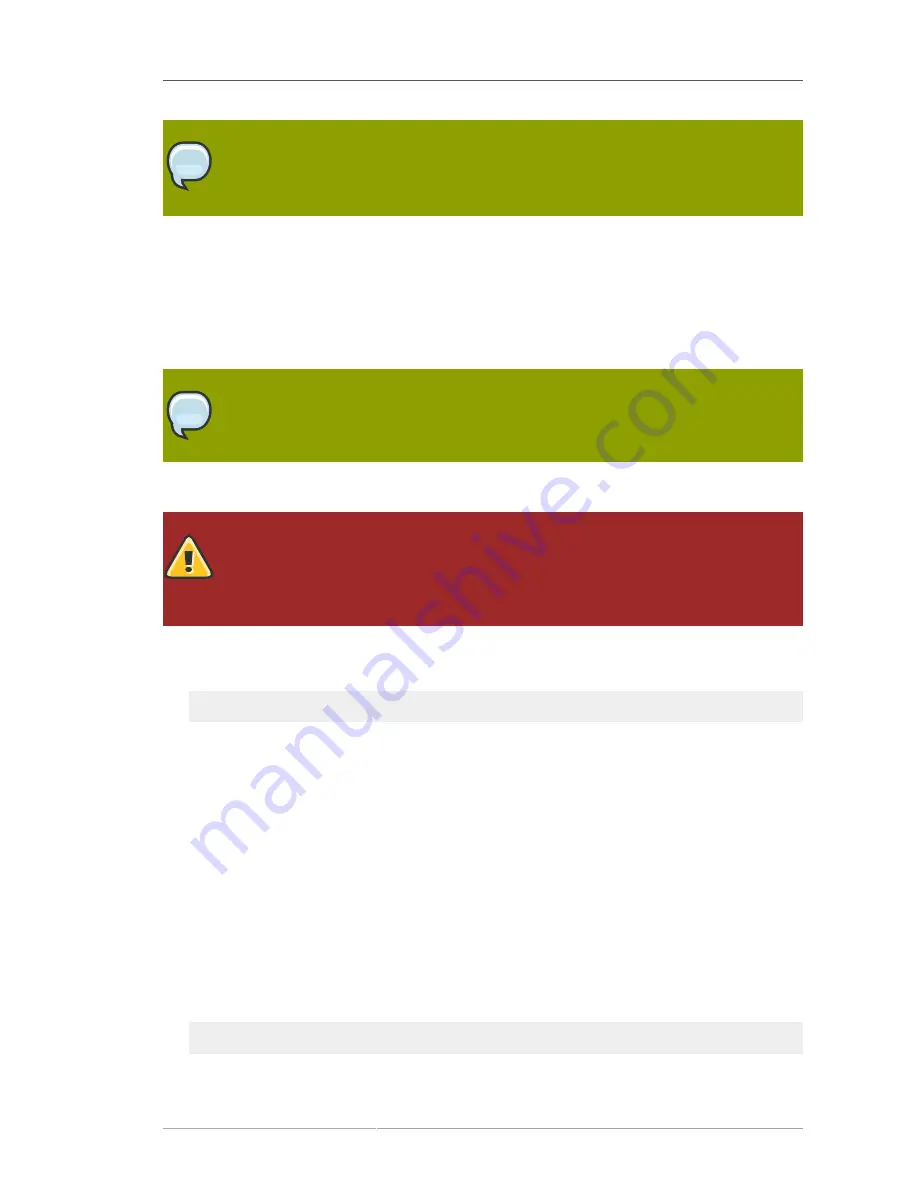
Custom Setup
45
NOTE
If you do not pass the Administration Server port number with the
redhat-idm-console
command, then you are prompted for it at the Console login screen.
4.5. Custom Setup
Custom setup provides two special configuration options that allow you to add information to the
Directory Server databases during the setup period. One imports an LDIF file, which is useful if you
have existing information. The other imports sample data that is included with Directory Server; this is
useful for testing features of Directory Server and for evaluation.
NOTE
Run the
setup-ds-admin.pl
script as
root
.
The custom setup has the following steps:
WARNING
If Directory Server is already installed on your machine, it is extremely important that you
perform a migration, not a fresh installation. Migration is described in
Chapter 6, Migrating
from Previous Versions
.
1. After the Directory Server packages are installed as described in
Section 4.2, “Installing the
Directory Server Packages”
, then launch the
setup-ds-admin.pl
script.
/opt/dirsrv/sbin/setup-ds-admin.pl
This script allows parameters to be passed with it or to specify configuration files to use. The
options are described more in
Section 1.3, “About the setup-ds-admin.pl Script”
.
2. Select
y
to accept the Red Hat licensing terms.
3. The
dsktune
utility runs. Select
y
to continue with the setup.
dsktune
checks the available disk space, processor type, physical memory, and other system
data and settings such as TCP/IP ports and file descriptor settings. If your system does not meet
these basic Red Hat Directory Server requirements,
dsktune
returns a warning.
dsktune
warnings do not block the setup process; simply entree
y
to go to the next step.
4. Next, choose the setup type. Accept the default, option
3
, to perform a custom setup.
5. Set the computer name of the machine on which the Directory Server is being configured. This
defaults to the fully-qualified domain name (FQDN) for the host. For example:
Computer name [ldap.example.com]:






























