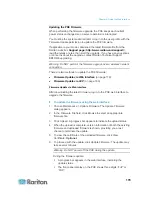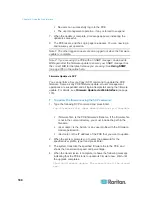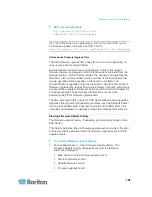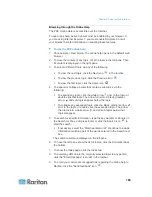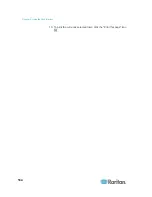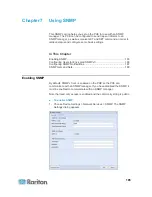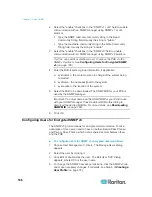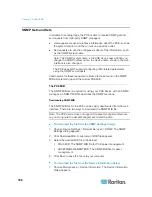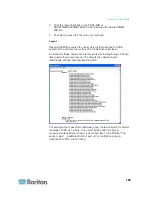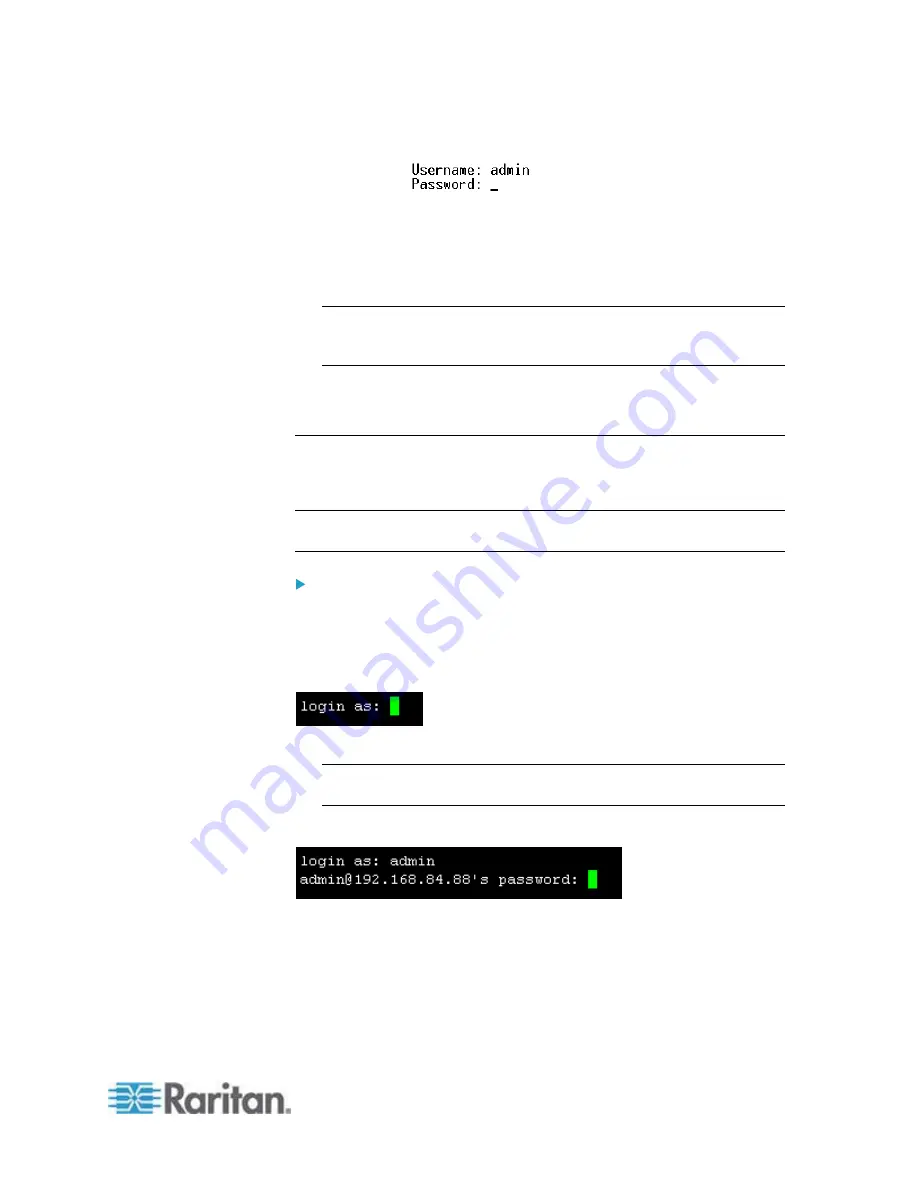
Chapter 8: Using the Command Line Interface
193
5. Type a password and press Enter. The password is case sensitive.
After properly entering the password, the # or > system prompt
appears. See
Different CLI Modes and Prompts
(on page 194) in
the online help for more information.
Tip: The "Last Login" information, including the date and time, is also
displayed if the same user profile was once used to log in to this
product's web interface or CLI.
6. You are now logged in to the command line interface and can begin
administering the PXE.
With SSH or Telnet
You can remotely log in to the command line interface using an SSH or
Telnet client, such as PuTTY.
Note: PuTTY is a free program you can download from the Internet. See
PuTTY's documentation for details on configuration.
To log in using SSH or Telnet:
1. Ensure SSH or Telnet has been enabled. See
Modifying Network
Service Settings
(on page 63) in the online help.
2. Launch an SSH or Telnet client and open a console window. A login
prompt appears.
3. Type a name and press Enter. The name is case sensitive.
Note: If using the SSH client, the name must NOT exceed 25
characters. Otherwise, the login fails.
Then you are prompted to enter a password.
4. Type a password and press Enter. The password is case sensitive.
5. After properly entering the password, the # or > system prompt
appears. See
Different CLI Modes and Prompts
(on page 194) in
the online help for more information.
Summary of Contents for PXE
Page 16: ......
Page 339: ...Appendix A Specifications 323 RS 485 Pin signal definition al 4 5 6 D bi direction al Data 7 8...
Page 380: ...Index 364 Z Zero U Products 1...
Page 381: ......