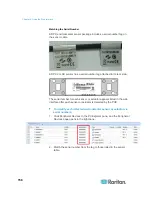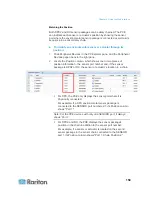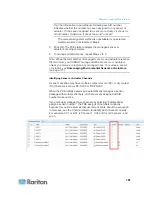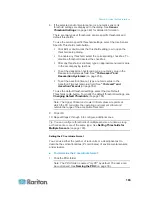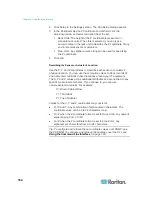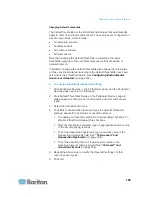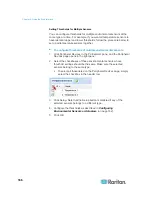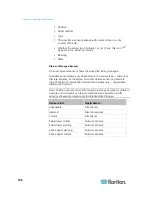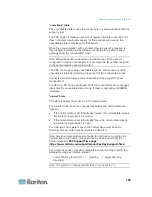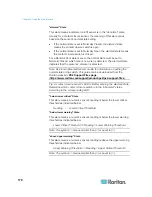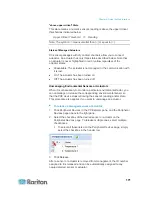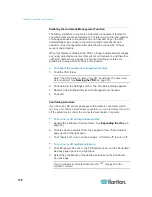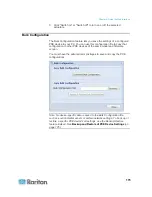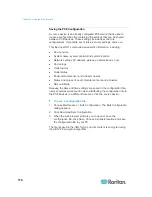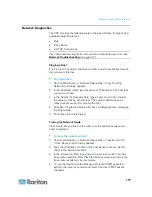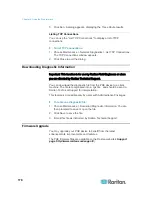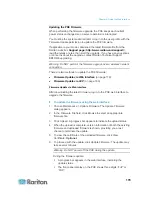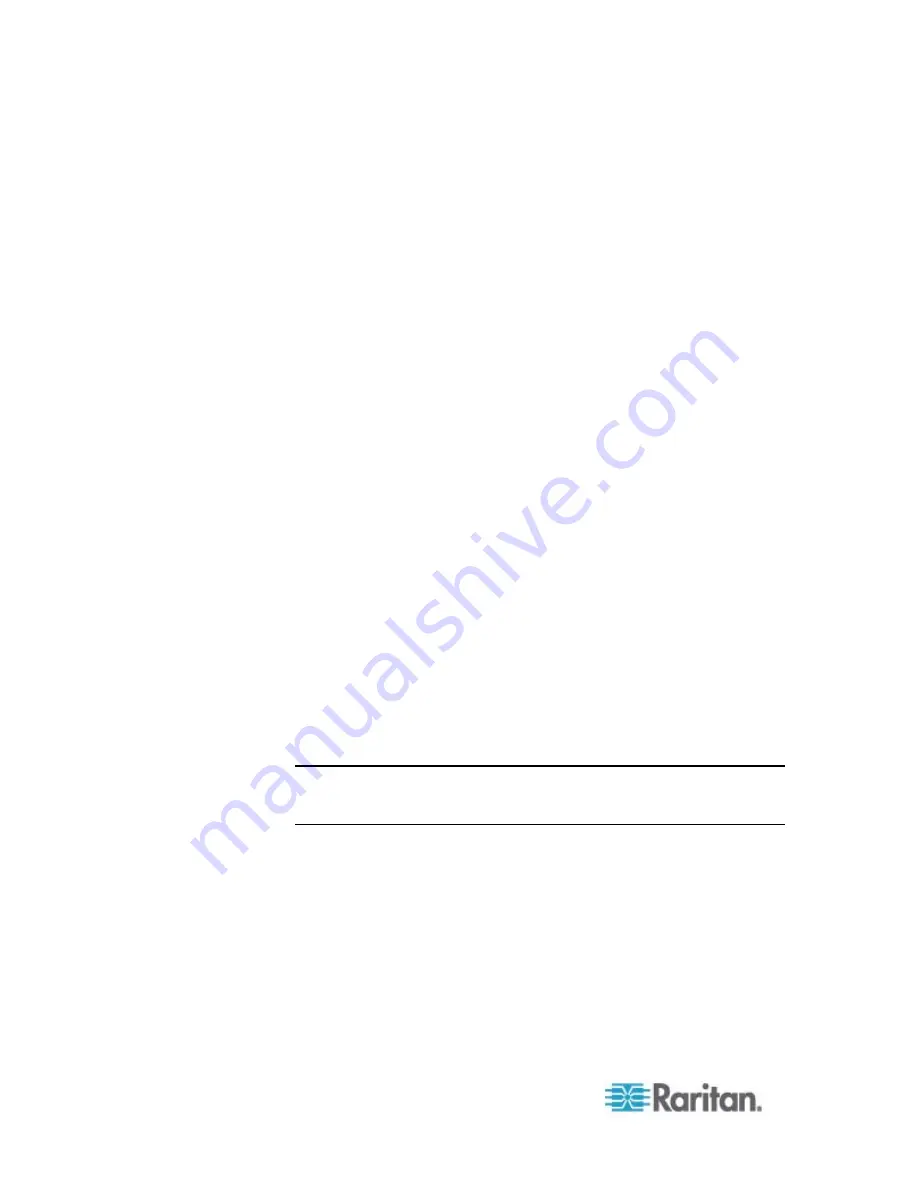
Chapter 6: Using the Web Interface
164
2. Click Setup in the Settings section. The Pdu Setup dialog appears.
3. In the Peripheral Device Z Coordinate Format field, click the
drop-down arrow and select an option from the list.
Rack Units: The height of the Z coordinate is measured in
standard rack units. When this is selected, you can type a
numeric value in the rack unit to describe the Z coordinate of any
environmental sensors or actuators.
Free-Form: Any alphanumeric string can be used for specifying
the Z coordinate.
4. Click
OK.
Describing the Sensor or Actuator's Location
Use the X, Y and Z coordinates to describe each sensor or actuator's
physical location. You can use these location values to track records of
environmental conditions in fixed locations around your IT equipment.
The X, Y and Z values act as additional attributes and are not tied to any
specific measurement scheme. If you choose to, you can use
non-measurement values. For example:
X =
Brown Cabinet Row
Y =
Third Rack
Z =
Top of Cabinet
Values for the X, Y and Z coordinates may consist of:
For X and Y: Any combination of alphanumeric characters. The
coordinate value can be 0 to 24 characters long.
For Z when the Z coordinate format is set to
Rack Units
, any numeric
value ranging from 0 to 60.
For Z when the Z coordinate format is set to
Free-Form
, any
alphanumeric characters from 0 to 24 characters.
Tip: To configure and retrieve these coordinate values over SNMP, see
the PXE MIB. To configure and retrieve these values over the CLI, see
Using the Command Line Interface
(on page 191).
Summary of Contents for PXE
Page 16: ......
Page 339: ...Appendix A Specifications 323 RS 485 Pin signal definition al 4 5 6 D bi direction al Data 7 8...
Page 380: ...Index 364 Z Zero U Products 1...
Page 381: ......