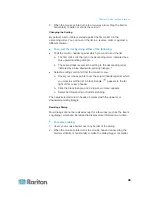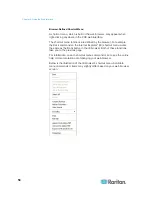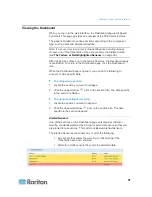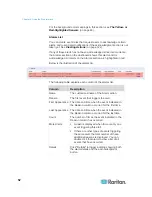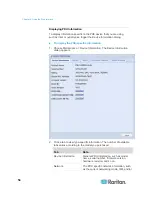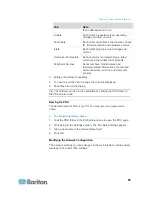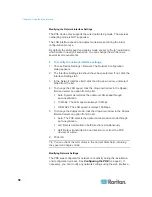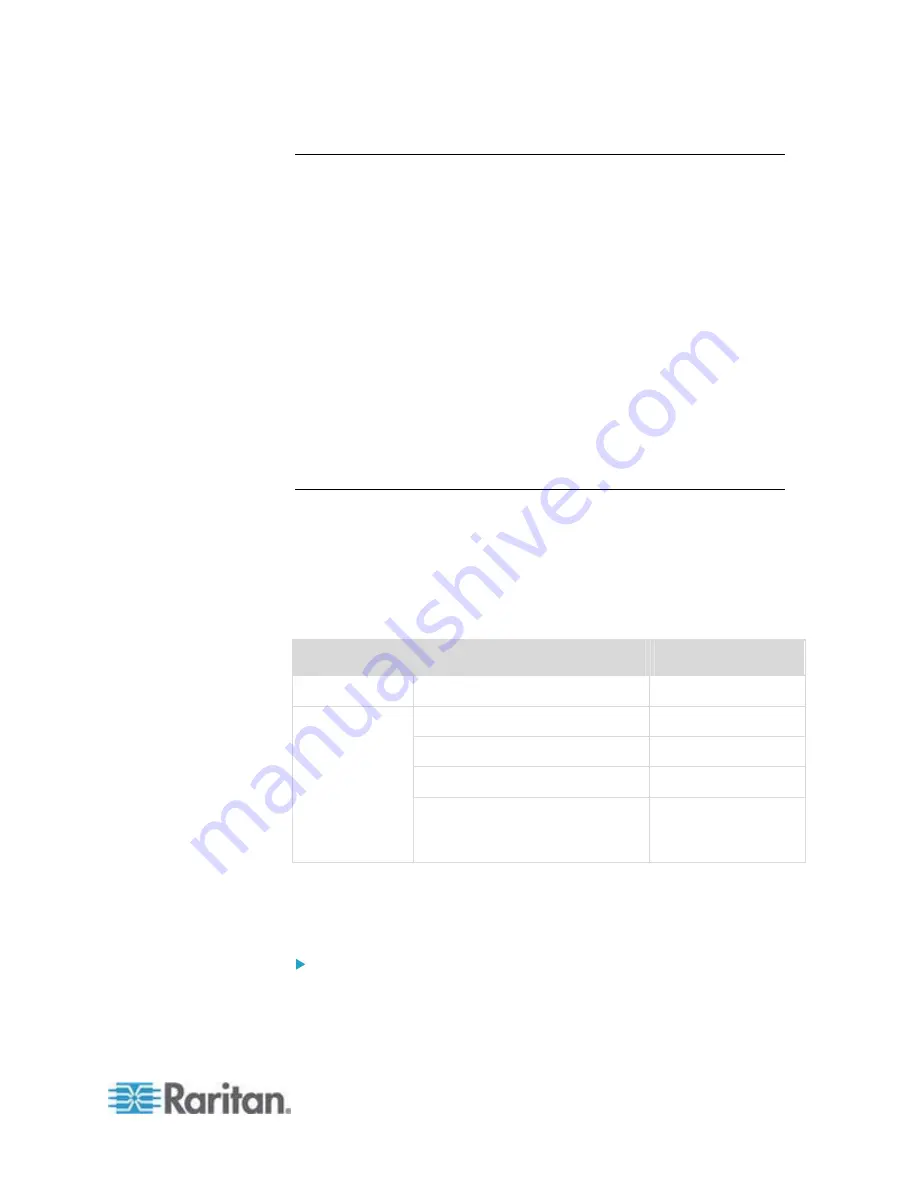
Chapter 6: Using the Web Interface
41
Menus
There is a menu bar across the top of the page. You can click any menu
to select the desired menu item from the drop-down list.
Four menus are available for managing different tasks or showing
information.
User Management
contains menu items for managing user profiles,
permissions (roles), and password.
Device Settings
deals with device-related settings, such as the
device name, network settings, security settings, and system time.
Maintenance
provides tools that are helpful for maintaining the PXE,
such as the event log, hardware information, firmware upgrade and
so on.
Help
displays information regarding the firmware and all open source
packages embedded on the PXE. In addition, you can access the
online help from this menu.
PX Explorer Pane
The hierarchical tree to the left displays the PXE device you are
accessing as well as all physical components embedded on or
connected to this product, such as inlets, outlets, and environmental
sensors. In addition, an icon named Dashboard is available for displaying
the PDU summary information.
The tree structure comprises three hierarchical levels.
First level
Second level
Third level
Dashboard None
None
Inlet I1
None
Outlets folder
1 to n**
Overcurrent Protectors folder
C1 to Cn**
PDU folder*
Peripheral Devices folder
A list of connected
environmental
sensors
* The PDU folder is named "my PX" by default. The name can be
customized. See
Naming the PDU
(on page 55).
** n represents the final number of that component.
To navigate through the tree:
1. To expand any folders, see
Expanding the Tree
(on page 42).
Summary of Contents for PXE
Page 16: ......
Page 339: ...Appendix A Specifications 323 RS 485 Pin signal definition al 4 5 6 D bi direction al Data 7 8...
Page 380: ...Index 364 Z Zero U Products 1...
Page 381: ......