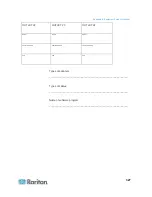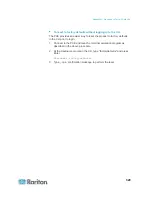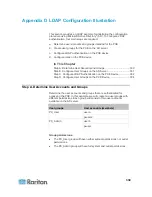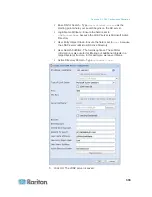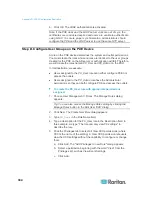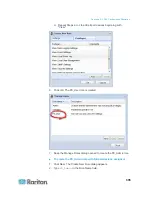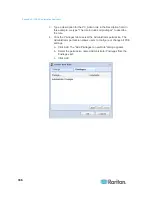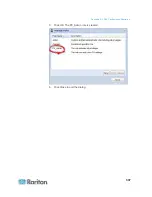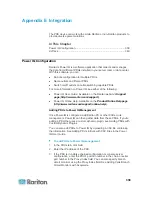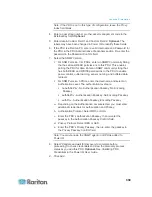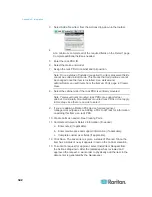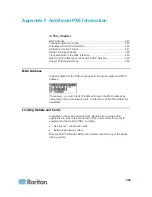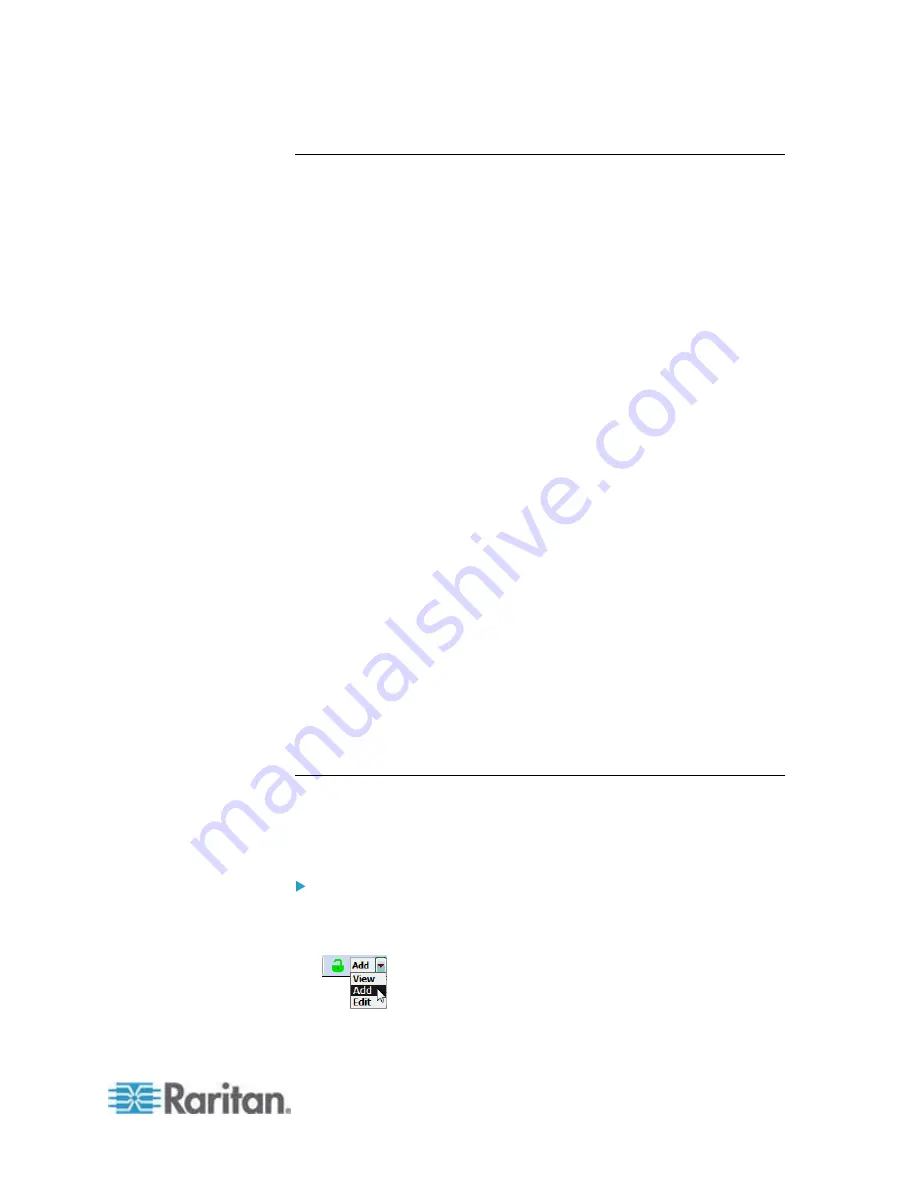
Appendix E: Integration
341
dcTrack Overview
dcTrack
®
is a powerful and intelligent data center management and
automation application.
dcTrack has been designed by data center and IT professionals to
provide broad and deep visibility into the data center. It empowers data
center managers to plan for growth and change by optimizing their
current operations, assets, and infrastructure.
With dcTrack, you can view everything in the data center from servers,
blades, virtual servers and applications to data networks, IP addressing
space and cabling. dcTrack also allows you to track real-time power
consumption and manage raised floor space and rack elevations.
Use dcTrack to build your floor map data center map directly in the
application, or import an existing floor map into the dcTrack. Further,
dcTrack allows you to import AutoCAD
®
2012 (and earlier) objects to
build a data center map.
If you currently maintain data center information in spreadsheet format,
that data can be imported into dcTrack using the Import wizard.
Isolate potential problems with end-to-end power and data circuits by
visually tracing them. This allows you to identify all intermediate circuit
points and locate problems.
By using dcTrack's workflow and change management feature, data
center managers are better able to enforce best practices across the
enterprise and meet ITIL framework guidelines. You can also opt to skip
the Change Control process and work in Request Bypass so requests
are processed immediately.
dcTrack
®
can be used as a standalone product or integrated with
Raritan's Power IQ
for power
and environmental monitoring.
Adding the PX to dcTrack Management
The PX is categorized as a rack PDU in dcTrack. This section describes
the procedure to add the PX to dcTrack for management. For more
information, see the dcTrack User Guide that accompanies the dcTrack.
To add a rack PDU:
1. From the Explorer Menu, select Power Items > Rack PDU.
2. Select Add from the Page Mode drop-down in the toolbar.
Summary of Contents for PXE
Page 16: ......
Page 339: ...Appendix A Specifications 323 RS 485 Pin signal definition al 4 5 6 D bi direction al Data 7 8...
Page 380: ...Index 364 Z Zero U Products 1...
Page 381: ......