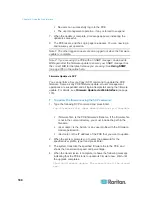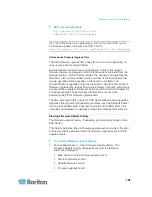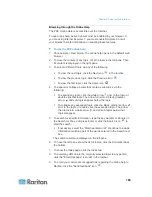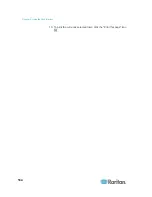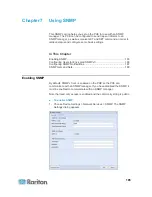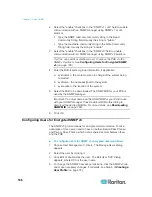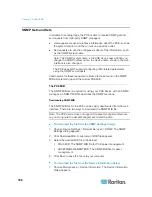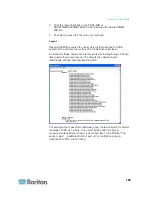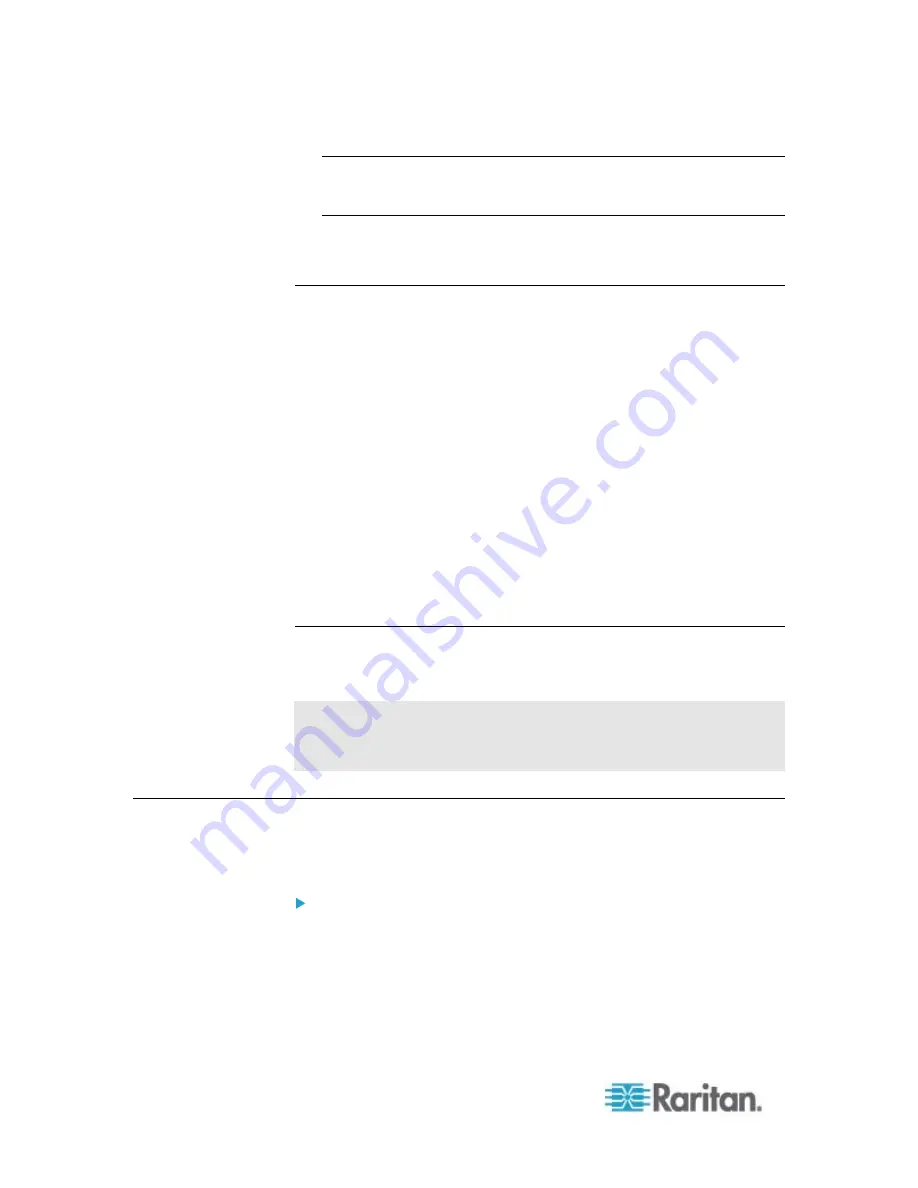
Chapter 8: Using the Command Line Interface
194
Tip: The "Last Login" information, including the date and time, is also
displayed if the same user profile was once used to log in to this
product's web interface or CLI.
6. You are now logged in to the command line interface and can begin
administering the PXE.
Different CLI Modes and Prompts
Depending on the login name you use and the mode you enter, the
system prompt in the CLI varies.
User Mode: When you log in as a normal user, who may not have full
permissions to configure the PXE device, the
>
prompt appears.
Administrator Mode: When you log in as an administrator, who has
full permissions to configure the PXE device, the
#
prompt appears.
Configuration Mode: You can enter the configuration mode from the
administrator or user mode. In this mode, the prompt changes to
config:#
or
config:>
and you can change PXE device and network
configurations. See
Entering Configuration Mode
(on page 219).
Diagnostic Mode: You can enter the diagnostic mode from the
administrator or user mode. In this mode, the prompt changes to
diag:#
or
diag:>
and you can perform the network troubleshooting
commands, such as the ping command. See
Entering Diagnostic
Mode
(on page 317).
Closing a Local Connection
Close the window or terminal emulation program when you finish
accessing a PXE device over the local connection.
When accessing or upgrading multiple PXE devices, do not transfer
the local connection cable from one device to another without closing
the local connection window first.
Logging out of CLI
After completing your tasks using the CLI, always log out of the CLI to
prevent others from accessing the CLI.
To log out of the CLI:
1. Ensure you have entered administrator mode and the # prompt is
displayed.
2. Type
exit
and press Enter.
Summary of Contents for PXE
Page 16: ......
Page 339: ...Appendix A Specifications 323 RS 485 Pin signal definition al 4 5 6 D bi direction al Data 7 8...
Page 380: ...Index 364 Z Zero U Products 1...
Page 381: ......