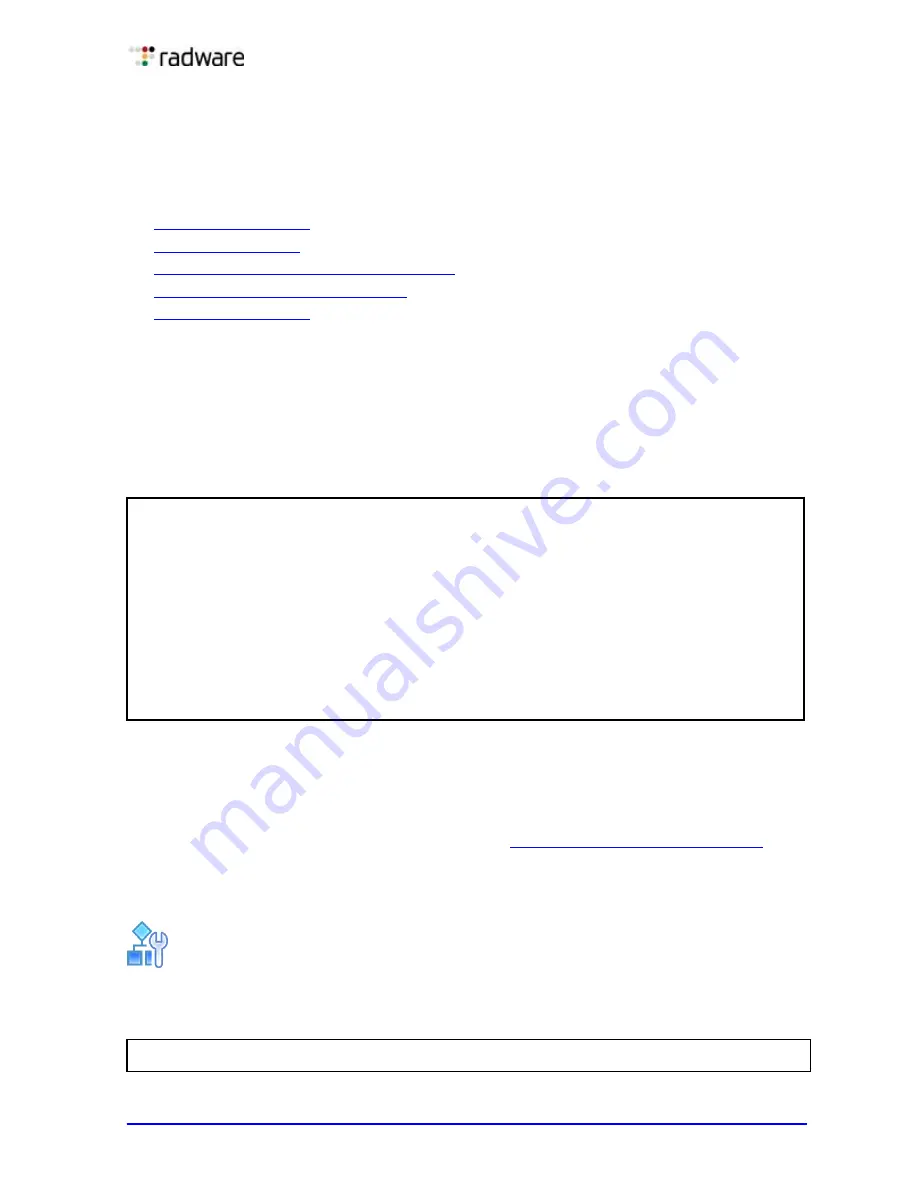
Document ID: RDWR-ALOS-V2900_AG1302
43
Chapter 2 – Accessing Alteon
The AlteonOS lets you access, configure, and view information and statistics about Alteon. The
following topics are discussed in this chapter:
•
•
•
Using the Browser-Based Interface, page 51
•
Using the Management Port, page 52
•
Using the CLI
The Command Line Interface (CLI) is a built-in, text-based menu system for access via a local
terminal or remote Telnet or Secure Shell (SSH) session. The CLI is the most direct method for
collecting information and configuring Alteon. The following is the CLI Main Menu with Administrator
privileges:
You can access the CLI in the following ways:
•
Using a serial connection via the console port—You can access and configure Alteon by
using a computer running terminal emulation software.
•
Using the management port—The management port is a Gigabit Ethernet port that is used
exclusively for managing Alteon.
For more information on the management port, see
Using the Management Port, page 52
•
Using a Telnet connection over the network—A Telnet connection offers the convenience of
accessing Alteon from any workstation connected to the network. Telnet access provides the
same options for user and administrator access as those available through the console port.
To establish a Telnet connection with Alteon
From the CLI of your workstation, enter telnet, followed by the Alteon IP address:
[Main Menu]
info - Information Menu
stats - Statistics Menu
cfg - Configuration Menu
oper - Operations Command Menu
boot - Boot Options Menu
maint - Maintenance Menu
diff - Show pending config changes [global command]
apply - Apply pending config changes [global command]
save - Save updated config to FLASH [global command]
revert - Revert pending or applied changes [global command]
exit - Exit [global command, always available]
telnet <Alteon_IP_address>






























