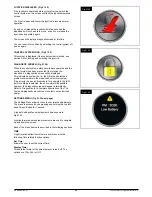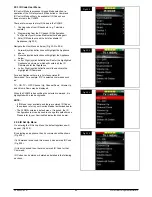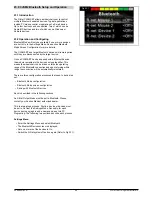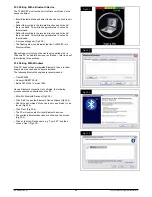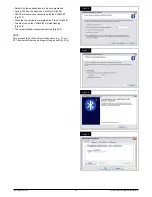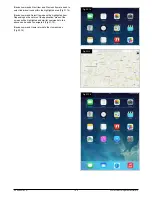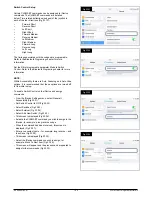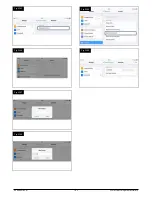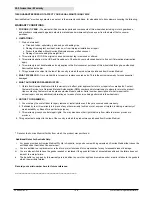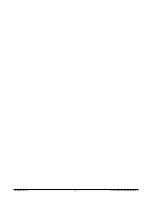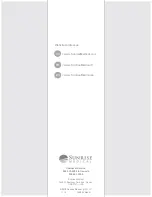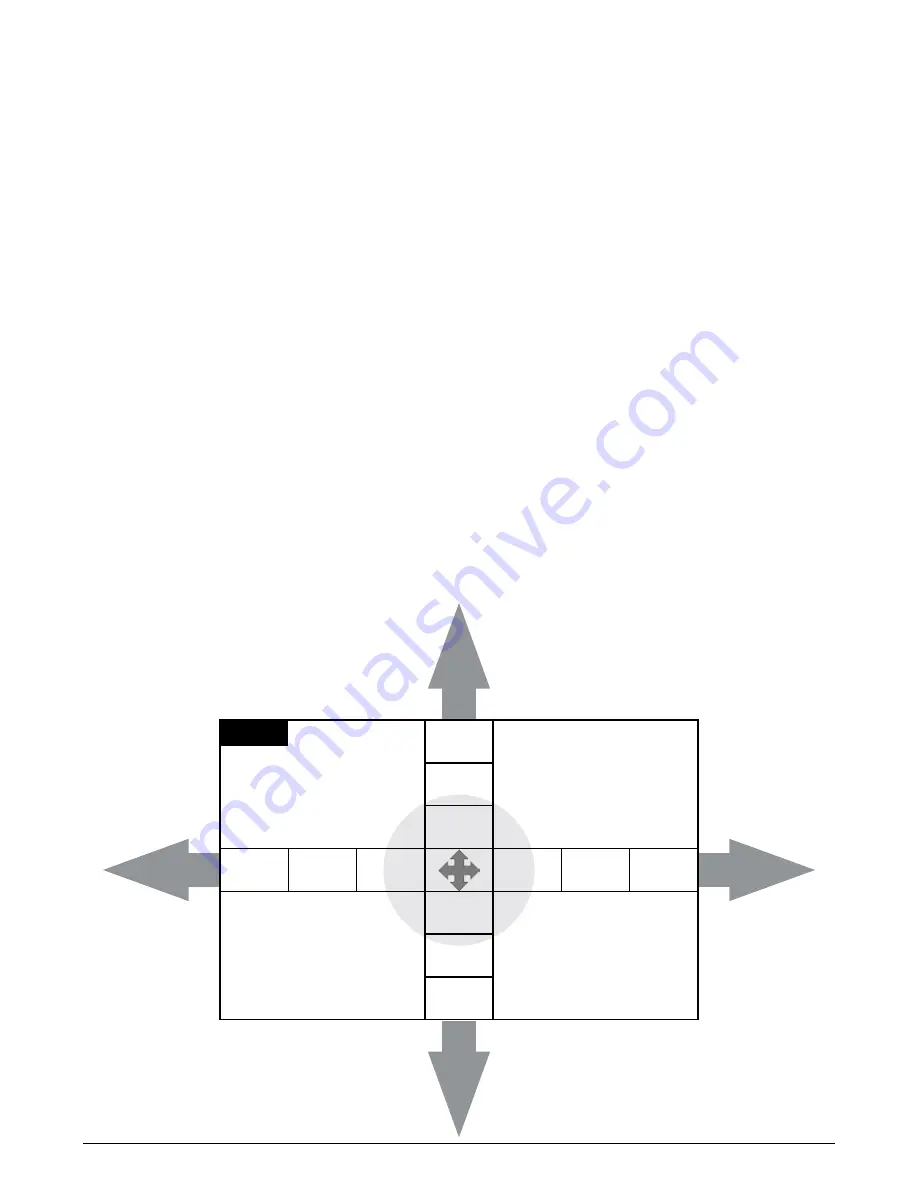
2
3
.5 Pairing With an Android Device
The following process should be undertaken on the Android
device:
2
3
.6 Pairing With an iDevice
The following process should be undertaken on the iDevice:
2
3
.7 Updating the List of Devices
The CJSM2 will remember the Bluetooth ID of up to four
devices.
To replace an entry on the list of devices, one of the existing
pairings must be terminated.
This process is initiated from the paired device and will vary
depend
ing
on the device.
When the device is unpaired a new device can be added.
2
3
.8 Operating a Windows PC
There are programable options for the timings and sensitivity
of the operations, refer to the Bluetooth Programing chapter for
more information.
External switches connected to the External Profile jack socket
can also be used to control devices, but programing of the R-
net will be required. Refer to chapter Bluetooth Programing for
more details.
2
3
.9 Operating an Android Device
The operating method is similar to that of a Windows PC and
the same programable options apply. Refer to the Bluetooth
Programing chapter for more details.
NOTE:
Forward
Long
Forward
Medium
Forward
Short
Left
Long
Left
Medium
Left
Short
Right
Short
Right
Medium
Right
Long
Reverse
Short
Reverse
Medium
Reverse
Long
Fig.2
3
.10
• Select System Settings and set Bluetooth to On.
•
•
•
Select Android Device name e.g. ‘Tom’s Samsung’ from the
list available devices.
Enter the password ‘PGDT’ (this is only required the first time
the device is connected) when prompted on the screen.
Open
the R-Net for Android App and select ‘Connect’. This
will
present a list of available Bluetooth devices.
The R-net
for
Android App is available from the Play Store,
simply
search for
“PGDT”, “R-net” or “R-net for Android” and
download the App
to the Smart device. A direct link to the App
is available at:
https://play.google.com/store/apps/details?
id=com.teksoftco.android.pgdtoverlay or use the quick
response code below.
• Select
‘Tom’s Samsung’ from the list of available devices.
• Enter the password ’1234’ when prompted on the screen.
•
Tom’s Samsung should appear as a paired device. In
addition, the blue icon on the CJSM2-BT should stop
flashing.
• Select Settings and set Bluetooth to On.
• Select the iDevice name e.g
.
'Tom's iPad' from the list of
available devices.
• The iDevice name should appear as a paired device. In
addition, the blue icon on the CJSM2-BT should stop flashing.
• The CJSM-BT cannot switch an Android device on or off.
• The Sleep function of the Android device must be disabled.
• If the device does ‘go to sleep’, then a manual wake-up
process will be needed.
• The default programing relates to the operations shown
belo
w
(Fig 2
3
.10).
249044 Rev. A
98
R-Net Control System w/Omni2
Summary of Contents for R-net
Page 1: ...Instructions for Use R Net Control System R Net Controls P N 249044 Rev A ...
Page 7: ...LED and CJSM1 249044 Rev A 7 R Net Control System w Omni2 ...
Page 34: ...Omni2 249044 Rev A 34 R Net Control System w Omni2 ...
Page 76: ...CJSM2 249044 Rev A 76 R Net Control System w Omni2 ...
Page 105: ...249044 Rev A 105 R Net Control System w Omni2 ...
Page 107: ...249044 Rev A 107 R Net Control System w Omni2 ...