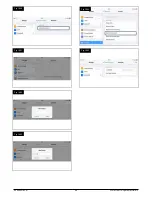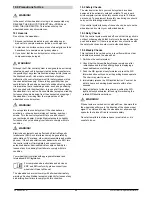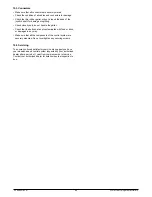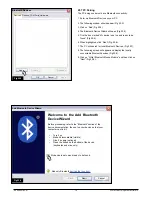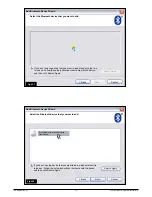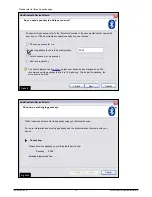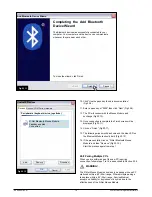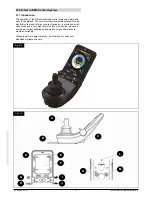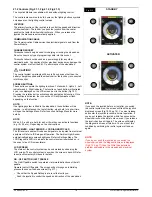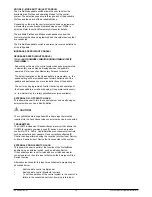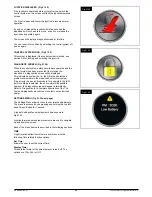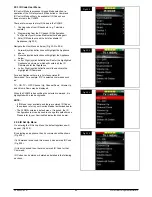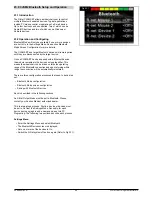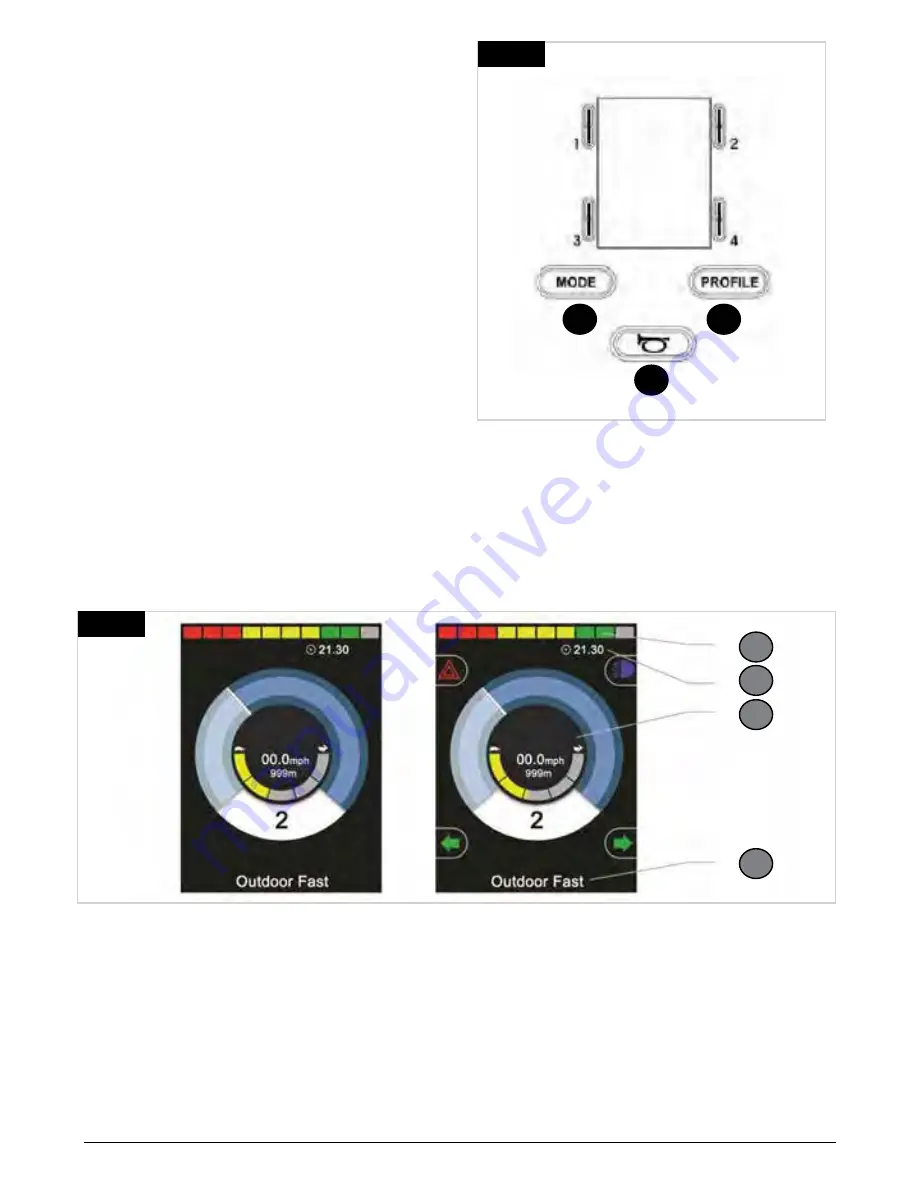
21
.3 Buttons (Fig
21
.4)
Fig.
21
.4
A
B
C
A.
The Mode button allows the user to navigate through the
available Modes for the control system. The number of
available Modes is
dependent on how the control system
is programmed. Refer to your authorized Sunrise Medical
dealer for programing.
B.
The Profile button allows the user to navigate through the
available Profiles for the control system. The number of
available Profiles
is dependent on how the control system
is programmed. Depending on the way the control system
has been programmed a
momentary screen may be
displayed when the button is pressed. Refer to your
authorized Sunrise Medical dealer for programing.
C.
The Horn will sound while this button is depressed.
21
.4 LCD Screen Detail (Fig
21
.5)
The status of the control system can be understood by
observing the LCD screen.
The screen for the R-Net CJSM2 has common components,
which will always appear, and components that will only
appear under certain conditions. Opposite is a view of a
typical Drive screen, with and without lights.
The screen is split into four areas of information: Battery
Indicator, Information Bar, Main Area and Text Bar. Each area
is detailed separately in the following sections.
1
2
3
4
Fig.
21
.5
1. Battery Indicator
2. Information Bar
3. Main Area
4. Text Bar
249044 Rev. A
80
R-Net Control System w/Omni2
Summary of Contents for R-net
Page 1: ...Instructions for Use R Net Control System R Net Controls P N 249044 Rev A ...
Page 7: ...LED and CJSM1 249044 Rev A 7 R Net Control System w Omni2 ...
Page 34: ...Omni2 249044 Rev A 34 R Net Control System w Omni2 ...
Page 76: ...CJSM2 249044 Rev A 76 R Net Control System w Omni2 ...
Page 105: ...249044 Rev A 105 R Net Control System w Omni2 ...
Page 107: ...249044 Rev A 107 R Net Control System w Omni2 ...