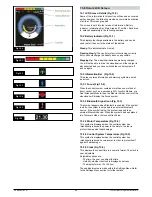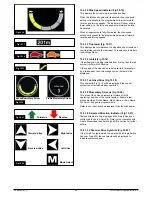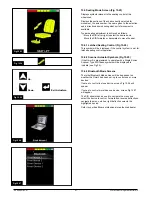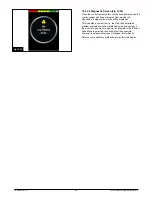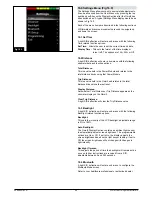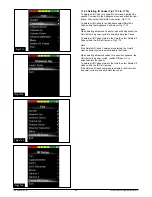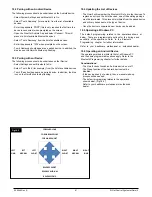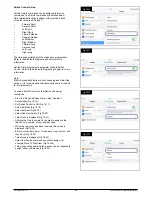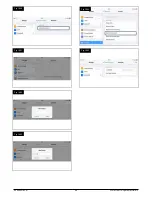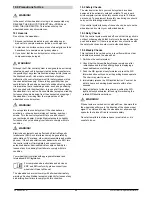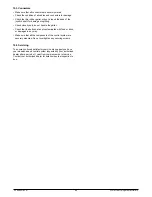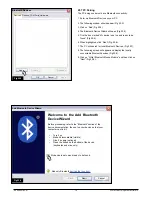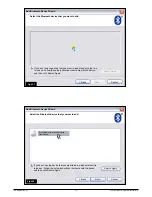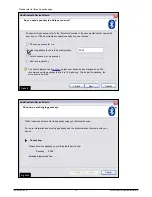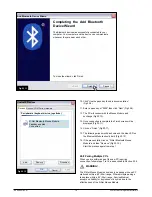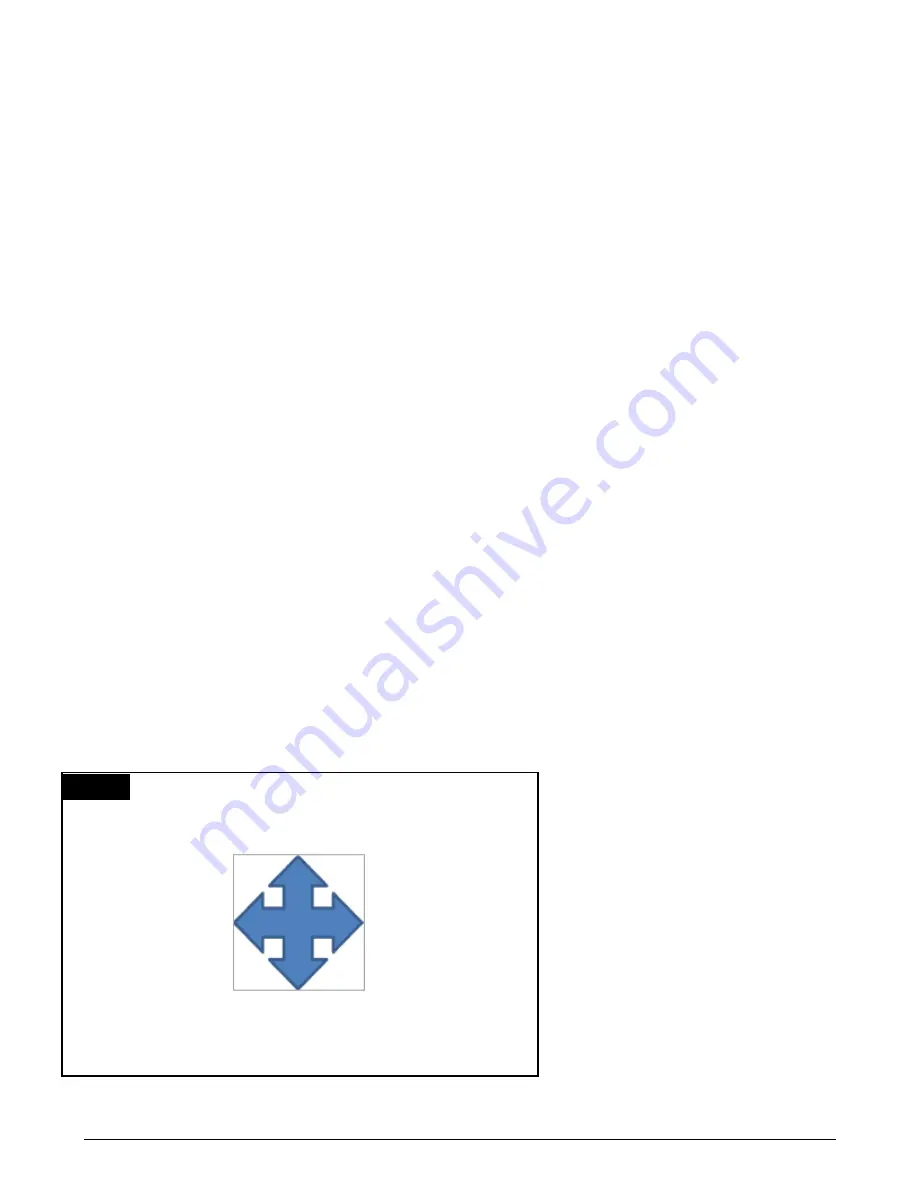
Fig.1
8.5
1
8
.
2
Pairing with
an Android Device
The following process should be undertaken on the Android device:
- Select System Settings and set Bluetooth to On.
- Select ‘Tom’s Samsung’ (for example), from the list of available
devices.
- Enter the password ‘PGDT’ (this is only required the first time the
device is
connected) when prompted on the screen.
- Open the R-net for Android App and select ‘Connect’. This will
present a
list of available Bluetooth devices.
- Select ‘Tom’s Samsung’ from the list of available devices.
- Enter the password ’1234’ when prompted on the screen.
- Tom’s Samsung should appear as a paired device. In addition, the
blue
icon on the Omni2 should stop flashing
18.
3
Pairing with an iDevice
The following process should be undertaken on the iDevice:
- Select Settings and set Bluetooth to On.
- Select ‘Tom’s iPad’ (for example), from the list of available devices.
- Tom’s iPad should appear as a paired device. In addition, the blue
icon on
the Omni2 should stop flashing.
18.
4
Updating the List of Devices
- The Omni2 will remember the Bluetooth ID of up to four devices. To
replace an entry on the list of devices, one of the existing pairings
must be
terminated. This process is initiated from the paired device
and will vary
dependent on the type of device.
- Once the device is unpaired a new device can be added.
18.
6
Operating an Android Device
The operating method is similar to that of a Windows PC
and the same programmable options apply. Refer to the
Bluetooth Programming chapter for further details.
Considerations:
- The Omni2 cannot switch an Android device on or off.
- The Sleep function of the Android device must be
disabled.
- If the device does ‘go to sleep’, then a manual wake-up
process will be
needed.
-
The default programming relates to the operations
shown below, (Fig
18.5
)
Refer to your healthcare professional or authorized
dealer.
1
8
.
5
Operating a Windows PC
The default programming relates to the operations shown at
below. There are programmable options for the timings and
sensitivity of the operations. Refer to the Bluetooth
Programming chapter for further information.
Refer to your healthcare professional or authorized dealer.
FORWARD LONG
FORWARD MEDIUM
FORWARD SHORT
REVERSE SHORT
REVERSE MEDIUM
REVERSE LONG
LEFT
LEFT
LEFT
LONG
MEDIUM
SHORT
RIGHT
RIGHT
RIGHT
SHORT
MEDIUM
LONG
249044 Rev. A
61
R-Net Control System w/Omni2
Summary of Contents for R-net
Page 1: ...Instructions for Use R Net Control System R Net Controls P N 249044 Rev A ...
Page 7: ...LED and CJSM1 249044 Rev A 7 R Net Control System w Omni2 ...
Page 34: ...Omni2 249044 Rev A 34 R Net Control System w Omni2 ...
Page 76: ...CJSM2 249044 Rev A 76 R Net Control System w Omni2 ...
Page 105: ...249044 Rev A 105 R Net Control System w Omni2 ...
Page 107: ...249044 Rev A 107 R Net Control System w Omni2 ...