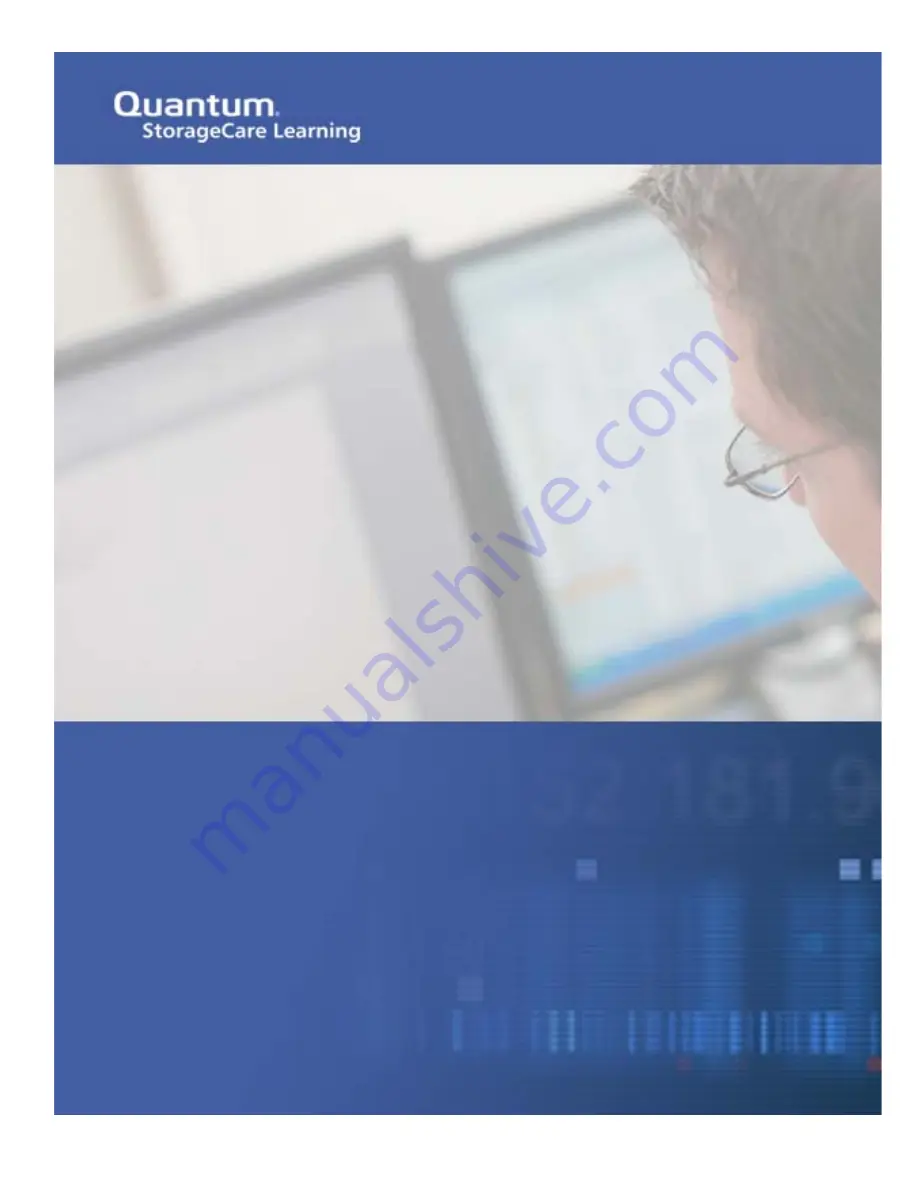
Scalar i6000
Installing a Multi-Module Library – Gen 2 Dual
Robot Configuration
This is an excerpt from the Scalar i6000 Installation Guide (6-66881-03 Rev
A), enhanced with notes, extra images, and video links.
This is a training document and is not meant to be used in place of the
current Installation Guide.


































