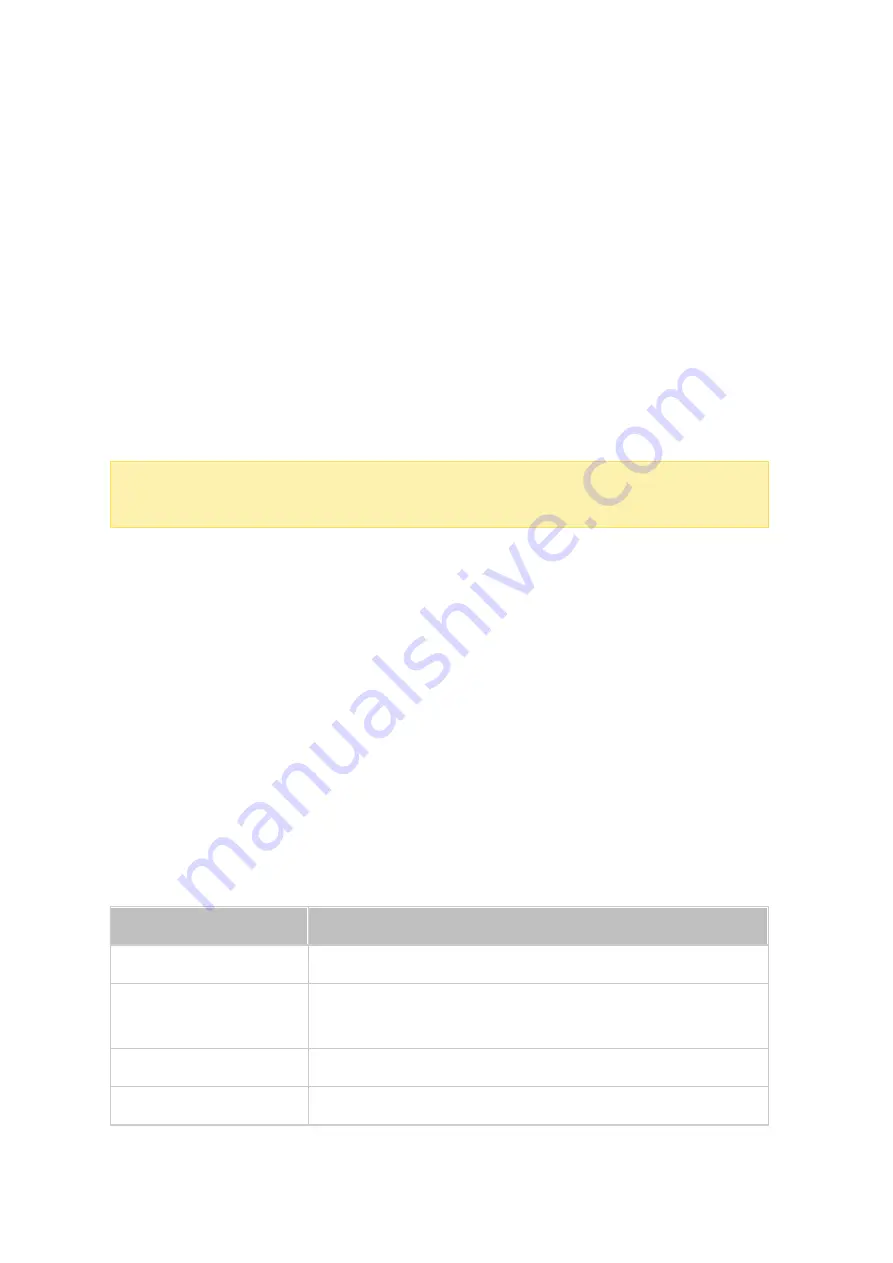
281
can right click on the collection and select "Email" to email it, "Publish" to publish it on
social networks, or "Sharing Links" to generate and paste the collection link on your
blog, forum, or instant messengers. You can still edit the collection content later, and
the updated content will be presented when viewers click the same link.
You can also share a number of videos as you do with collections. To do so, click
"Sharing" on the right panel, drag videos from different collections and drop under
"Select Videos" on the right panel and use the "Email", "Social Sharing", or "Link" button
to share the videos. Then, your friends can log into Video Station with the link provided
to them to watch videos from shared collections. To check the sharing history of a
selected collection, click on the collection and then on "Sharing History" in the main
menu.
Note :
To share files/folders using your own email account, first set your email
account in QTS Desktop > "Options" > "E-mail Account".
Alternatively, you can choose to bind your social network accounts and share videos
with your Facebook friends. To do so, follow these steps:
1. Go to "Settings" > "Social Network Binding".
2. Check folders (under "Accessible Folder") to share on social network sites.
3. Select "Bind with Facebook".
4. You will be taken to your Facebook account to confirm that Video Station is
authorized to retrieve your Facebook friend list.
5. After successfully binding, your Facebook friends can log into Video Station (http://
NAS_IPorName/video/) with their Facebook account to browse all of the authorized,
shared videos.
Video Operations
Right click on a video and choose to perform an action from the table.
Operation
Description
Play
Play the video online in the browser.
Open with VLC
Play the video in a browser window with the VLC player
(please install the VLC plug-in first.)
Download
Download the video
.
Copy to Collection
Copy the video to a collection.
















































