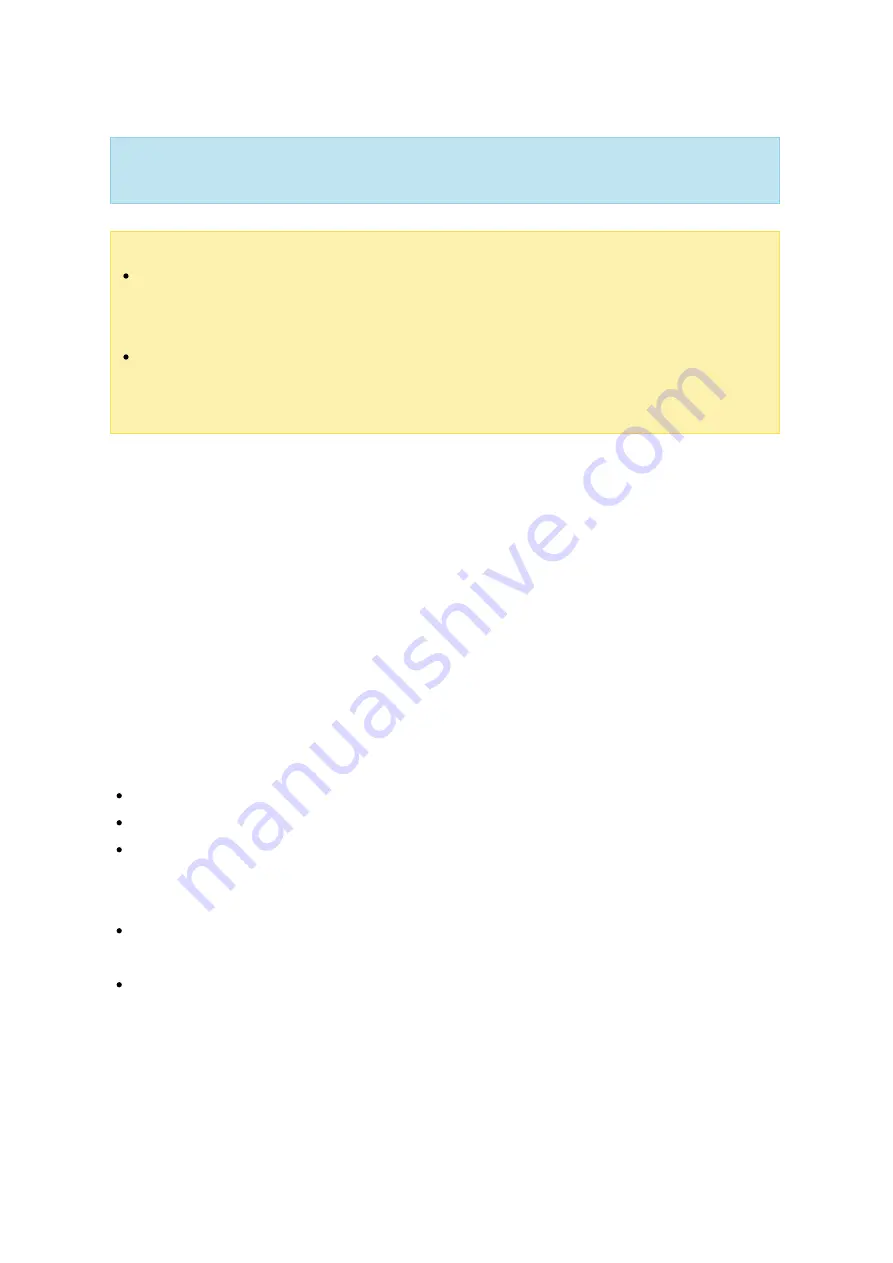
56
Tip:
If the description still shows "You can replace this hard drive" and the status of
the drive volume says "Ready", it means the RAID volume is still expandable.
Note :
If you have a hot spare drive set up in a RAID configuration, remember to
manually remove that drive before expanding a RAID Volume or adding a drive to
that volume.
Starting with QTS 4.1.1, the maximum volume capacity supported for online RAID
capacity expansion in ARM-based NAS models is 16TB. For previous versions, the
maximum volume capacity supported is 8TB.
O nline RAID Le v e l M igra tion
During the initial setup of the TS-509 Pro, you bought a 250GB hard drive and configured
it as a single disk. The TS-509 Pro is used as a file server for data sharing across
departments. After six months an increasing amount of data is being saved on the TS-
509 Pro. There are growing concerns regarding the hard drive capacity and health.
Therefore, you planned to upgrade the disk configuration to RAID 5. You can install one
hard drive for setting up the TS-509 Pro and upgrade the RAID level of the NAS with
online RAID level migration in the future. The migration process can be done without
turning off the NAS. All of the data will be retained.
You can do the following with online RAID level migration:
Migrate the system from single disk to RAID 1, RAID 5, RAID 6 or RAID 10
Migrate the system from RAID 1 to RAID 5, RAID 6 or RAID 10
Migrate the system from RAID 5 with 3 hard drives to RAID 6
You need to:
Prepare a hard drive of the same or larger capacity as an existing drive in the RAID
configuration.
Execute RAID level migration (migrate the system from single disk mode to RAID 5
with 4 hard drives.)
1. Go to "Storage Manager" > "Volume Management". The current disk volume
configuration displayed on the page is single disk (the capacity is 250GB.)
2. Plug in the new hard drives to drive slots 2 and 3 of NAS. The NAS will detect the
















































