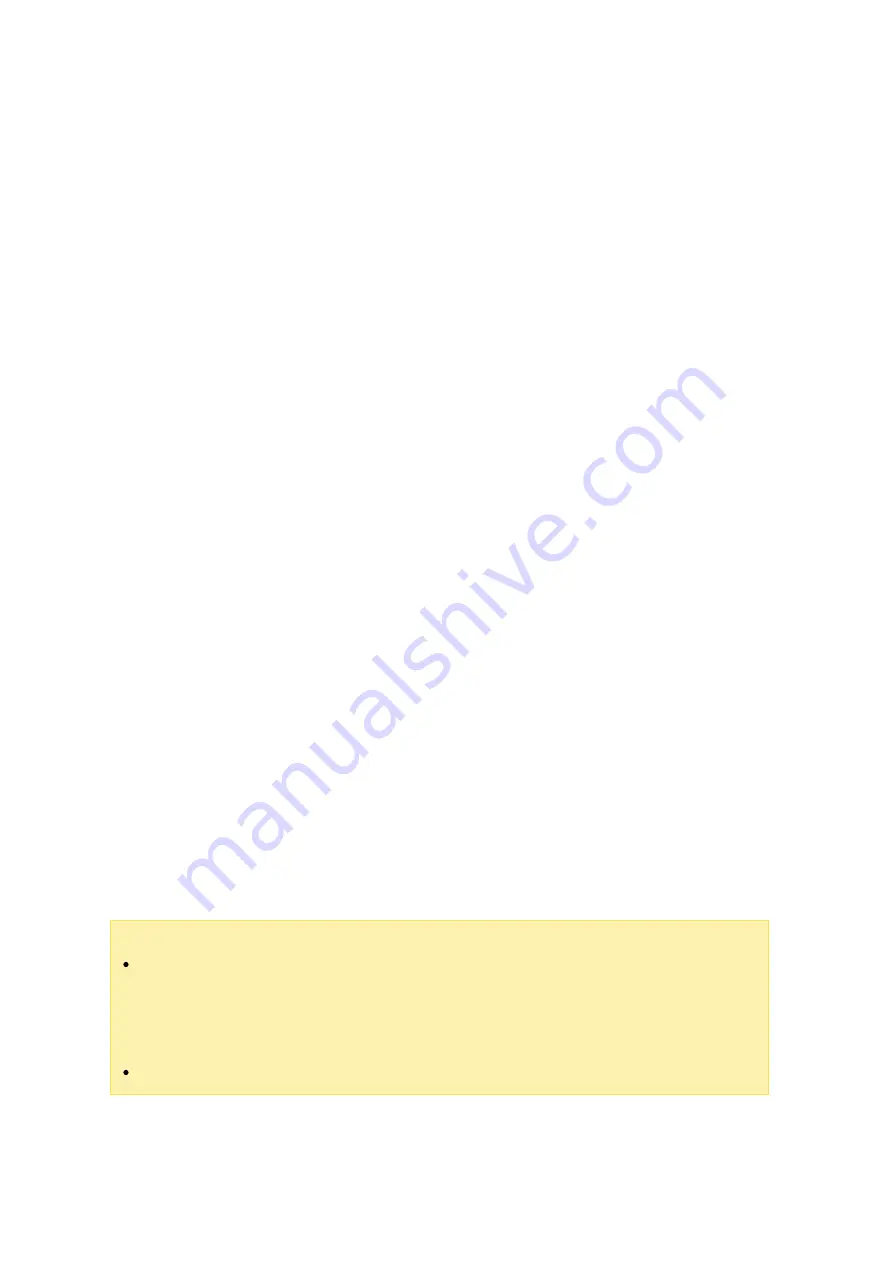
323
The second part is performed by the HybridDesk Station on your TV:
5. Turn on your TV and choose Kodi.
6. Choose "Pictures".
7. Select the "Multimedia" folder.
8. Double click the picture you just uploaded.
Viewing Photos on your USB Device or Camera
Steps:
1. Connect a USB device or camera to the NAS.
2. Choose "Pictures".
3. Choose "USBDisk".
4. Select the photo you want to view.
Im porting M e dia C onte nts to y our NAS
Use one of the several types of network protocols (Samba, AFP, FTP, and NFS) to save
the media content files in the "Multimedia" or "Qmultimedia" shared folder, or copy them
from an external USB or eSATA device.
To browse media contents of different folders than the default "Multimedia" shared
folder, perform the following steps:
1. Choose "Files" under "Videos".
2. Choose "Add Videos".
3. Click "Browse".
4. Choose "Root filesystem".
5. Choose "share".
6. For example, if you want to add the "Download" shared folder, choose "Download".
Otherwise, just choose the shared folder you would like to add as a video source.
7. Click "OK" to add this source.
8. You will see the "Download" shared folder in the list.
Note :
If you encounter any video playback quality issues with some video formats, you
can enable the following settings on Kodi: Go to "Setting" > "Video" > "Playback",
and then enable "Adjust display refresh rate to match video" and "Sync playback
to display".
Depending on the data type, some files may not be playable.






























