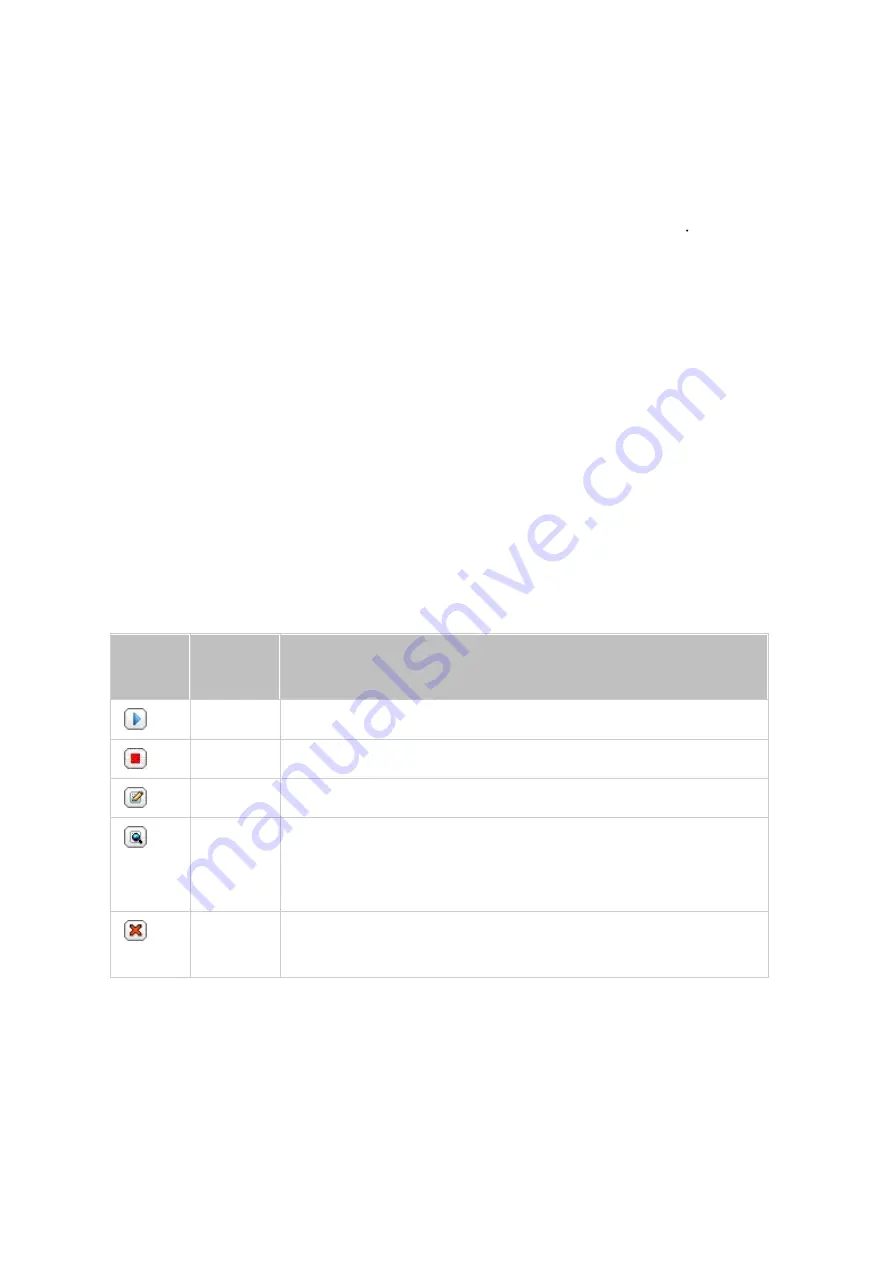
246
o
Delete extra files: Deletes extra files in the target folder. Deletions made on the
source folder will be repeated on the target folder. This option is not available for
real-time data backup.
o
Detect sparse files: Select this option to ignore files with null data.
o
Overwrite the file if the source file is newer or the file size is different
o
Check file contents: Examine the file contents, date, size, and name to
determine if two files are identical. This option is not available for real-time data
backup.
o
Ignore symbolic links: Select this option to ignore symbolic links in the pair folder.
9. Create filters for the backup job.
o
File size: Specify the minimum and maximum sizes of the files to be copied.
o
File date/time: Specify the date and time of the files to be copied.
o
Include file types: Specify the file types to be copied.
o
Exclude file types: Specify the file types to be excluded from the data copy.
10.Enter a name for the backup job. A job name supports up to 63 characters and
cannot start or end with a space.
11.Confirm the settings and click "Next".
12.Click "Finish" to exit the wizard.
13.The backup job and the status will be shown on the list.
B utto
n
Na m e
De s c ription
Start
Start a backup job.
Stop
Stop a backup job.
Edit
Edit the backup job.
View /
Downlo
ad
View the job status and logs.
Download the backup job logs.
Delete
Delete a backup job.
This button is only available after a backup job is stopped.
To disable a backup job's schedule, click "Edit" and select "Disabled" under "Settings" >
"Schedule Type" and click "OK".
Default Backup Job Settings
1. To edit the default backup job properties, click "Options".
















































