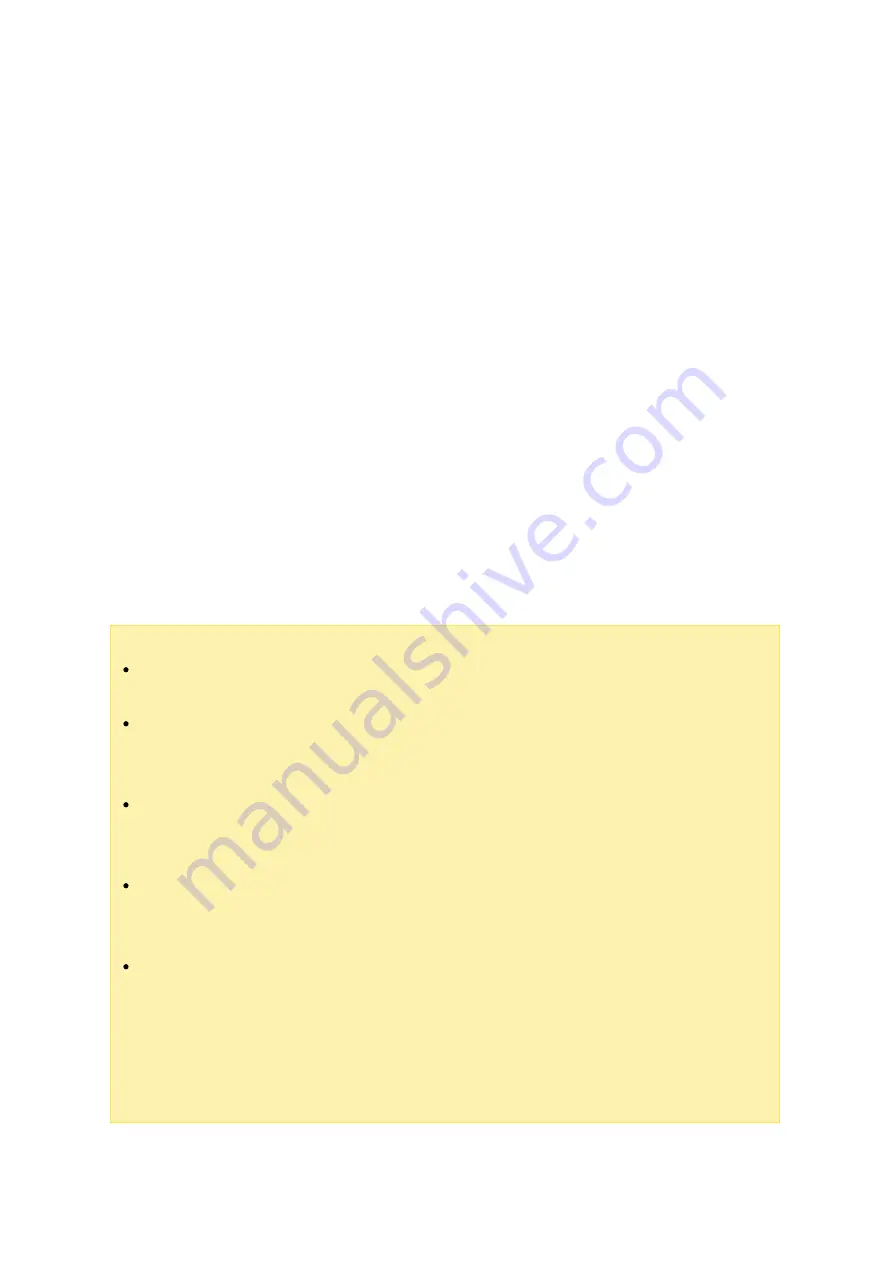
150
o
Apply and replace all existing permissions of this folder, files, and subfolders:
Select this option to override all previously configured permissions of the
selected folder and its files and subfolders except owner protection and root
folder write protection settings. The options "Only the owner can delete the
contents" and "Only admin can create files and folders" will not be applied to
subfolders.
o
Special Permission: This option is only available for root folders. Select this
option and choose between "Read only" or "Read/Write" to allow a user to access
to all the contents of a folder irrespectively of the pre-configured permissions. A
user with special permission will be identified as "admin" when he/she connects to
the folder via Microsoft Networking. If you have granted special permission with
"Read/Write" access to the user, the user will have full access and is able to
configure the folder permissions on Windows. Note that all the files created by
this user belong to "admin". Since "admin" does not have quota limit on the NAS,
the number and size of the files created by users with special permission will not
be limited by their pre-configured quota settings. This option should only be used
for administrative and backup tasks.
7. After changing the permissions, click "Apply" and then "YES" to confirm.
Note :
You can create up to 230 permission entries for each folder when Advanced
Folder Permission is enabled.
If you have specified "deny access" for a user on the root folder, the user will not
be allowed to access the folder and subfolders even if you select read/write
access to the subfolders.
If you have specified "read only access" for a user on the root folder, the user will
have read only access to all the subfolders even if you select read/write access
to the subfolders.
To specify read only permission on the root folder and read/write permission on
the subfolders, you must set read/write permission on the root folder and use the
option "Only admin can create files and folders" (to be explained later).
If an unidentified account ID (such as 500) is shown for a subfolder on the
permission assignment page after you click the "Access Permissions" button next
to a shared folder in "Control Panel">"Privilege Settings">"Shared Folders">"Shared
Folder", it is likely that the permission of that subfolder has been granted to a
user account that no longer exists. In this case, select the unidentified account
ID and click "Remove" to delete it.






























