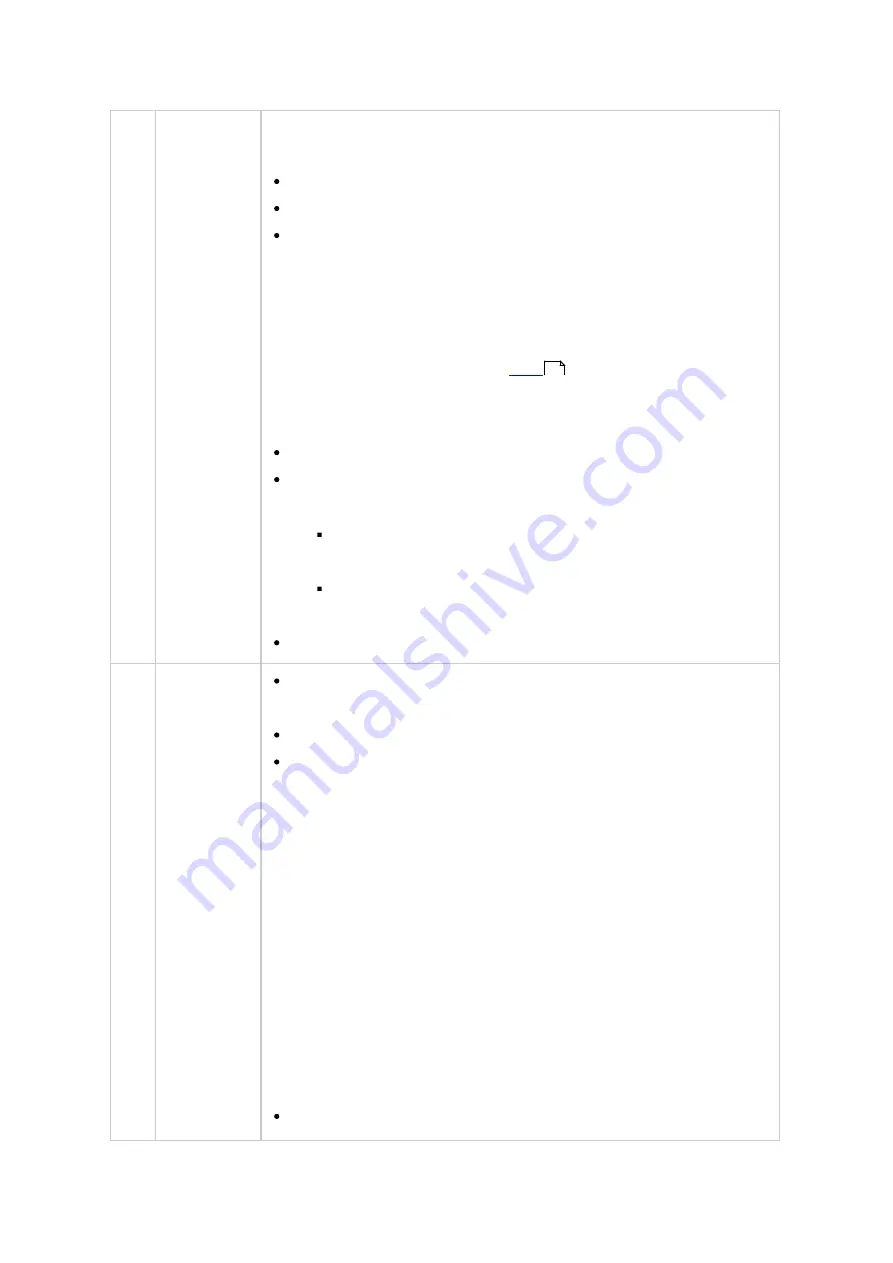
42
8
Admin
Control
Customize user-specific settings, change your user password,
restart/shut down the NAS or log out your user account.
Last login time: The time the system was last logged in.
Options: Refer to No. 7 above.
Sleep: Puts your NAS into sleep mode. There are three ways
to wake up the NAS: 1) Press the power button until you hear
a beep; 2) Use the Wake-on-LAN (WOL) feature with QNAP
Qfinder Pro or Qmanager. Note that to use the WOL must first
be enabled in "Control Panel" > "Power" > "Wake-on-LAN
(WOL)". For details, refer to
; 3) Press the power
button on a RM-IR002 or MCE remote control.
o
Note: This feature is only available on certain models.
Restart: Restart your NAS.
Shutdown: Shut down your NAS.
o
Note: To power off a NAS, you can also:
Press and hold the power button on your NAS for 1.5
seconds.
Run Qfinder Pro and click "Tools" > "Shut down
Server".
Logout: Log yourself out
9
More
Help: Display a list of online references, including the Quick
Start Guide, QTS Help and Tutorials.
Language: Choose your preferred language for the UI.
Desktop Preference: Choose the application icon display style
and select your preferred application opening mode on the
desktop. Application icons can be switched between small and
detailed thumbnails. Applications can be opened in Tab Mode,
Window Mode, or Frameless Mode. Only Tab Mode is available
if you log into the NAS using a mobile device.
o
Tab Mode: In this mode, the window will be opened to fit
the entire NAS Desktop and only one application window
can be displayed at a time.
o
Window mode: In this mode, the application window can be
resized and reshaped to a desirable style.
o
Frameless Mode: In this mode, applications will be opened
without their frames.
Feedback: File a feature request and bug report.
108






























