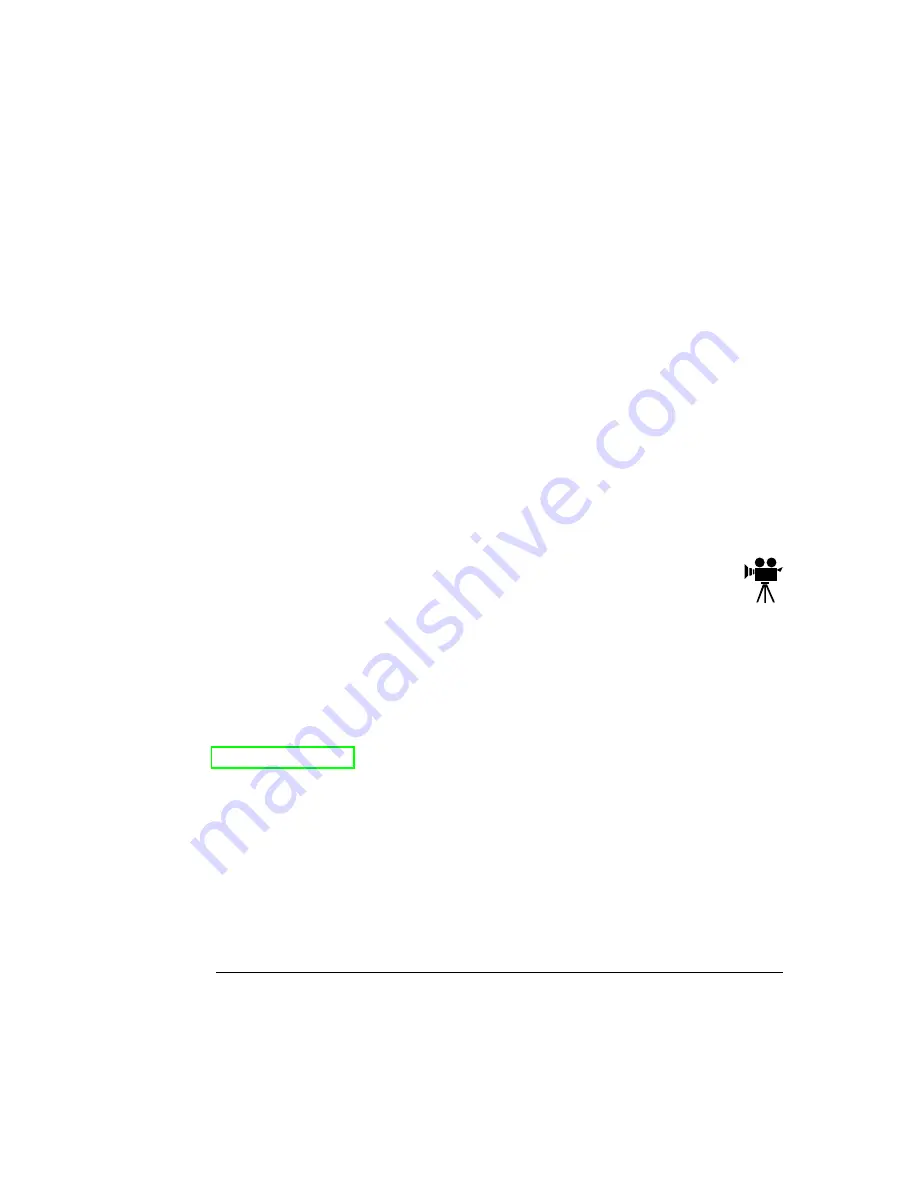
When you use Acrobat to view your manuals, keep the following tips in mind for using
some of the navigation features built into Acrobat and your manuals.
You may view the document in three different styles: page only, with bookmarks, or
with thumbnails. Try each to see which you like best. Viewing with bookmarks will
enable you to use a quick table of contents to move around the document.
The toolbar also gives you quick access to page navigation features. For example,
you may click a button to advance (>) or reverse (<) one page, go to the start (|<)
or end (>|) of the document, or use the history button (<<) to go to the previous
pages you viewed. There are other buttons in the toolbar to change view or mag-
nification of the document.
As you browse through the document the open hand tool will sometimes turn into
a pointing hand. You have discovered an embedded link in the manual. You will
find these links in the table of contents, index, WWW addresses, and cross refer-
ences. Click on the link to jump to a new location.
If you discover a movie camera icon, click the icon to play a QuickTime
video clip of the procedure described in the text.
Use the Acrobat Reader Online Help for a more complete explanation of
these features.
All QMS manuals are also available in hard copy. In the US, contact QMS at
1 (800) 523-2696 for purchase information. Elsewhere, refer to appendix A, “QMS
Customer Support.”
You can also download many of these files via ftp from our World Wide Web Server at
http://www.qms.com or our ftp resource at ftp.qms.com. Refer to appendix A, “QMS
Customer Support,” for sales and support locations and telephone numbers.
Summary of Contents for Magicolor 2 Desklaser
Page 1: ......
Page 6: ......
Page 12: ...DeskLaser Duplex Model...
Page 22: ...4adupbk eps...
Page 53: ...Sources of Support on page A 2 QMS World wide Offices on page A 4...










































